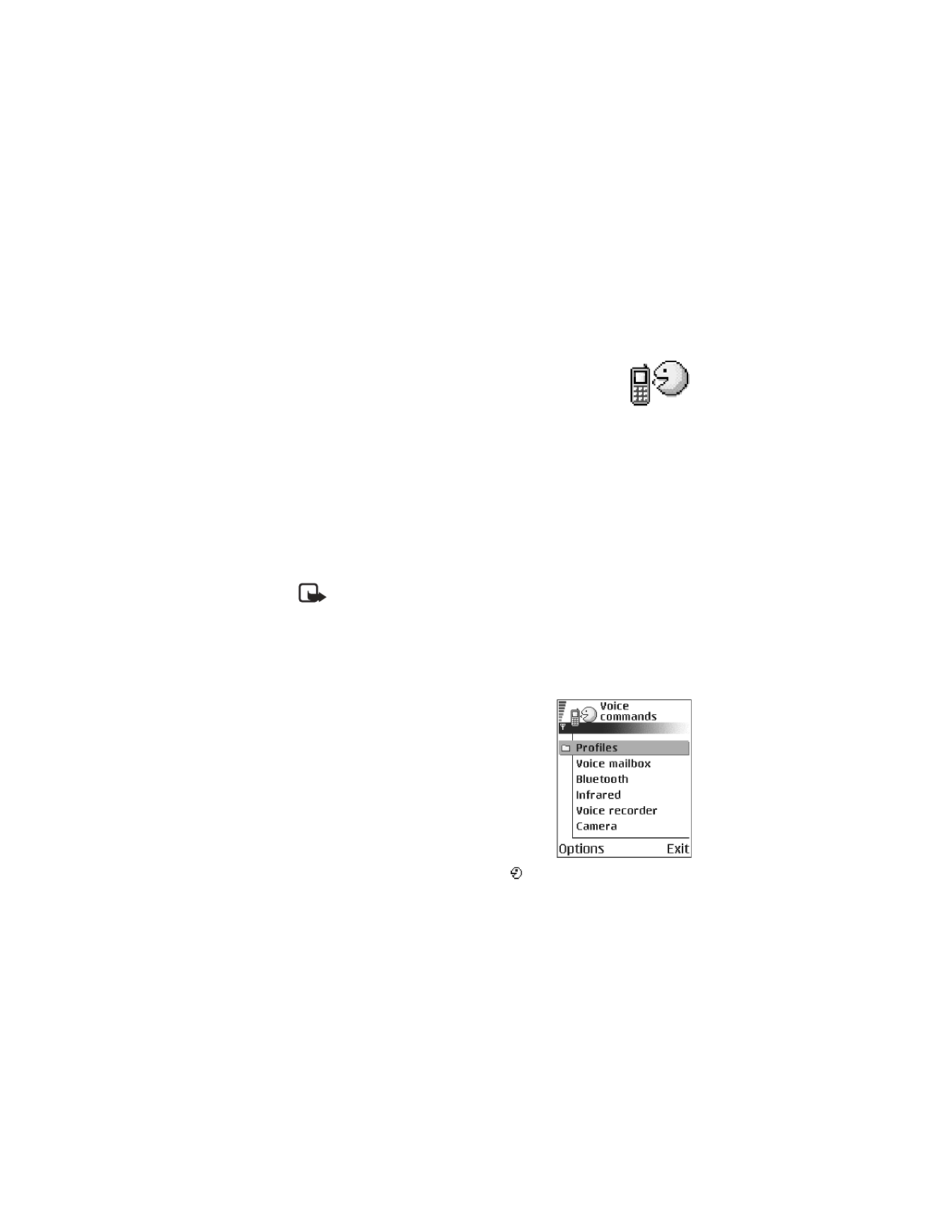
Options in Voice commands are
Add voice command
,
Open
,
New
application
,
Playback
,
Change
,
Delete
,
Delete all
,
Help
, and
Exit
.
You can use voice commands to start applications and profiles, and to dial numbers
from Contacts, without having to look at the phone display. You record a word, or
words, (voice command) and then say this voice command to open an application,
activate a profile, or dial a number.
You can have only one voice command per item. Any spoken words can be a
voice command.
When recording, hold the phone at a short distance away from your mouth. After the
starting tone, say clearly the word, or words, you want to record as a voice command.
Voice commands have the same requirements as voice tags. Before recording a
voice command, see “Requirements for voice tags” on page 27.
Note: You must say the voice command exactly as you said it when you
recorded it. This may be difficult in, for example, a noisy environment or
during an emergency, so you should not rely solely upon voice commands
in all circumstances.
Add a voice command to an application
To add a voice command to a profile, the Profiles folder must be opened and a
specific profile selected.
1
In Voice commands, scroll to the application to
which you want to add a voice command, and
select Options > Add voice command.
Press ’Start’, then speak after tone is displayed.
2
Press Start to record a voice command.
The phone sounds a starting tone, and the
note Speak now is displayed.
3
Say the voice command.
The phone will stop recording after approximately
5 seconds. After recording, the phone plays the
recorded command. Voice command saved is
displayed, and a beep sounds. A symbol
can
be seen next to the application.
If you do not want to save the recording, press Quit before the recording stops.
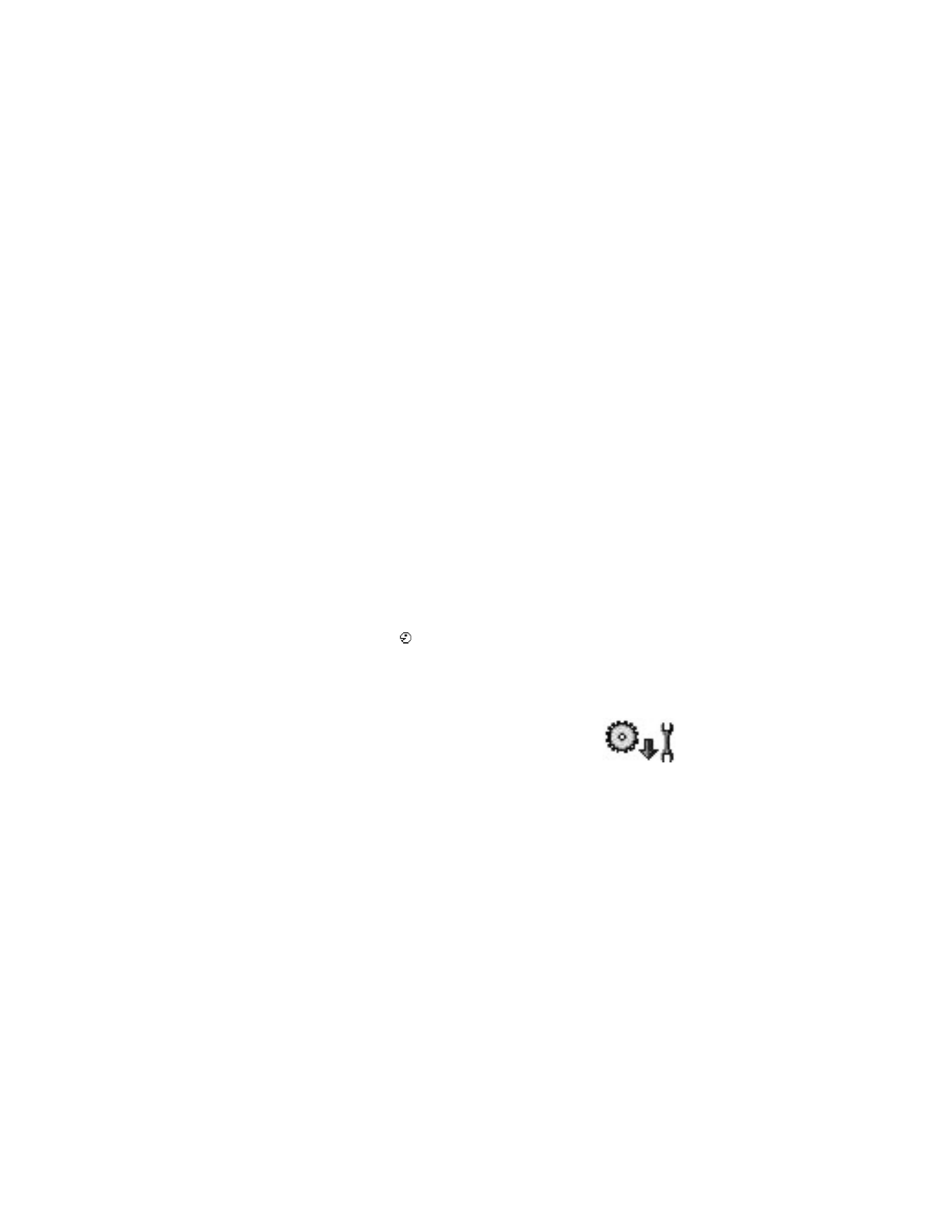
72
Copyright © 2004 Nokia
Add an application to the list
You can assign voice commands to other applications that are not listed in the
Voice commands main view.
1
In the Voice commands main view, select Options > New application.
Available applications are displayed.
2
Scroll to the application that you want to add, and press Select.
3
Add a voice command to the new application. See "Add a voice command to
an application" on page 71.
Use a voice command to start an application
1
In the standby mode, press and hold the Right selection key.
A short tone is played, and Speak now is displayed.
2
When you start an application by saying a voice command, hold the phone a
short distance from your mouth, and say the voice command clearly.
The phone plays the original voice command and starts the application.
3
If the phone plays the wrong voice command, press Retry.
Replay, erase, or change a voice command
To replay, erase, or change a voice command, scroll to the item that has a voice
command (indicated by
), and select Options > Playback, Delete, or Change.
Playback—Listen to the voice command again.
Delete—Erase the voice command.
Change—Record a new voice command. Press Start to record.
• CONFIGURATION MANAGER
This feature is operator dependent and may not be available
on all phones. Contact your service provider for information
and availability.