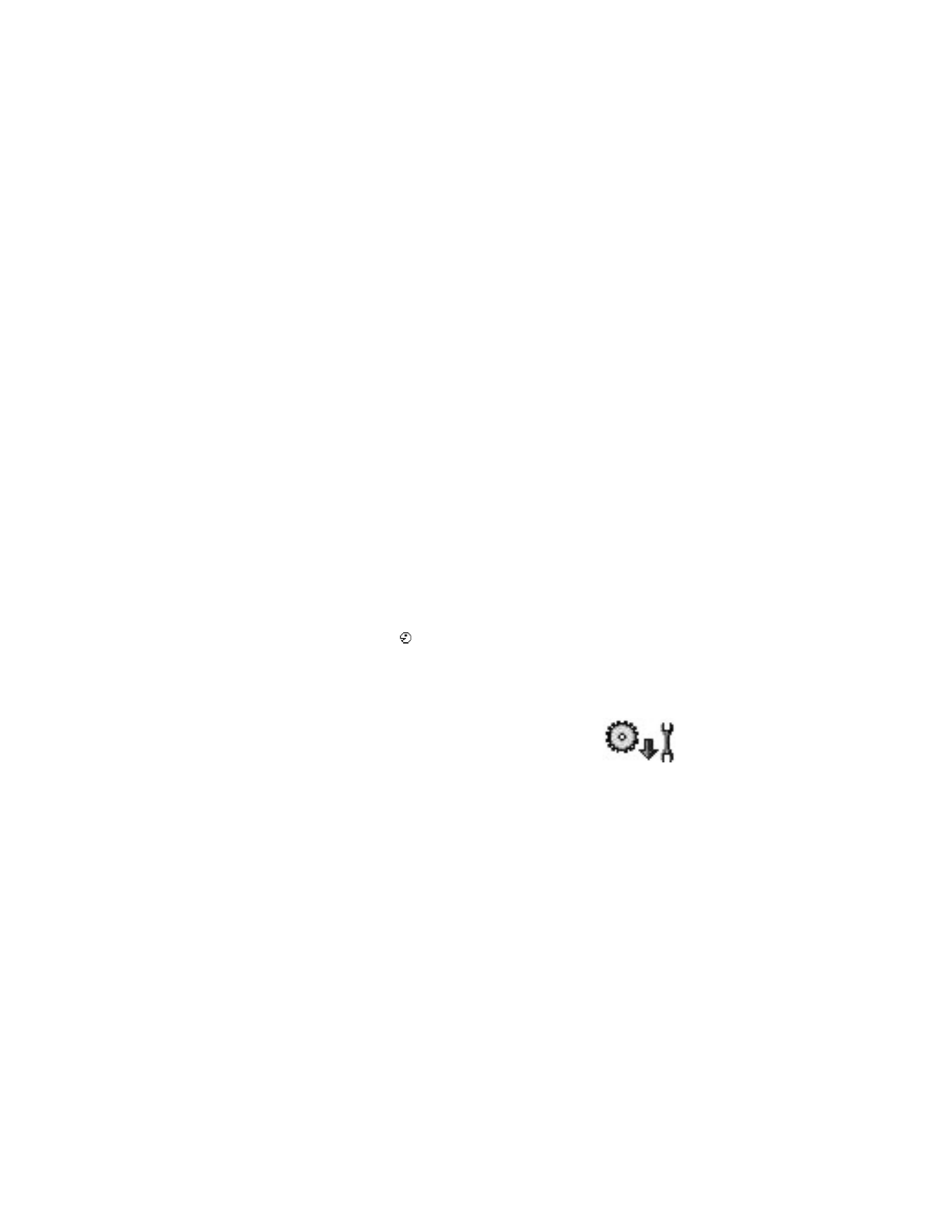
The configuration manager service helps you easily configure your phone connection
settings. Configuration manager directs you to a WAP site where you select the
type of connection settings you want to request (WAP, MMS, E-mail, or Internet).
You enter information that the site needs to process your request, such as your
country, network (that is, service provider), phone model (Nokia 6620), etc. Your
request is then processed, and the settings are sent to you in a smart message.
When you open the message, your settings are automatically configured in your
phone. You can save them as new settings and choose whether to make them your
default settings.
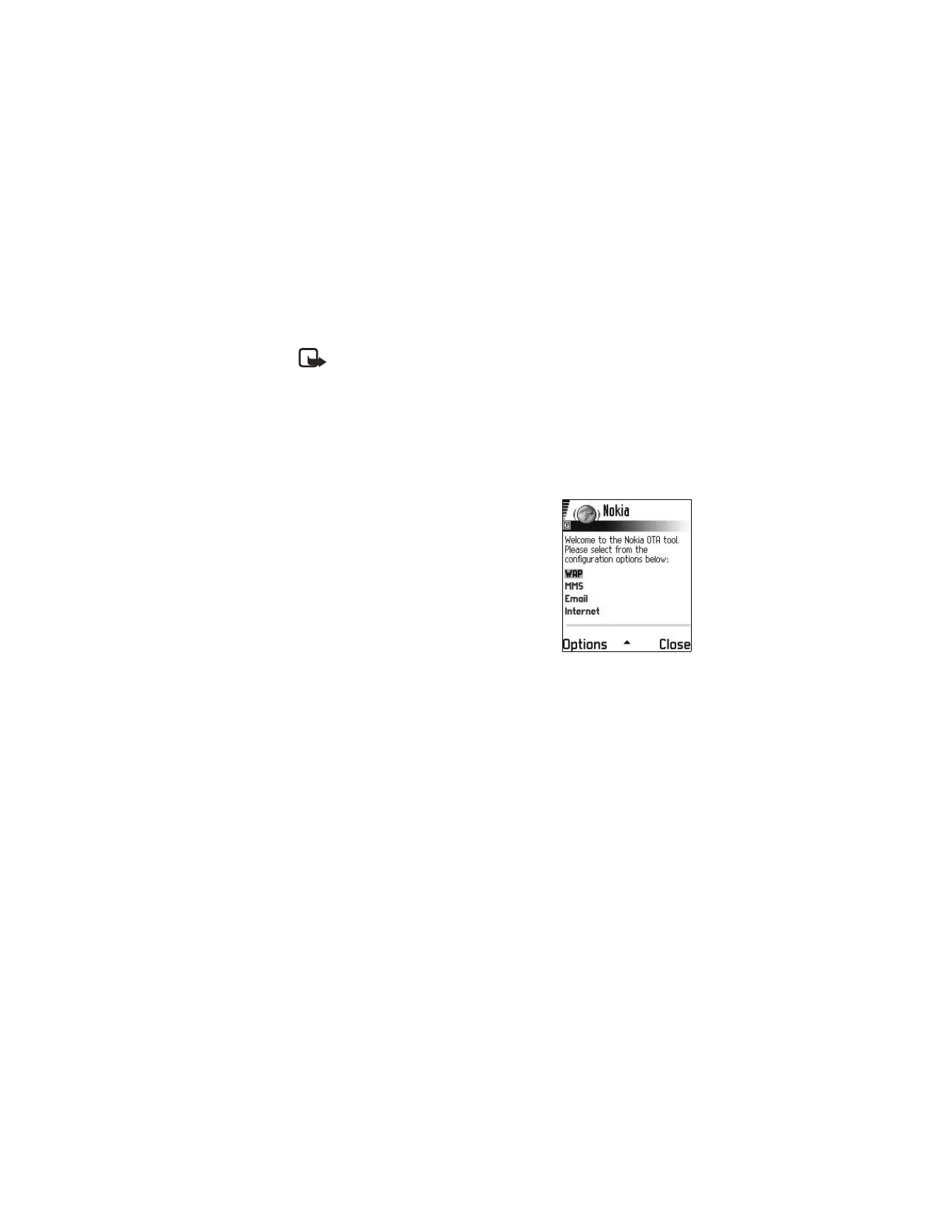
Nokia 6620 User Guide
73
Copyright © 2004 Nokia
Tools and applications
For more information on configuring settings in your phone, see “Connection” on
page 59 and “Browser service set-up” on page 88.
Note: There is no charge for using the configuration manager service, but
the normal WAP connection and SMS charges do apply. Contact your
service provider for details.
To use the configuration manager service:
1
Select Menu > Tools > Configs.
The Configurations window is displayed.
2
Read the Configuration info message, and select OK to continue.
The Help message is displayed.
3
Read the Help message, and select OK.
4
If your phone requests permission to make a
connection to the server, select Yes.
Your phone establishes a WAP connection to the
Nokia OTA tool site. If you have not yet used your
phone to make a WAP connection, you may need
to contact your service provider for assistance
with the first-time connection.
5
Scroll to the configuration settings you want to
request (WAP, MMS, E-mail, or Internet), and
press the joystick.
6
Follow the screen prompts to enter all
information that is necessary for the
configuration manager service to identify the settings you need.
Scroll to the different fields and buttons, and press the joystick to select these
screen items.
The items you are prompted to define depend on whether you are requesting
settings for WAP, MMS, E-mail, or Internet.
7
In the last screen of your request (the Phone number screen), enter your mobile
phone number so that the service knows where to send your settings message.
A message confirms that your settings will be delivered shortly.
8
Make note of the PIN code displayed on the confirmation screen.
When you receive the settings message, you must enter the PIN code to save
the new settings.
9
When you receive the settings message, open it and enter the PIN code.
The settings are automatically configured in your phone.
If you are not able to open the settings message when you receive it, you can
open it later by selecting Menu > Messaging > Inbox.
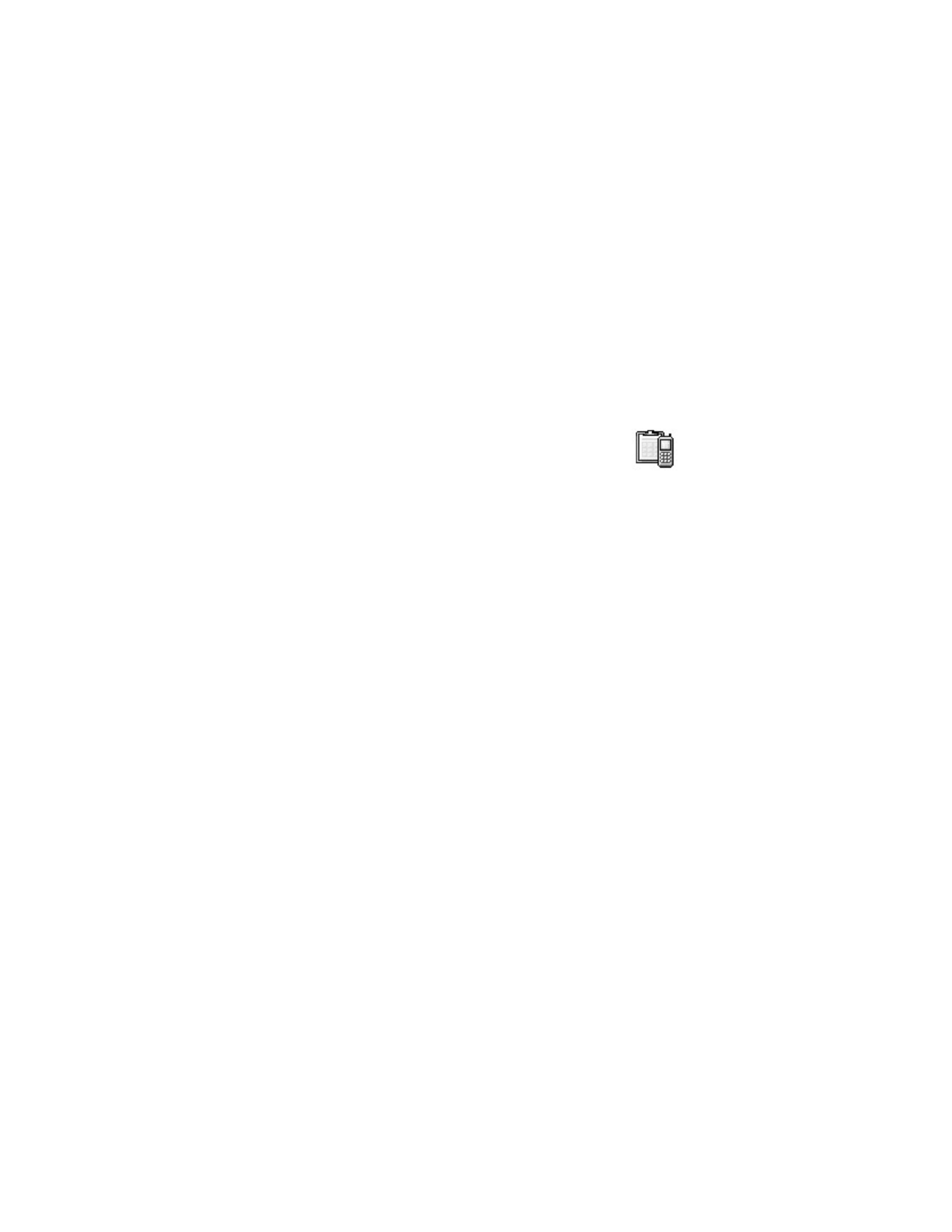
74
Copyright © 2004 Nokia
10 Select Options > Save to save the new settings.
Set as default settings? is displayed.
11 Select Yes to make the new settings your default, or select No to keep your
current default settings.
If you select No, the settings are still saved and will be available if you want
to use them at another time. See "Connection" on page 59.
• DEVICE MANAGER
This feature is operator dependent and may not be available
on all phones. Contact your service provider for information
and availability.
Select Menu > Tools > Dev. mgr.