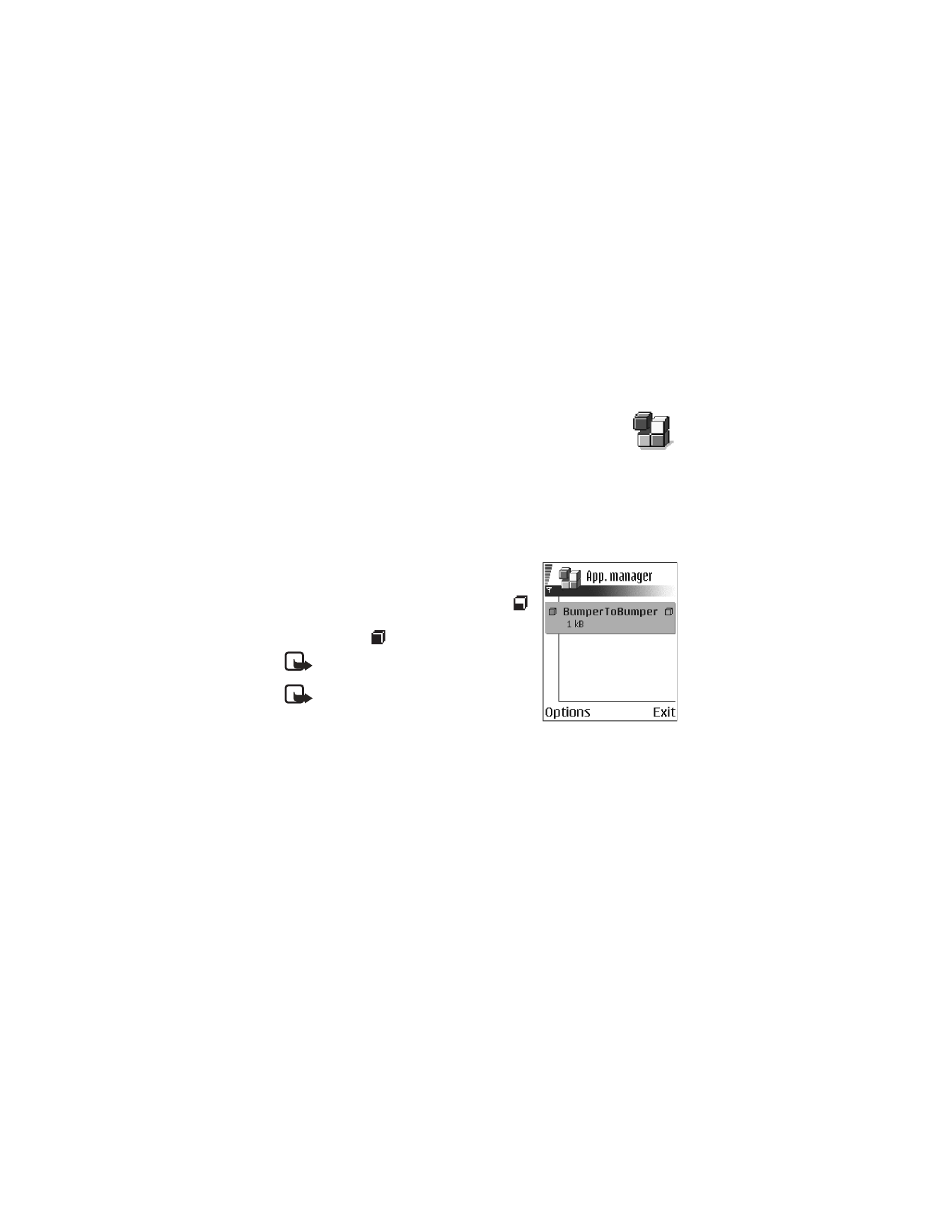
Options in App. manager are
Install
,
View details
,
View certificate
,
Update
,
Go to
web address
,
Remove
,
View log
,
Send log
,
Settings
,
App. downloads
,
Help
, and
Exit
.
When you open App. manager, you can see a list of:
•
Applications saved in App. manager
•
Partially installed applications (indicated by
)
•
Fully installed applications that you can remove
(indicated by
)
Note: You can only use Symbian operating
system applications with a .SIS extension.
Note: Your phone supports J2ME™Java
applications. Do not download PersonalJava™
applications to your phone; they cannot
be installed.
Install applications
You can install applications that are specifically intended for this phone and
suitable for the Symbian operating system.
If you install an application that is not intended specifically for this phone, it may
function and look different from what was originally intended.
Applications may be downloaded to your phone during browsing, received as
attachments in multimedia messages or e-mails, or received by Bluetooth connection
or by infrared from another device, for example a phone or a compatible PC. If you
are using PC Suite to transfer the application, place it in the Installed files folder
in the file manager.
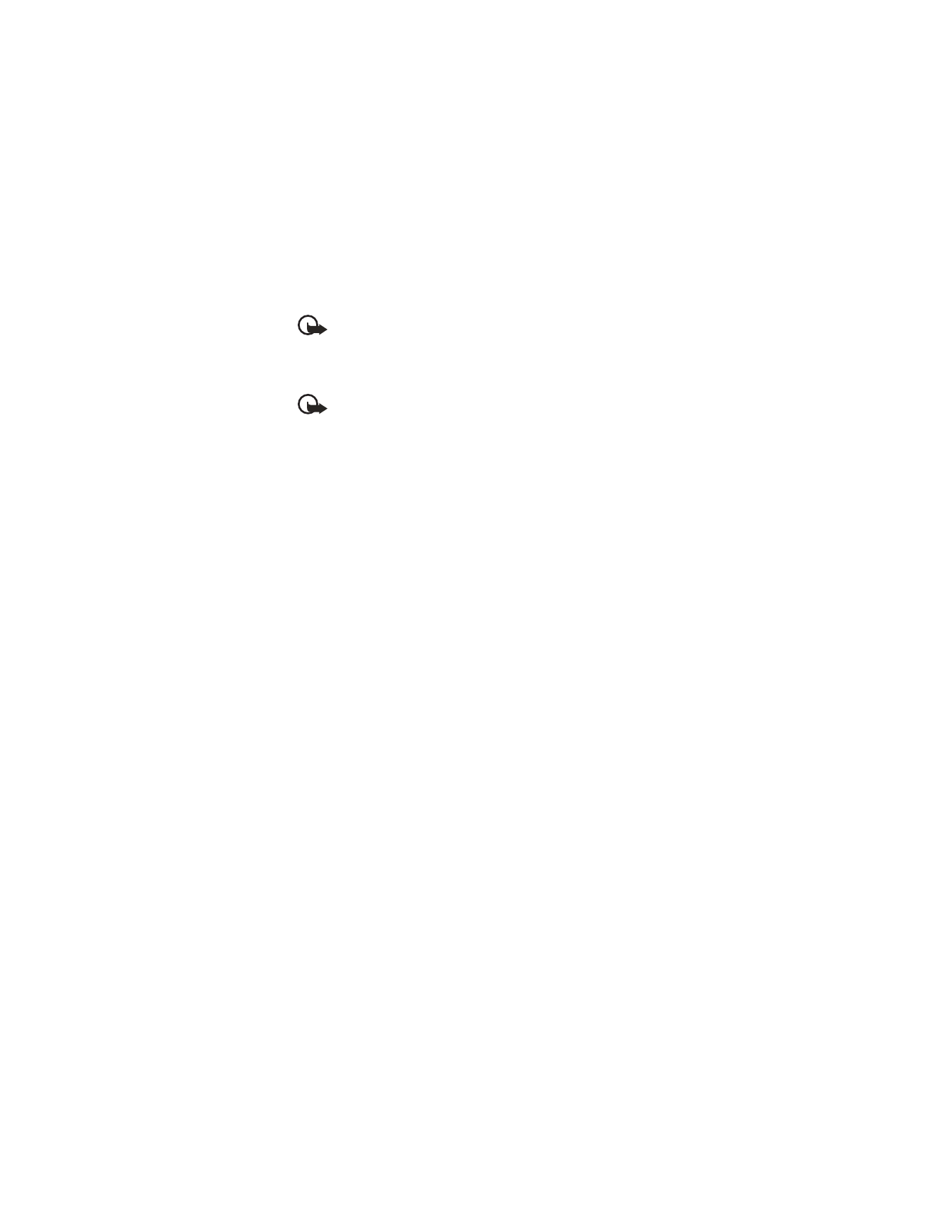
Nokia 6620 User Guide
69
Copyright © 2004 Nokia
Tools and applications
Important: Only install applications from sources that offer adequate
protection against viruses and other harmful software.
To increase protection, the application installation system uses digital signatures
and certificates for applications. Do not install the application if App. manager
gives a security warning during installation.
Important: If you install an application that contains an update or repair
to an existing application, you can only restore the original application if
you have the original application or a full backup copy of the removed
application. To restore the original application, first remove the updated
or repaired application and then install again from the original application
or the backup copy.
During installation, the phone checks the integrity of the application to be installed.
The phone shows information about the checks being carried out, and you are given
options on whether to continue or cancel the installation. Once the phone has
checked the integrity of the application, it is installed on your phone.
INSTALL APPLICATIONS
Open App. manager, scroll to the application, and select Options > Install to start
the installation.
You can also search the phone memory or the memory card, select the application,
and press the joystick to start the installation.
Some applications may give the option of partial installation, allowing you to
select the particular components of an application that you want to install.
If you are installing an application without a digital signature or a certificate, the
phone warns you of the risks. Continue installation only if you are absolutely sure
of the origin and contents of the application.
INSTALL JAVA™ APPLICATIONS
The .JAR file is required for installation. If it is missing, the phone may ask you to
download it. If there is no access point defined for App. manager, you will be asked
to select one. When you are downloading the .JAR file, you may need to enter a
user name and password to access the server. You obtain these from the supplier
or manufacturer of the application.
•
To start a data connection and to view extra information about the application,
scroll to it and select Options > Go to web address.
•
To start a data connection and check if there is an update available for the
application, scroll to it and select Options > Update.
JAVA SETTINGS
To change the security settings that determine the actions that a Java application
is permitted to do, select Options > Settings. Not all Java applications permit you
to change the security settings.
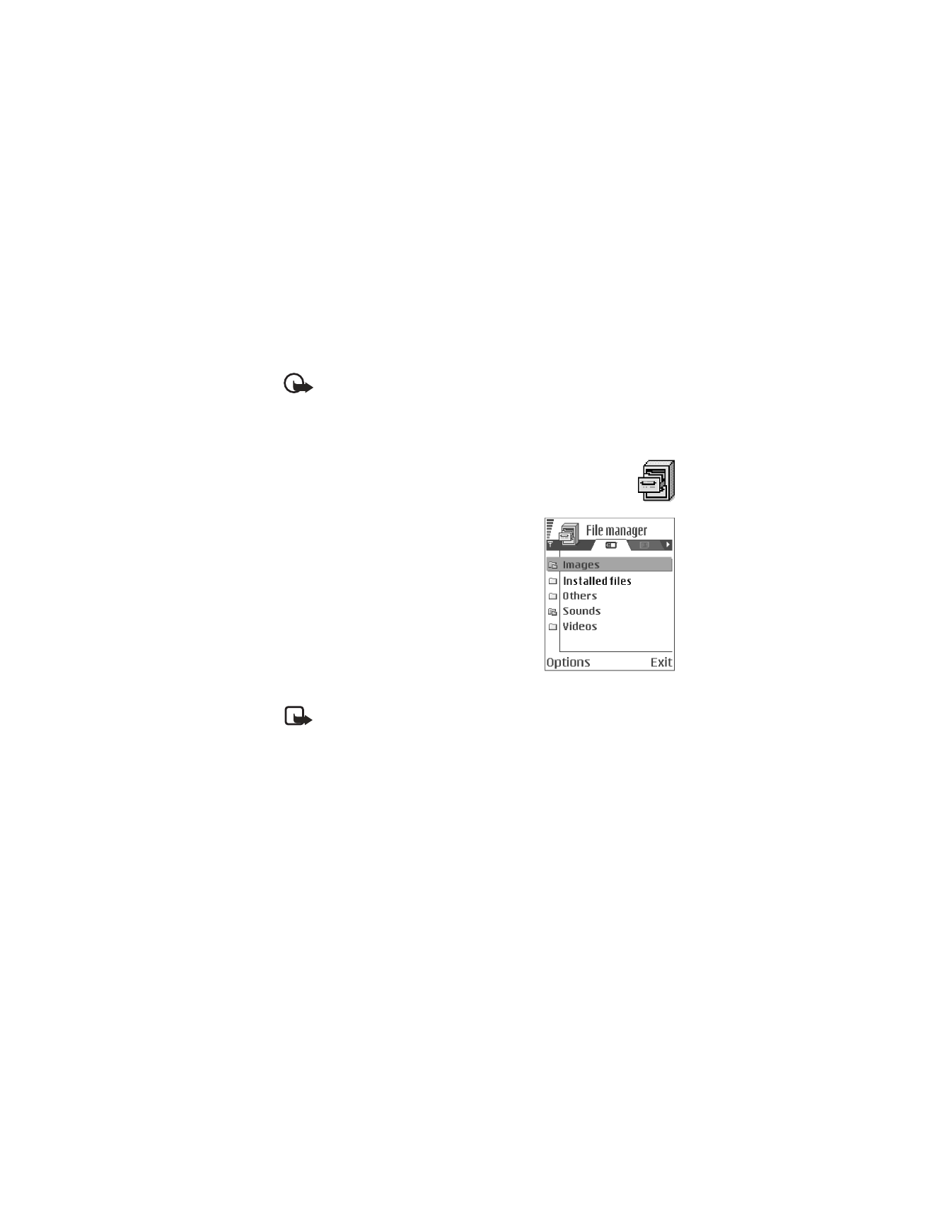
70
Copyright © 2004 Nokia
Remove an application
1
Scroll to the application and select Options > Remove.
2
Press Yes to confirm the removal.
Important: If you remove an application, you can only re-install it if you
have the original application or a full backup of the removed application.
If you remove an application, you may no longer be able to open documents
created with that application. If another application depends on the
application that you removed, the other application may stop working.
Refer to the documentation of the installed application for details.
• FILE MANAGER
Select Menu > Tools > File mngr.