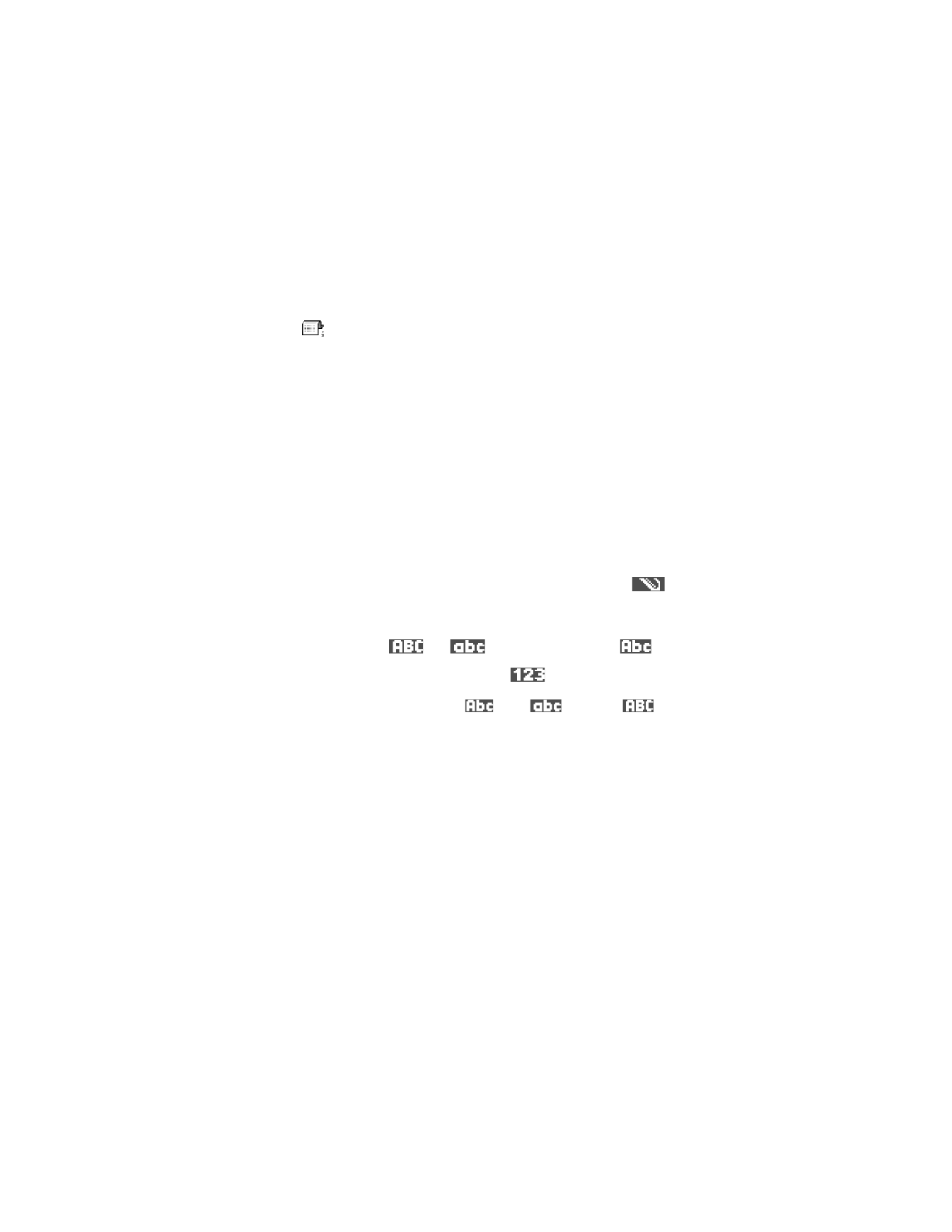
). Note
that if you press the # key twice quickly the predictive text input is turned on.
To switch between letter and number mode, press and hold the # key.
To insert a number, press and hold the corresponding number key.
If the next letter is located on the same key as the present one, wait until the cursor
appears (or scroll right to end the time-out period), and then key in the letter.
If you make a mistake, press the Clear key to remove a character. Press and hold
the Clear key to clear more than one character.
Insert symbols and punctuation marks—The most common punctuation marks are
available using the
*
key. While in the character mode, press the
*
key to display
punctuation marks. Use the joystick to move through the list and press Select to
insert the character.
To insert a space, press the 0 key. To move the cursor to the next line, press the
0 key three times.
Reports (network service)—You can request the network to send you a
delivery report of the text messages, smart messages, and multimedia
messages you have sent. To turn on delivery report reception, go to the
Messaging main menu, select Options > Settings > Text message
or
Multimedia message, and select Receive report > Yes.
It might not be possible to receive a delivery report of a multimedia
message that has been sent to an e-mail address.
Before you create a multimedia message, write an e-mail, or connect to
your remote mailbox, you must have the correct connection settings in
place. See "Write and send messages" on page 46. See "Settings needed
for multimedia messaging" on page 47.
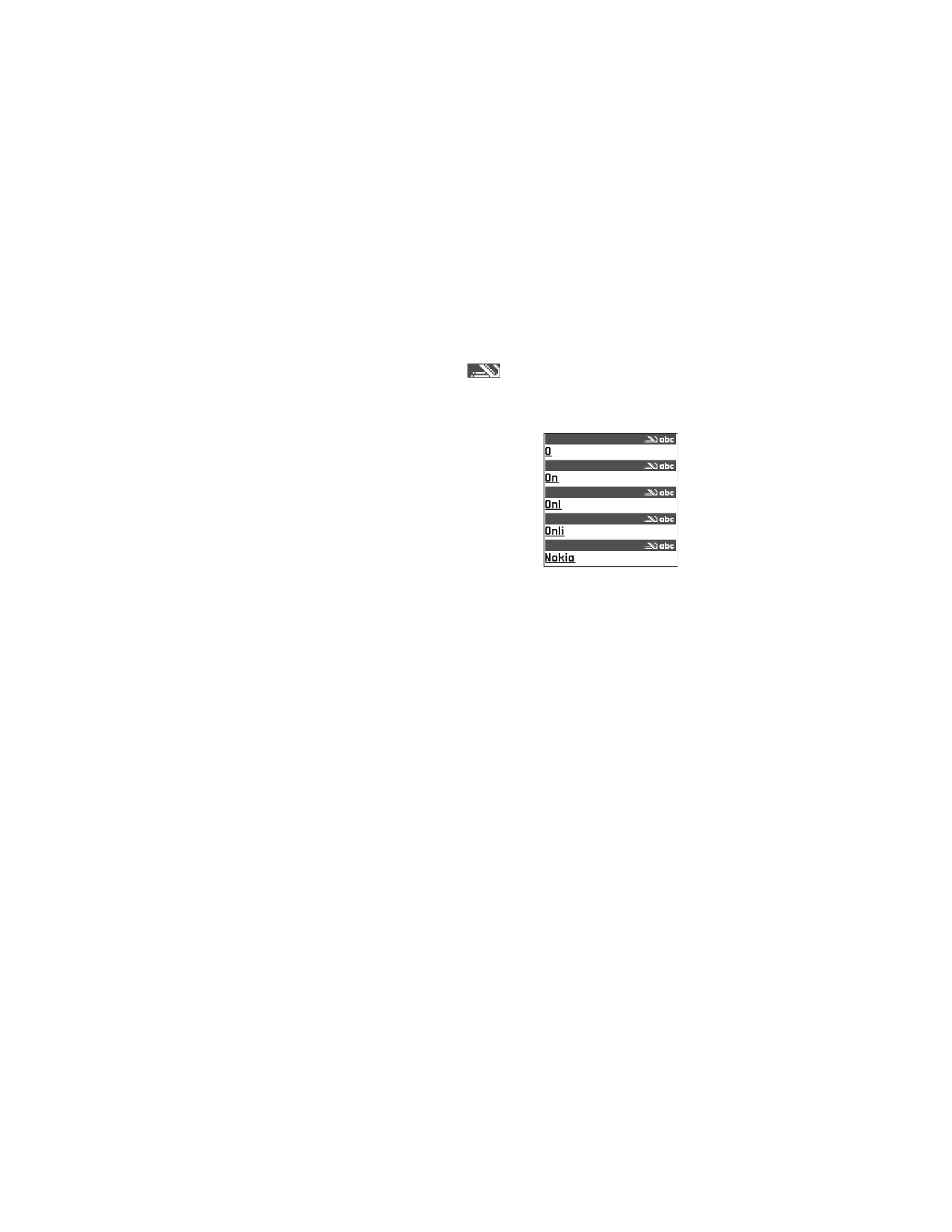
44
Copyright © 2004 Nokia
Predictive text input
To activate predictive text input, press the Edit key and select Predictive text on,
or press the # key twice quickly when writing text. This will activate predictive text
input for all editors in the phone. The
indicator is shown at the top of
the display.
1
Write the desired word by pressing the keys 2–9. Press each key only once for
one letter. The word changes after every key press.
For example, to write Nokia when the English
dictionary is selected, press the following keys:
6 key for N
6 key for o
5 key for k
4 key for i
2 key for a
The word suggestion changes after each
key press.
2
When you have finished the word, check that it is correct.
If the word is correct, you can confirm it by scrolling right or by pressing the
0 key to insert a space. The underlining disappears and you can begin to write
a new word.
If the word is not correct, you have the following options:
•
Press the
*
key repeatedly to view the matching words the dictionary has
found one by one.
•
Press the Edit key, and select Predictive text > Matches to view a list of
matching words. Scroll to the word you want to use and press the joystick
to select it.
If the ? character is shown after the word, the word you intended to write is
not in the dictionary. To add a word to the dictionary, press Spell, key in the
word (up to 32 letters) using traditional text input, and press OK. The word is
added to the dictionary. When the dictionary becomes full, a new word
replaces the oldest added word.
To remove the ? and clear characters one by one from the word, press the
Clear key.
TIPS ON PREDICTIVE TEXT INPUT
If you make a mistake, press the Clear key to remove a character. Press and hold
the Clear key to clear more than one character.
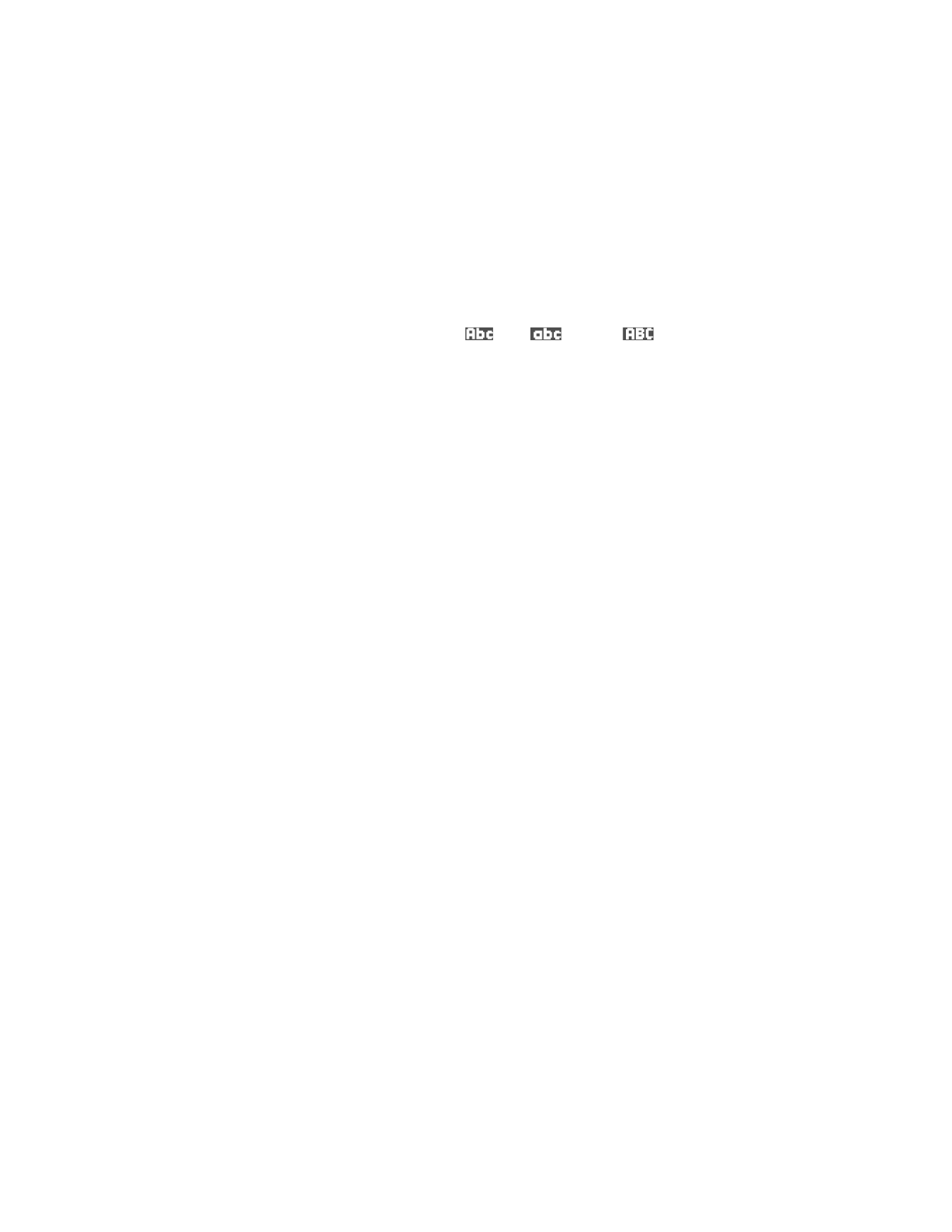
Nokia 6620 User Guide
45
Copyright © 2004 Nokia
Messaging
Change between the different character cases—Press the # key to change
between the character cases Abc (
), abc (
), and ABC (
). Note
that if you press the # key twice quickly the predictive text input is turned off.
Insert a number in letter mode—Press and hold the desired number key, or press
the Edit key and select number mode, key in the numbers you want, and press OK.
Insert symbols and punctuation marks—The most common punctuation marks are
available using the
*
key. While in the character mode, press the
*
key to display
punctuation marks. Use the joystick to move through the list and press Select to
insert the character.
The predictive text input will try to guess which commonly used punctuation mark
(.,?!‘) is needed. The order and availability of the punctuation marks depend on the
language of the dictionary.
Choose from multiple entries—Press the
*
key repeatedly to view the matching
words the dictionary has found one by one.
Choose predictive text options—When a word has been entered with predictive
text on, you can press the Edit key, select Predictive text, and select one of
the following:
•
Matches—View a list of words that correspond to your key presses. Scroll to
the desired word and press the joystick.
•
Insert word—Add a word (up to 32 letters) to the dictionary by using traditional
text input. When the dictionary becomes full, a new word replaces the oldest
added word.
•
Edit word—Open a view where you can edit the word. This option is available
only if the word is active (underlined).
•
Off—Turn off predictive text input for all editors in the phone.
WRITE COMPOUND WORDS
Write the first half of a compound word and confirm it by scrolling right. Write the
last part of the compound word and complete the compound word by pressing the
0 key to add a space.
Copy and paste text
If you want to copy text to the clipboard, the following is the easiest method:
1
To select letters and words, press and hold the Edit key.
At the same time, scroll right or left. As the selection moves, text is highlighted.
To select lines of text, press and hold the Edit key. At the same time
scroll down or up.
2
To end the selection, release the joystick while holding the Edit key.
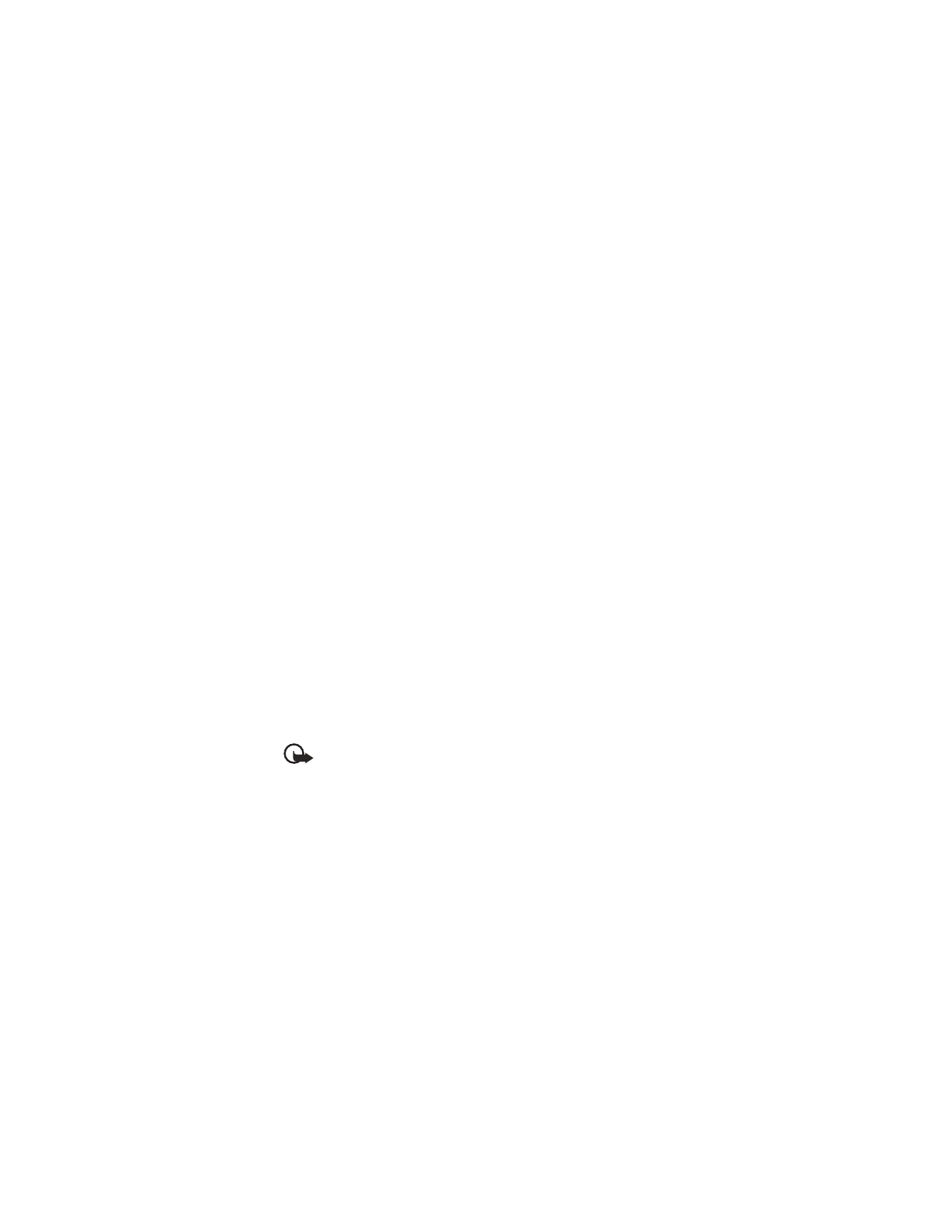
46
Copyright © 2004 Nokia
3
To copy the text to the clipboard, while still holding the Edit key, press Copy,
or release the Edit key, and press it once to open a list of editing commands,
for example, Copy or Cut.
If you want to remove the selected text from the document, press the Clear key.
4
To paste the text into a document, press and hold the Edit key, and press Paste;
or press the Edit key once, and select Paste.
• WRITE AND SEND MESSAGES
Before you can create a multimedia message, write an e-mail message, or connect
to your remote mailbox, you must have the correct connection settings in place.
For information on multimedia messaging, see “Settings needed for multimedia
messaging” on page 47.
Options in the text message editor are
Send
,
Add recipient
,
Insert
,
Delete
,
Check
contacts
,
Message details
,
Sending options
,
Help
, and
Exit
.
1
Select New message, and select one of the following options:
Text message—To create a text message.
To send a picture message, select Options > Insert > Picture. Each picture
message is made up of several text messages. Therefore, sending one picture
message may cost more than sending one text message.