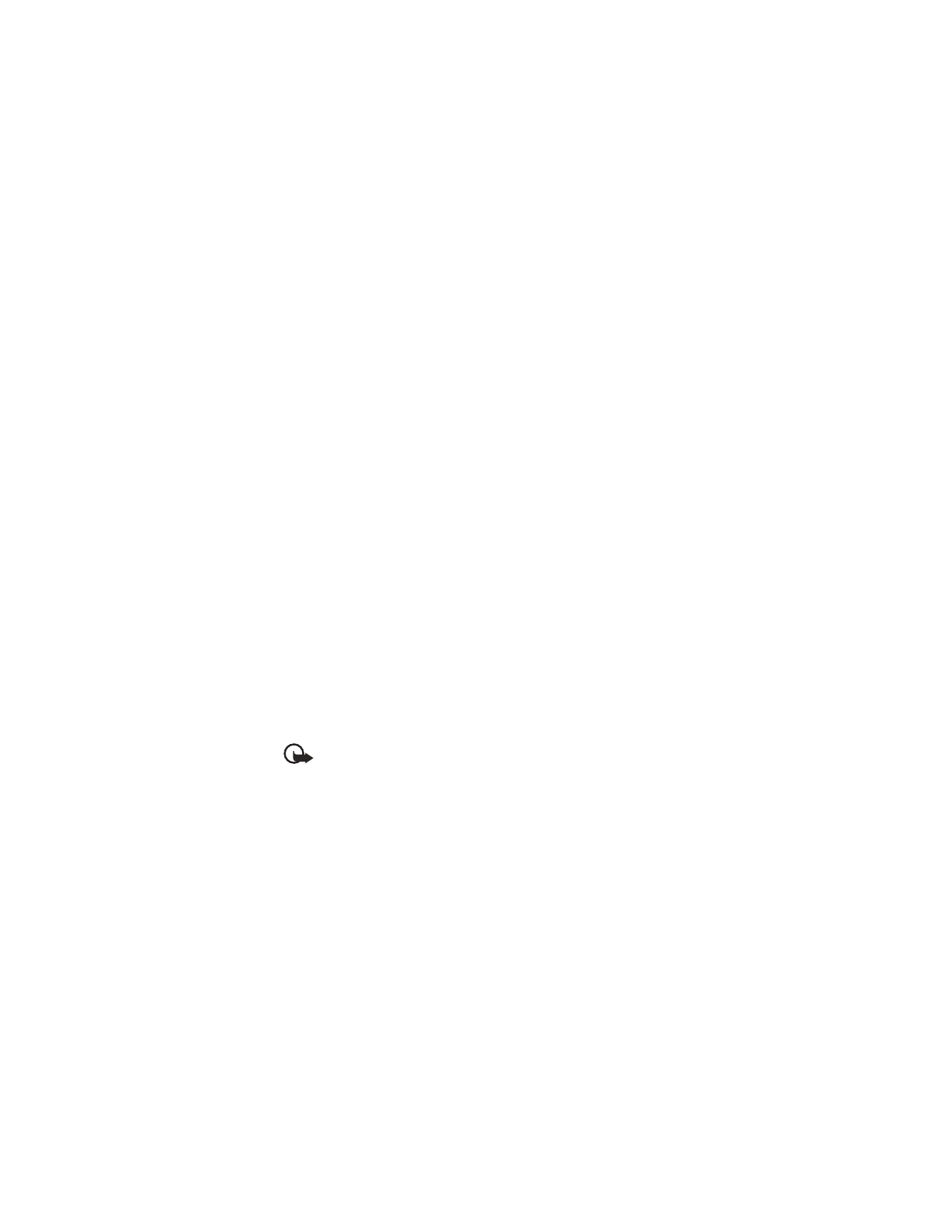
Multimedia message—To send a multimedia message (MMS).
When you are sending a multimedia message to a phone other than a Nokia
6620 phone, it is recommended to use a smaller image size and a sound clip
that is no longer than 15 seconds. The default setting is Image size: Small.
When you are sending a multimedia message to an e-mail address or another
Nokia 6620 phone, it is possible to use the larger image size (network dependent).
To change the setting, select Messaging > Options > Settings > Multimedia
message > Image size > Large.
Important: Copyright protections may prevent some images, ringtones,
and other content from being copied, modified, transferred, or forwarded.
E-mail—To send an e-mail. If you have not set up your e-mail account, you
will be prompted to do so.
2
Press the joystick to select recipients from the contacts directory, or write the
phone number or e-mail address of the recipient in the To field if you are sending
an MMS or e-mail to the recipient. Press the # key to add a semicolon (;) to
separate each recipient.
3
Scroll down to move to the message field.
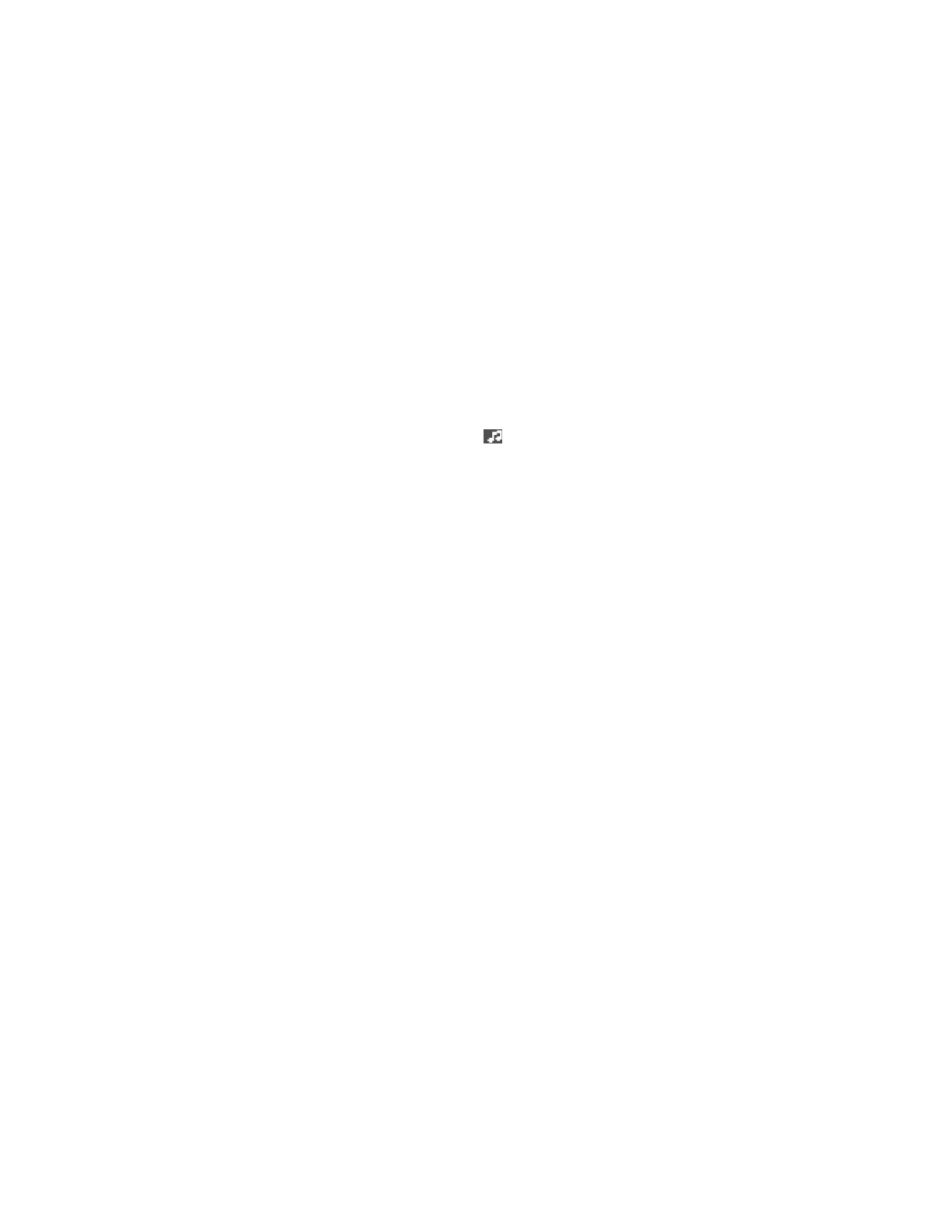
Nokia 6620 User Guide
47
Copyright © 2004 Nokia
Messaging
4
Write the message.
Your phone supports the sending of multiple text messages at the same time;
therefore, the normal 160 character limit for one text message can be exceeded.
To add an existing media object to a multimedia message, select Options >
Insert object > Image, Sound clip, or Video clip; then select an item.
To insert a new media object into a multimedia message, select Options >
Insert new > Image, Sound clip, Video clip, or Slide; then create the new item.
When sound has been added, the
icon is shown in the navigation bar. If
you select Insert new > Sound clip, the voice recorder opens and you can
record a new sound. The sound is automatically saved and a copy is inserted
in the message.
5
To send the message, select Options > Send, or press the Send key.
Settings needed for multimedia messaging
You may receive the settings as a smart message from your network operator or
service provider. See "Smart messages" on page 48.
For availability of and subscription to data services, contact your network operator
or service provider.
Select Messaging > Options > Settings > Multimedia message > Access point in
use and select the access point you created. See "Multimedia messages" on page 53.
Settings needed for e
-
Before you can send, receive, retrieve, reply to, and forward e-mail to a separate
e-mail account, you must:
•
Configure an Internet access point (IAP). See "Connection" on page 59.
•
Define your e-mail settings. See "E-mail" on page 54.
Follow the instructions given by your remote mailbox and Internet service provider.
• VIEW A MULTIMEDIA PRESENTATION