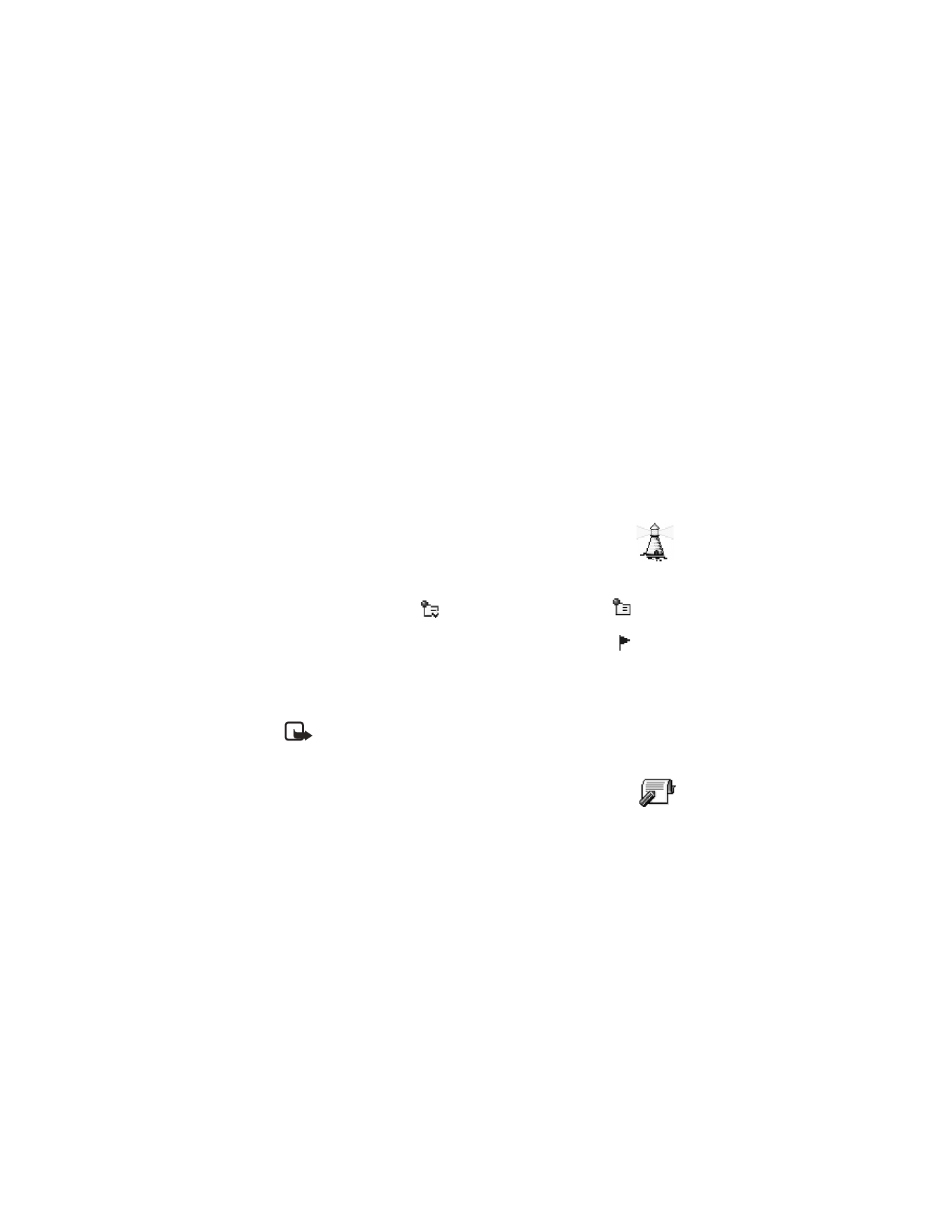
Messaging settings have been divided into groups according to the different
message types. Scroll to the settings you want to edit and press the joystick.
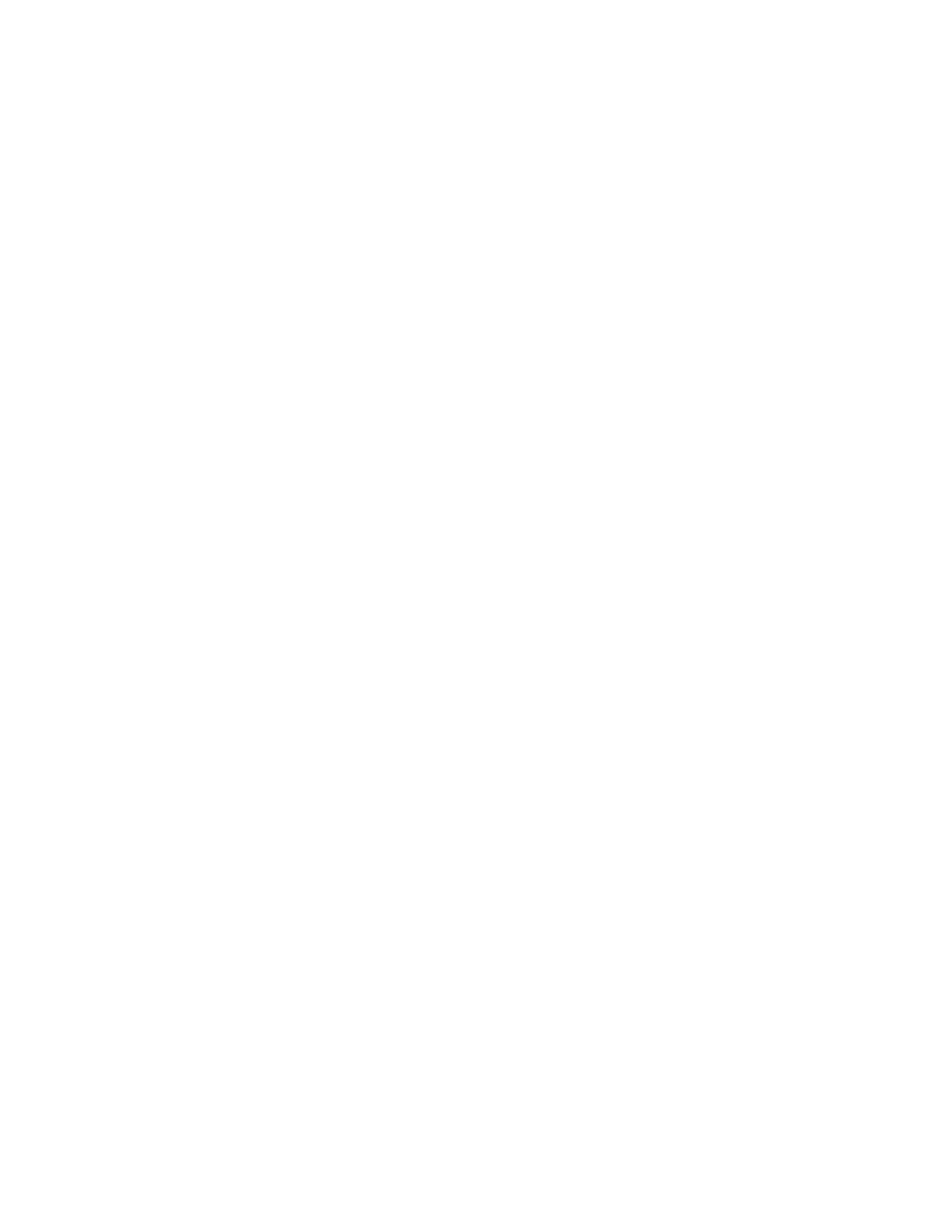
Nokia 6620 User Guide
53
Copyright © 2004 Nokia
Messaging
Text messages
Select Messaging > Options > Settings > Text message to open the following list
of settings:
Message centers—Lists all the message centers that have been defined.
Msg. center in use (message center in use)—Defines which message center is used
for delivering text messages and smart messages such as picture messages.
Options when editing message center settings are
Edit
,
New msg. center
,
Delete
,
Help
, and
Exit
.
Receive report (delivery report)—When this network service is set to Yes, the status
of the sent message (Pending, Failed, or Delivered) is shown in the reports.
Message validity—If the recipient of a message cannot be reached within the
validity period, the message is removed from the message service center. Note that
the network must support this feature. Maximum time is the maximum amount
of time allowed by the network.
Message sent as—The options are Text, Fax, Paging, and E-mail. For further
information, contact your network operator. Change this option only if you are sure
that your message center is able to convert text messages into these other formats.
Preferred connection—You can send text messages over the normal GSM network
or by GPRS, if supported by the network.
Reply via same ctr. (network service)—By setting this option to Yes, if the recipient
replies to your message, the return message is sent using the same message service
center number. Note that this may not work between all operators.
Multimedia messages
Select Messaging > Options > Settings > Multimedia message to open the
following list of settings:
Access point in use—Select which access point is used as the preferred connection
for the multimedia message center. See "Settings needed for multimedia
messaging" on page 47.
If you receive multimedia message settings in a smart message and save them,
the received settings are automatically used for the access point. See "Smart
messages" on page 48.
Multimedia reception—Select from the following:
•
Only in home net. if you want to receive multimedia messages only when
you are in your home network. When you are outside your home network,
multimedia message reception is turned off.
•
Always on if you always want to allow the reception of multimedia messages.
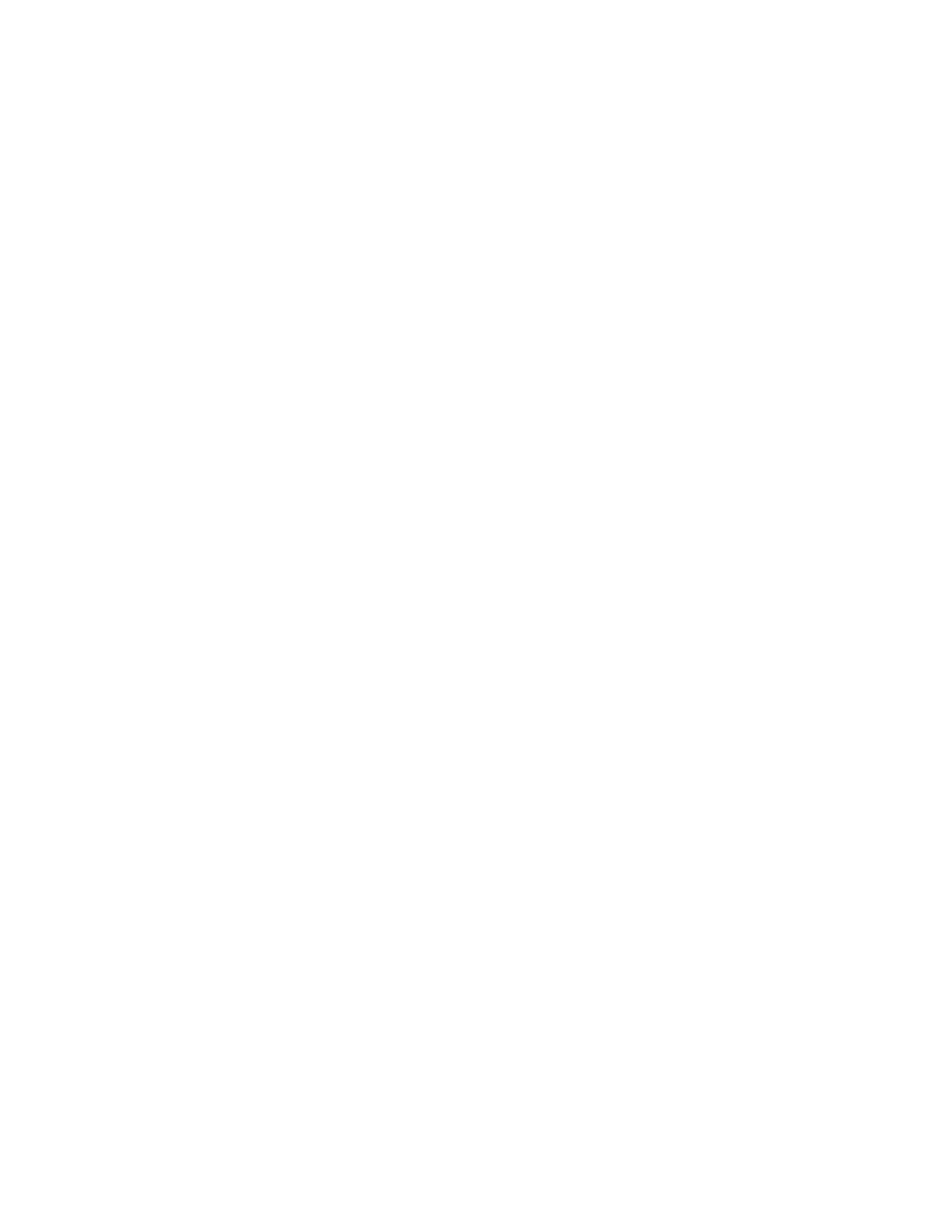
54
Copyright © 2004 Nokia
•
Off if you do not want to receive multimedia messages or advertisements at all.
If Only in home net. or Always on is selected, your phone can make an active
data call or GPRS connection without your knowledge.
On receiving msg.—Select from the following:
•
Retr. immediately if you want the phone to try to retrieve multimedia messages
instantly. If there are messages with Deferred status, they will be retrieved as well.
•
Defer retrieval if you want the multimedia messaging center to save the
message to be retrieved later. When you want to retrieve the message, set
On receiving msg. to Retr. immediately.
•
Reject message if you want to reject multimedia messages. The multimedia
message center will delete the messages.
Allow anon. messages—Select No, if you want to reject messages coming from an
anonymous sender.
Receive ads—Define whether you want to allow reception of multimedia message
advertisements or not.
Receive report—Set to Yes if you want the status of the sent message (Pending,
Failed, or Delivered) to be shown in the reports. Receiving a delivery report of a
multimedia message that has been sent to an e-mail address might not be possible.
Deny report sending—Choose Yes if you do not want your phone to send delivery
reports of received multimedia messages.
Message validity (network service)—If the recipient of a message cannot be reached
within the validity period, the message is removed from the multimedia message
center. Maximum time is the maximum amount of time allowed by the network.
Image size—Define the size of the image in a multimedia message. The options are
Small (up to 160x120 pixels) and Large (up to 640x480 pixels).
Select Messaging > Options > Settings > E-mail. Select Mailbox in use to choose
which mailbox you want to use.
Select Mailboxes to open a list of mailboxes that have been defined.
Options when editing Mailbox settings are
Edit
,
New mailbox
,
Delete
,
Help
, and
Exit
.
If no mailboxes have been defined, you will be prompted to do so. The following list
of settings is shown (this information is available from your e-mail service provider):
Mailbox name—Write a descriptive name for the mailbox.
Access point in use (must be defined)—The Internet access point (IAP) used for the
mailbox. Choose an IAP from the list. See "Connection" on page 59.
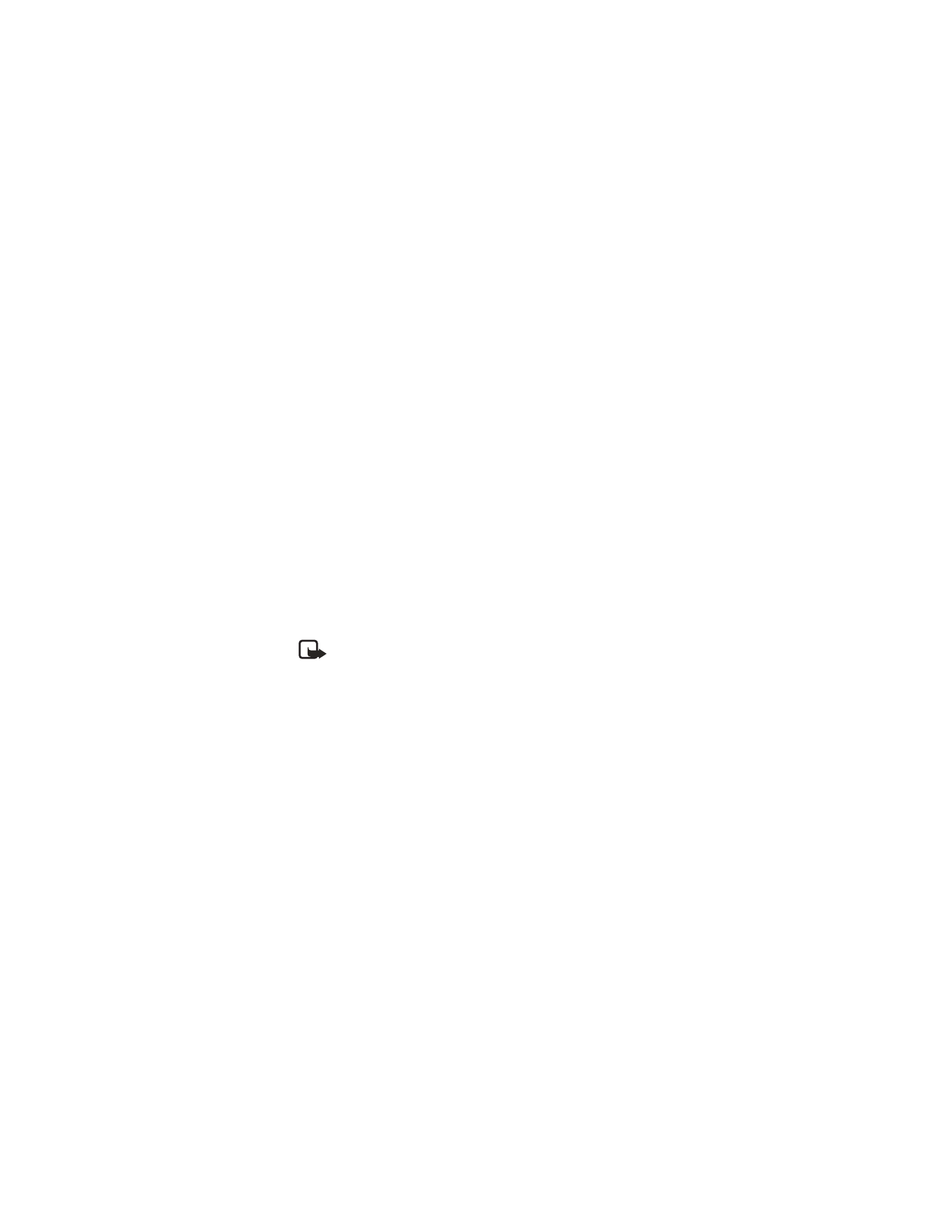
Nokia 6620 User Guide
55
Copyright © 2004 Nokia
Messaging
My e-mail address (must be defined)—Write the e-mail address given to you by
your service provider. The address must contain the @ character. Replies to your
messages are sent to this address.
Outgoing mail server (must be defined)—Write the IP address or host name of the
computer that sends your e-mail.
Send message (network service)—Define how e-mail is sent from your phone:
•
Immediately—A connection to the mailbox is started immediately after you
have selected Send.
•
During next conn.—E-mail is sent when you connect to your remote mailbox
the next time.
Send copy to self—Select Yes to save a copy of the e-mail to your remote mailbox
and to the address defined in My e-mail address.
Include signature—Select Yes if you want to attach a signature to your e-mail
messages and to start to write or edit your signature text.
User name—Write your user name, given to you by your service provider.
Password—Write your password. If you leave this field blank, you will be prompted
for the password when you try to connect to your remote mailbox.
Incoming mail server (must be defined)—Write the IP address or host name of the
computer that receives your e-mail.
Mailbox type—Defines the e-mail protocol your remote mailbox service provider
recommends. The options are POP3 and IMAP4.
Note: This setting can be selected only once and cannot be changed if you
have saved or exited from the mailbox settings.
Security—Used with the POP3, IMAP4, and SMTP protocols to secure the connection
to the remote mailbox.
APOP secure login—Used with the POP3 protocol to encrypt the sending of passwords
to the remote e-mail server. This option is only shown if POP3 is selected for
Mailbox type.
Retrieve attachment—Retrieve e-mail with or without attachments. This option is
only shown if the Mailbox type is set to IMAP4.
Retrieve headers—Limit the number of e-mail headers you want to retrieve to your
phone. The options are All and User defined. Used with the IMAP4 protocol only.
Service messages
When you select Messaging > Options > Settings > Service message, the following
list of settings opens:
Service messages—Choose whether or not you want to allow reception of
service messages.
Download messages—Choose if you want to receive service messages only from
authorized sources.
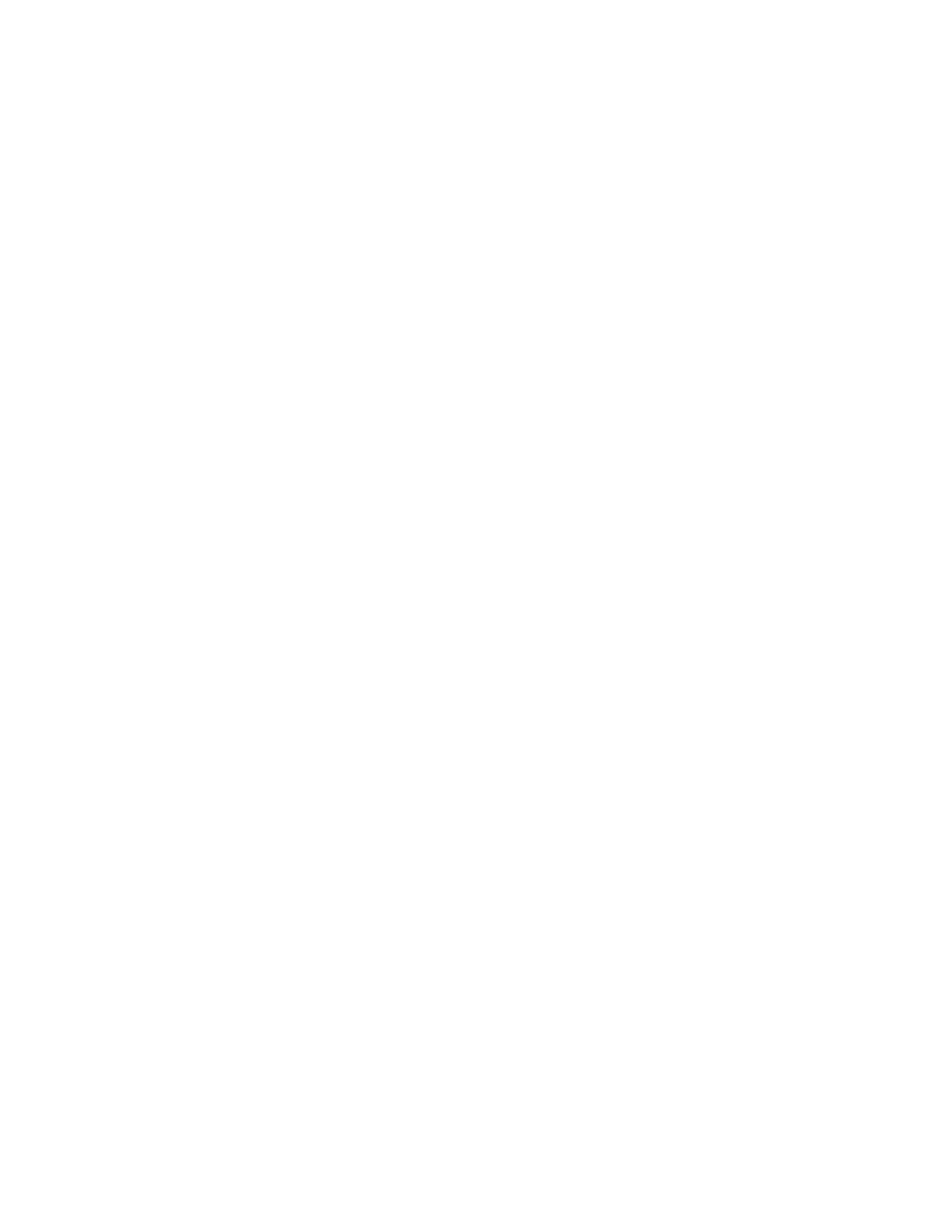
56
Copyright © 2004 Nokia
Cell broadcast (network service)
Check with your service provider about whether Cell broadcast is available and
what the available topics and related topic numbers are. Select Messaging >
Options > Settings > Cell broadcast to change the settings:
Reception—On or Off.
Language—All allows you to receive cell broadcast messages in every possible
language. Selected allows you to choose in which languages you wish to receive
cell broadcast messages. If the language you prefer is not in the list, select Other.
Topic detection—If you receive a message that does not belong to any of the
existing topics, select On to save the topic number automatically. The topic number
is saved to the topic list and shown without a name. Select Off if you do not want
to save new topic numbers automatically.
Other settings
Select Messaging > Options > Settings > Other to open the following list of settings:
Save sent messages—Choose if you want to save a copy of every text message,
multimedia message, or e-mail that you have sent to the Sent folder.
No. of saved msgs.—Define how many sent messages will be saved to the Sent
folder at a time. The default limit is 20 messages. When the limit is reached, the
oldest message is deleted.
Memory in use—Define the memory store. Choices are phone memory or memory
card, if one is used.
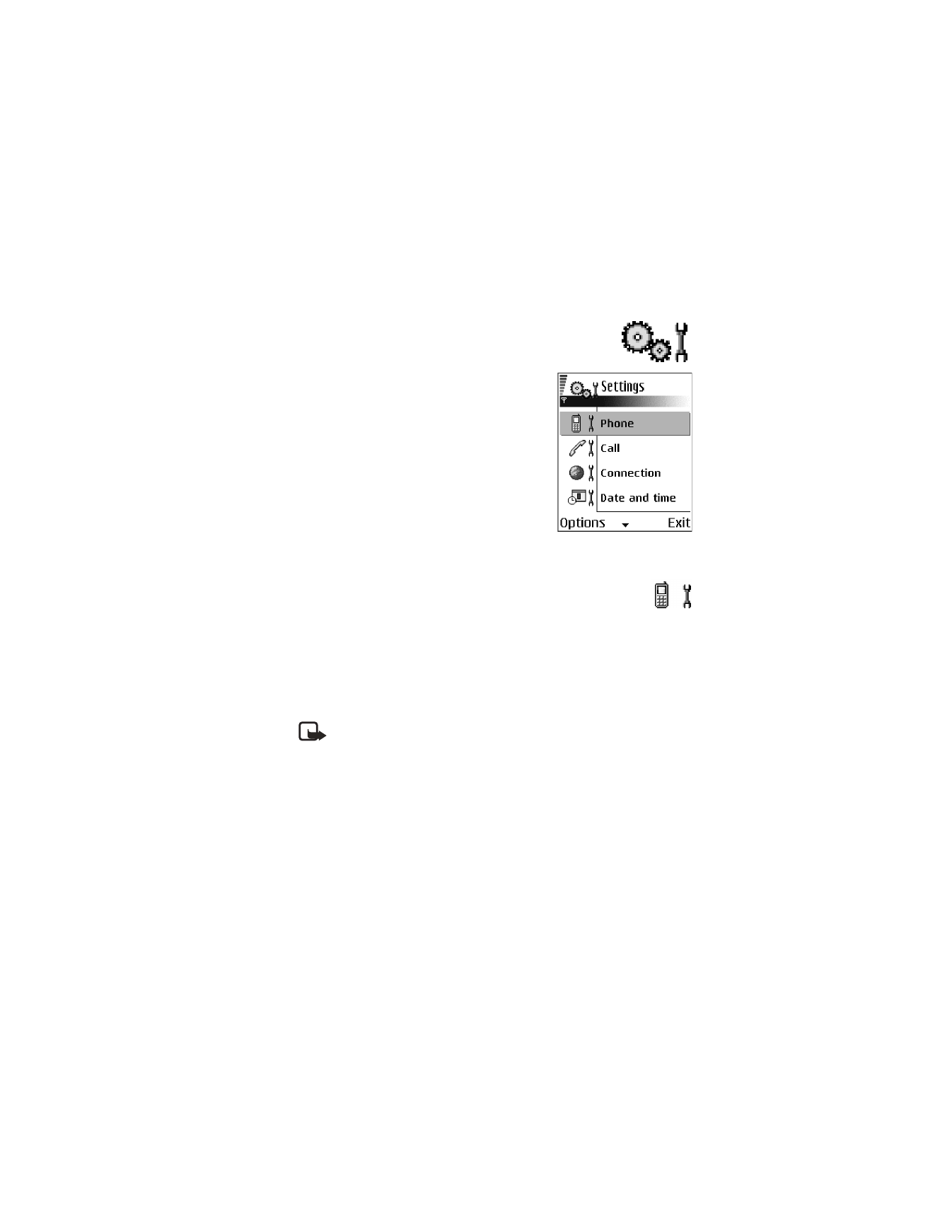
Nokia 6620 User Guide
57
Copyright © 2004 Nokia
Settings
8