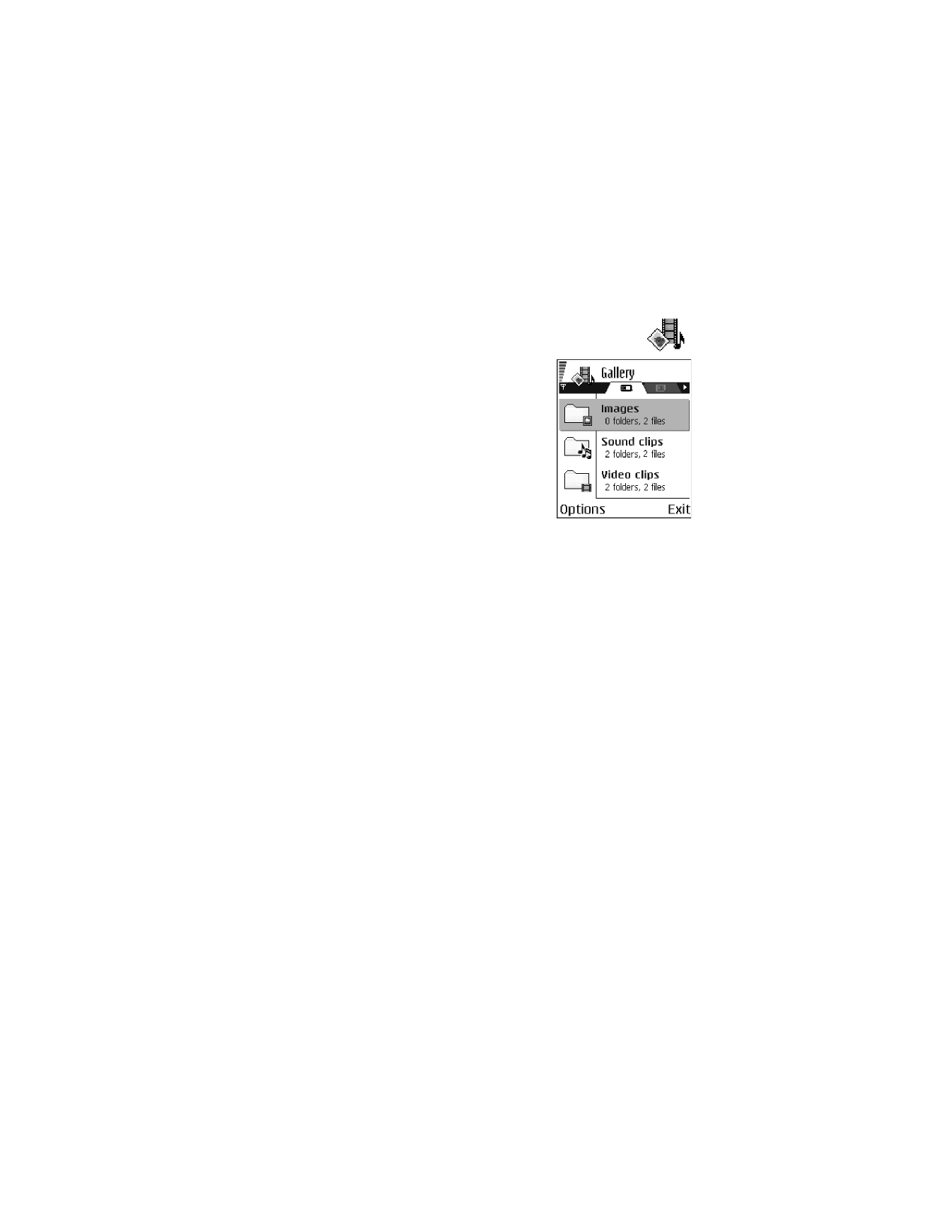
Options in Gallery are
Open
(folder or item),
Send
,
Delete
,
Create new
,
Move to folder
,
Copy to folder
,
New folder
,
Mark/Unmark
,
Rename
,
Gallery
downloads
,
Image uploader
,
Receive via infrared
,
View details
,
Add to ’Go to’
,
Settings
,
Help
, and
Exit
.
Use Gallery to store and organize your images,
sound clips, video clips, and streaming links.
Open Gallery to see a list of the folders in the phone
memory. Scroll right to see the folders on the
memory card, if you use one.
Scroll to Images, Sound clips, Video clips, or
another folder that you have created, and press the
joystick to open it.
In the open folder you can see:
•
An icon depicting the type of each file in the folder, or in the case of an image,
a small thumbnail picture giving a preview of the image
•
The name of the file
•
The date and time a file was saved, or the size of the file
•
Subfolders, if present
You can browse, open, and create folders, and you can mark, copy, and move items
to folders. See "Common actions for all applications" on page 17.
Open files
Select any file and press the joystick to open it. Each file will open in its corresponding
application as follows:
•
Images files open in the image viewer. See "View images" on page 36.
•
Sound clips open and play in the music player.
•
Video clips and streaming links open and play in RealPlayer. See "RealPlayer"
on page 37.
•
Subfolders open to display contents.
Default images folders
Select Gallery > Images. The Images folder is the default location where your
phone saves images taken with the camera. Within the Images folder, there are
additional default folders called Picture msgs. and Wallpapers.
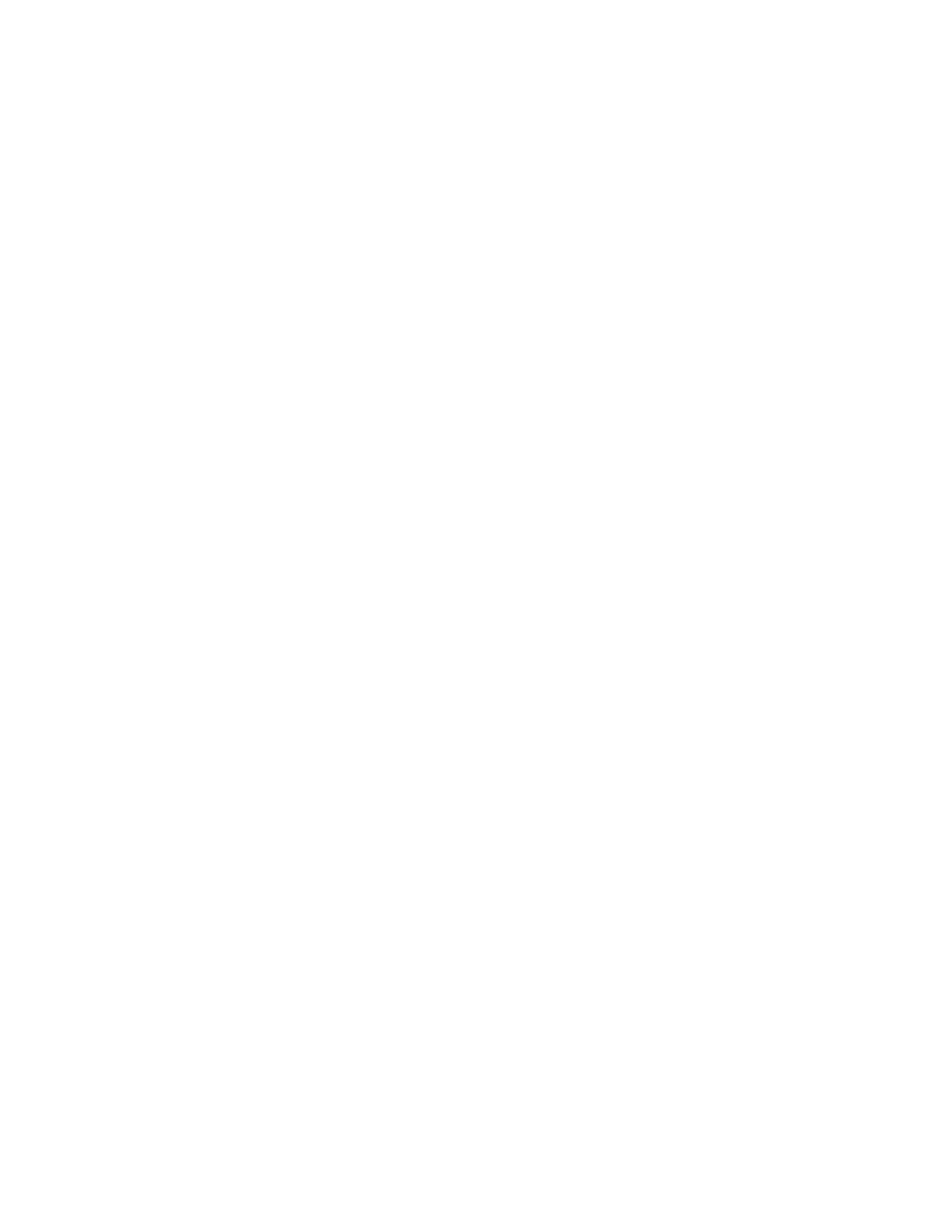
40
Copyright © 2004 Nokia
PICTURE MESSAGES FOLDER
Select Gallery > Images > Picture msgs.
Use this folder to store pictures sent to you in picture messages. To save a picture
that you have received in a picture message, select Messaging > Inbox, open the
message, and select Options > Save picture.
Options in the picture messages folder are
Open
,
Send
,
Delete
,
Mark/Unmark
,
Rename
,
View details
,
Help
, and
Exit
.
WALLPAPERS FOLDER
Select Gallery > Images > Wallpapers.
Use this folder to store pictures that you want to use as background images.
Download files
To download files into Gallery using the browser, select Options > Gallery
downloads > Graphic downloads, Video downloads, or Tone downloads. The
browser opens and you can choose a bookmark for the site from which to download.
See "Bookmarks" on page 89.
To download files, you must configure your default access point. See "Access points"
on page 59.
Once items have been downloaded, the browser closes and the phone returns
to Gallery.
Upload images to an image server (network service)
You can send your pictures to an image server to allow others to share your
pictures online.
Before you can upload images, you must set up the image server. You can get the
specific settings from your service provider.
1
Select Settings > Image servers, and press the Left selection key.
2
Fill in the details for each field. (See “Access points” on page 59.)
3
Press the Right selection key.
To upload images:
1
Select Options > Image uploader.
2
To begin an upload, mark the images or the entire folder that you want to
upload, and select Upload.
3
Enter a name for the folder on the image server in which the images will be
stored, and press the Left selection key.
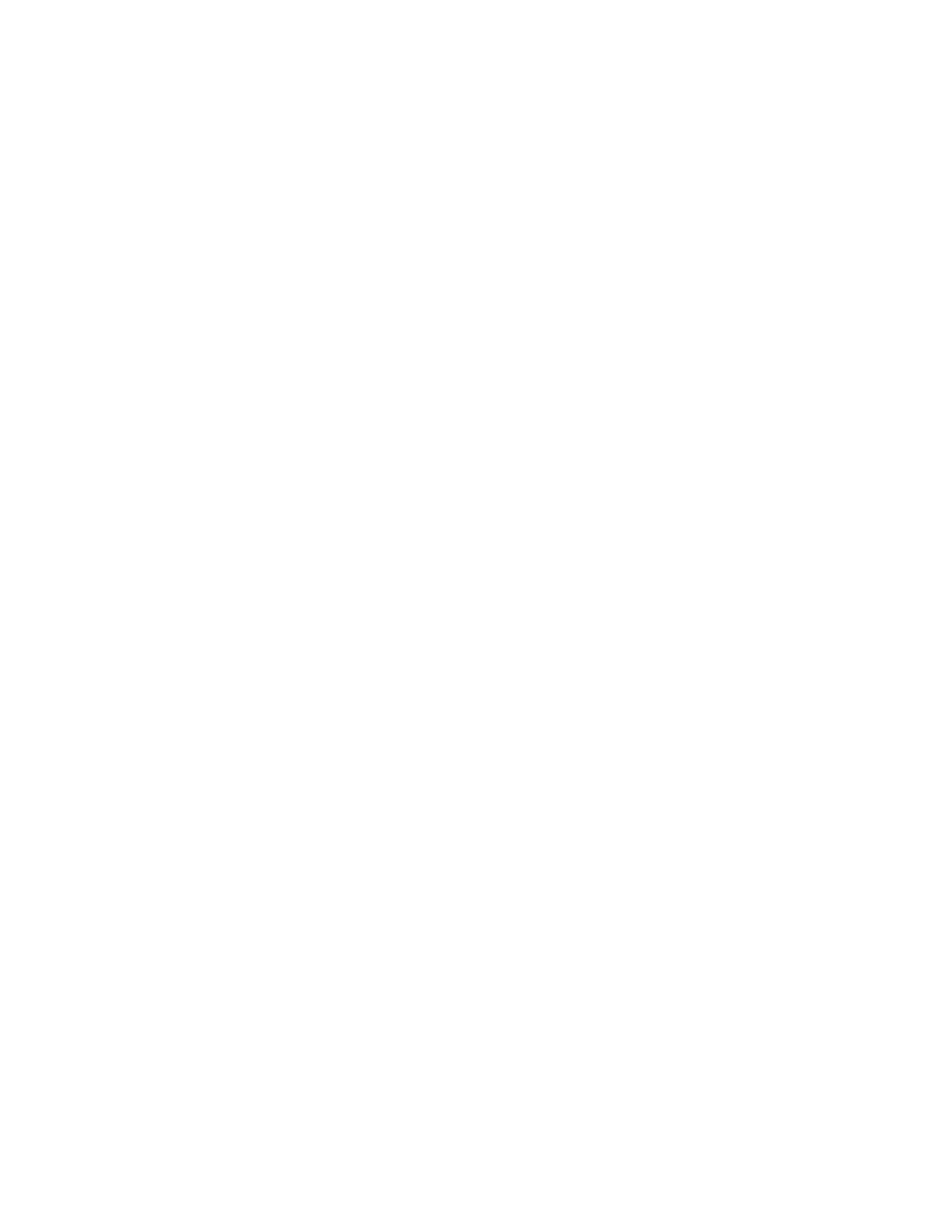
Nokia 6620 User Guide
41
Copyright © 2004 Nokia
Multimedia
Create a track list for audio files
You can create a track list to play audio files on your phone.
1
Select Menu > Gallery > Sound clips > Options > Create new > Track list.
2
Select or create a track list name.
3
In the Select memory window, select Phone memory, or the memory card, if
one is inserted.
This selection specifies where to locate the first sound clip.
4
In the Select sound clip window, scroll to the first sound clip you want to add,
and press the joystick to select it.
OR
To add multiple tracks at one time, press the Edit key and the joystick
simultaneously to place a checkmark beside each track you want to add,
and select Options > Select marked items.
5
If you want to add more files, select Options > Edit track list > Options >
Add sound clip, and repeat steps 3 and 4.
6
When you are done building the track list, select Back and Yes to save changes.
The track list is given a default name and automatically saved to phone memory.
You can scroll to the track list in Gallery and select Options > Rename to give
it a different name or Options > Move to folder to move it to another location
in phone memory or memory card.
You can also create and save a track list in RealPlayer. Select Menu > RealPlayer >
Options > New track list.
Play a track list
Select Menu > Gallery and locate the track list in phone memory or on the memory
card. If you created the track list in RealPlayer, select it from the location in which
you saved it. Scroll to the track list and press the joystick to begin playing it.
Options in the track list are
Edit track list
,
Clip details
,
Settings
,
Help
, and
Exit
.
Modify a track list
Open the track list, and select Options > Edit track list > Options > Add sound
clip to add clips to the track list.
To delete clips from the track list, scroll to a clip, and select Options > Delete.
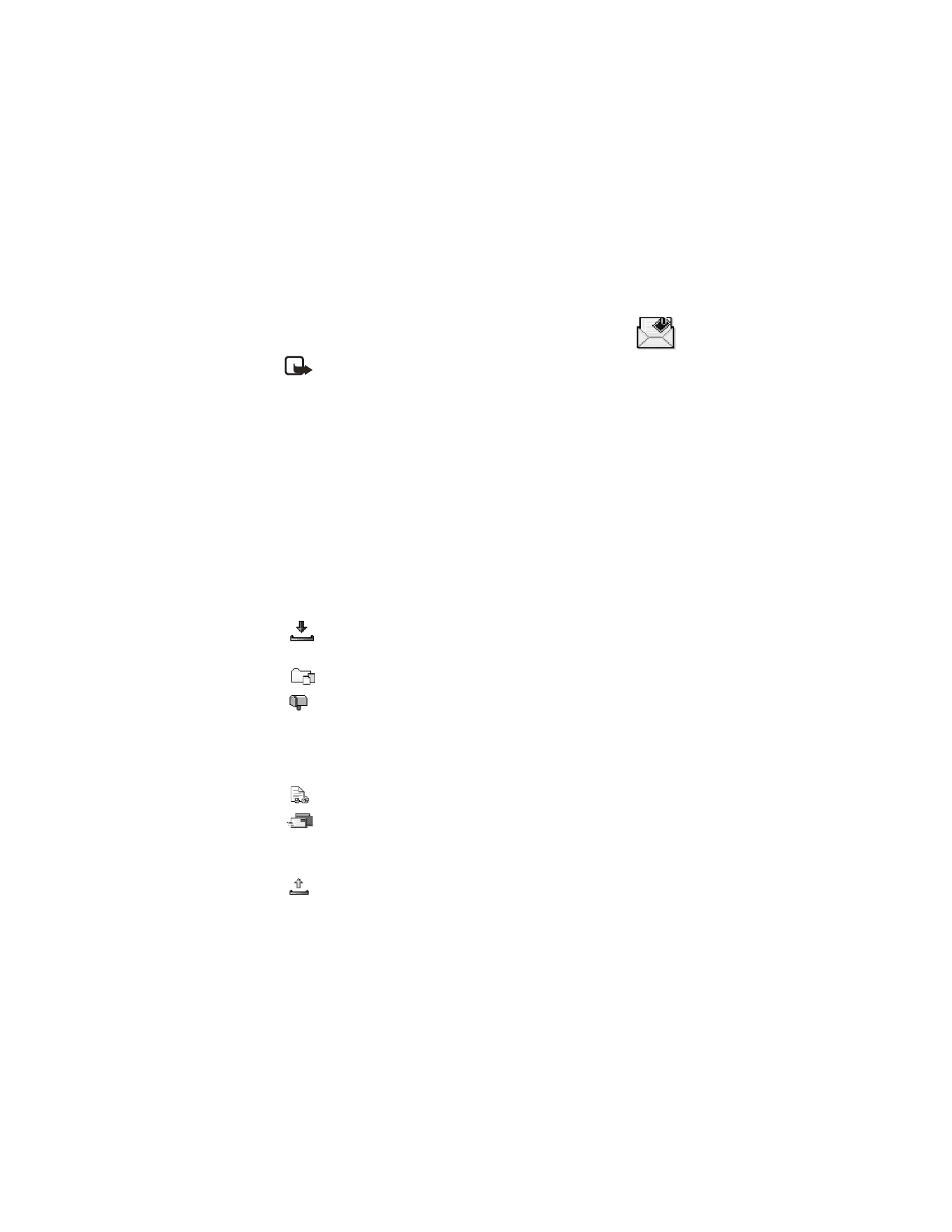
42
Copyright © 2004 Nokia
7