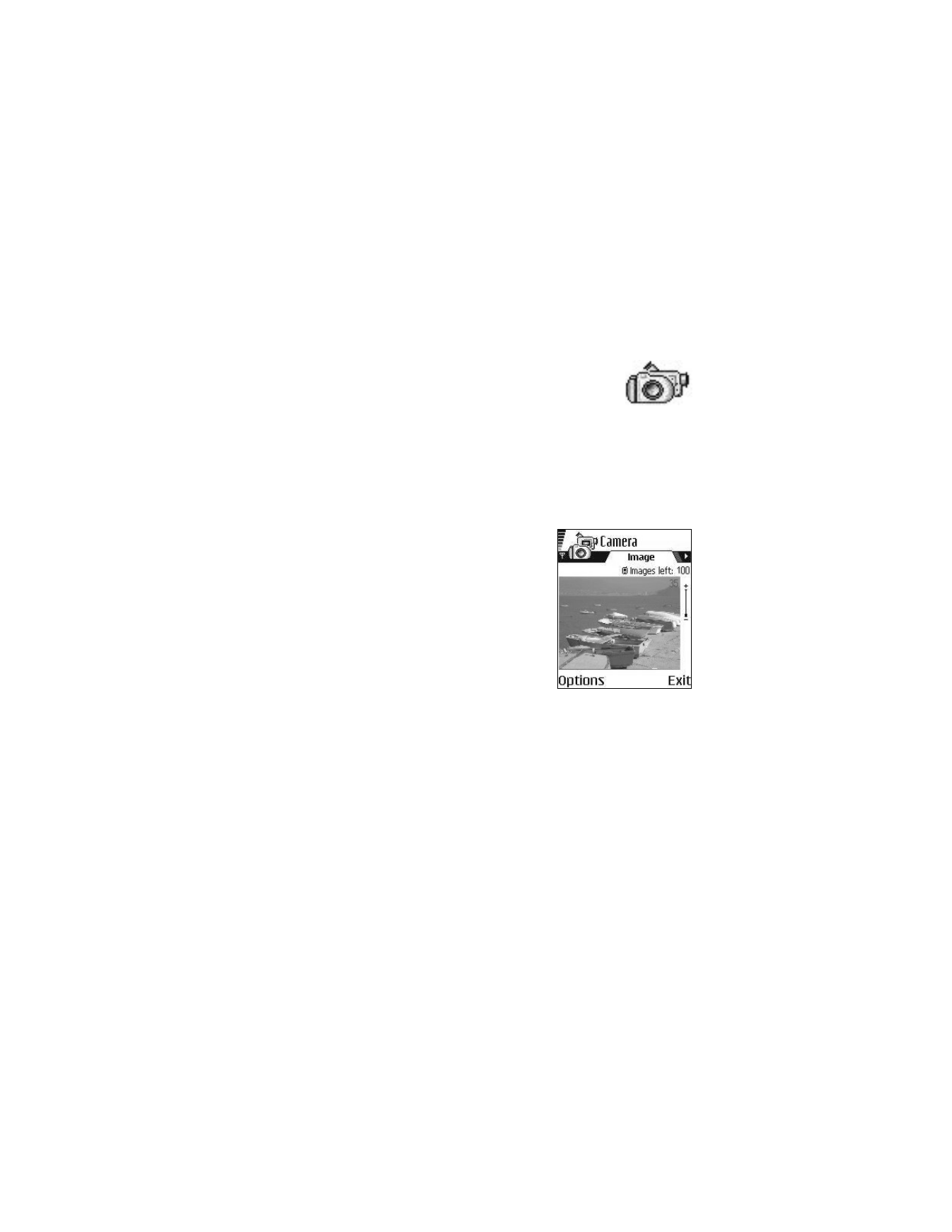
You can use the camera to take pictures and record videos while
on the move. The images are automatically saved in Gallery, where
you can rename them and organize them in folders. You can also
send images and video recordings in a multimedia message, as an e-mail attachment,
or by infrared or Bluetooth connection. The camera produces JPEG images, and
video clips are recorded in the 3GPP file format with the .3gp file extension.
Take pictures
1
Press Camera in the standby mode, or select Menu > Camera, and scroll left
to make sure you are on the Image tab.
The camera opens, and you can see the viewfinder
and the cropping lines, which show you the
image area to be captured. You can also see the
image counter, which shows you how many
images, depending on the selected picture
quality, fit in the memory of your phone or
memory card, if you use one.
Options before taking a picture are
Capture
,
New
,
Activate night mode
,
Self-timer
,
Go to
Gallery
,
Settings
,
Help
, and
Exit
.
2
Scroll up to zoom in on your subject before
taking the picture; scroll down to zoom
out again.
The zoom indicator to the right of the display shows the zoom level.
3
To take a picture, press the joystick.
Do not move the phone before the camera application starts to save the
image. The image is saved automatically in Gallery. See "Gallery" on page 39.
The resolution of a zoomed picture is lower than that of a non-zoomed picture, but
the image remains the same size. You may notice the difference in image quality if
viewed on a PC, for example. If camera images look smudgy, check that the camera
lens protection window is clean. See "Care and maintenance" on page 109.
The camera goes into battery saving mode if there have been no key presses within
a minute. To continue taking pictures, press the joystick.
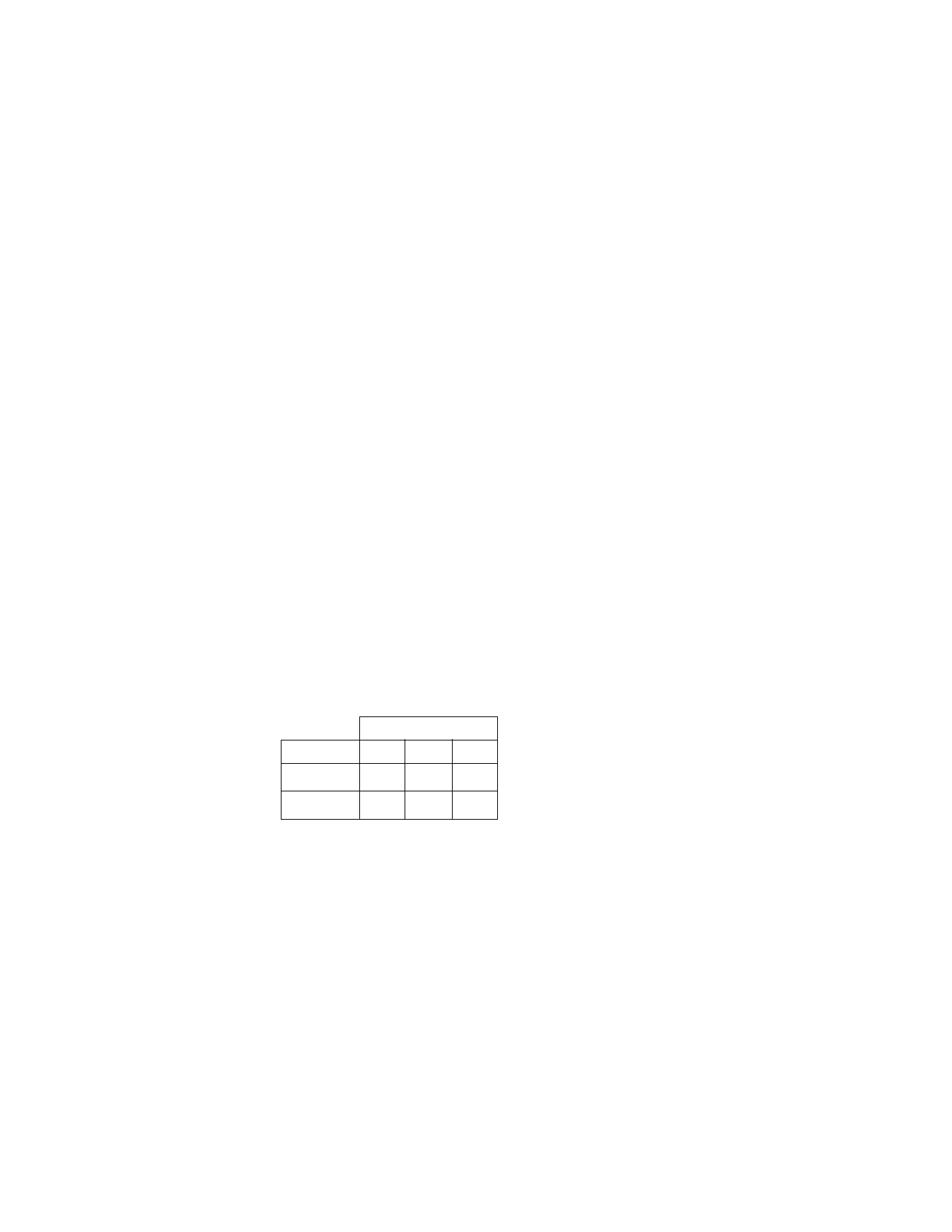
34
Copyright © 2004 Nokia
OPTIONS AFTER CAPTURING AN IMAGE
Options after a picture has been taken are
New
,
Delete
,
Send
,
Set as wallpaper
,
Rename image
,
Go to Gallery
,
Settings
,
Help
, and
Exit
.
If you do not want to save the image, select Options > Delete.
To return to the viewfinder to take a new picture, press the joystick.
You can insert an image into a contact card. See "Create and edit contact cards"
on page 26.
SELF-TIMER
To include yourself in the picture, use the self-timer to delay the taking of a picture.
1
Select Options > Self-timer.
2
Select the delay 10 seconds, 20 seconds, or 30 seconds.
3
Press Activate.
The camera takes the picture after the selected delay has elapsed.
IMAGES AND MEMORY CONSUMPTION
Your phone has approximately 12 MB of free memory for images, contact information,
calendar, messages, and so on. See "Shared memory" on page 3. Images taken using
the high-quality setting and those taken in night mode take up the most memory.
By using a memory card with your phone you can increase the number of images
you can store. To see how much memory is available on your phone and memory
card, see “View memory consumption” on page 70.
If 1 MB of memory is used for images only, it would fit approximately 22 normal
quality pictures taken in the standard mode. The following table shows approximately
how many images would fit in 1 MB of memory
:
Record videos
1
Press Camera in the standby mode, or select Menu > Camera, and scroll right
to move to the Video tab.
Options before starting the video recorder are
Record
,
New
,
Activate night
mode
,
Mute
,
Go to Gallery
,
Settings
,
Help
, and
Exit
.
Image quality
Image type
Basic
Normal High
Standard
55
22
15
Night
50
25
18
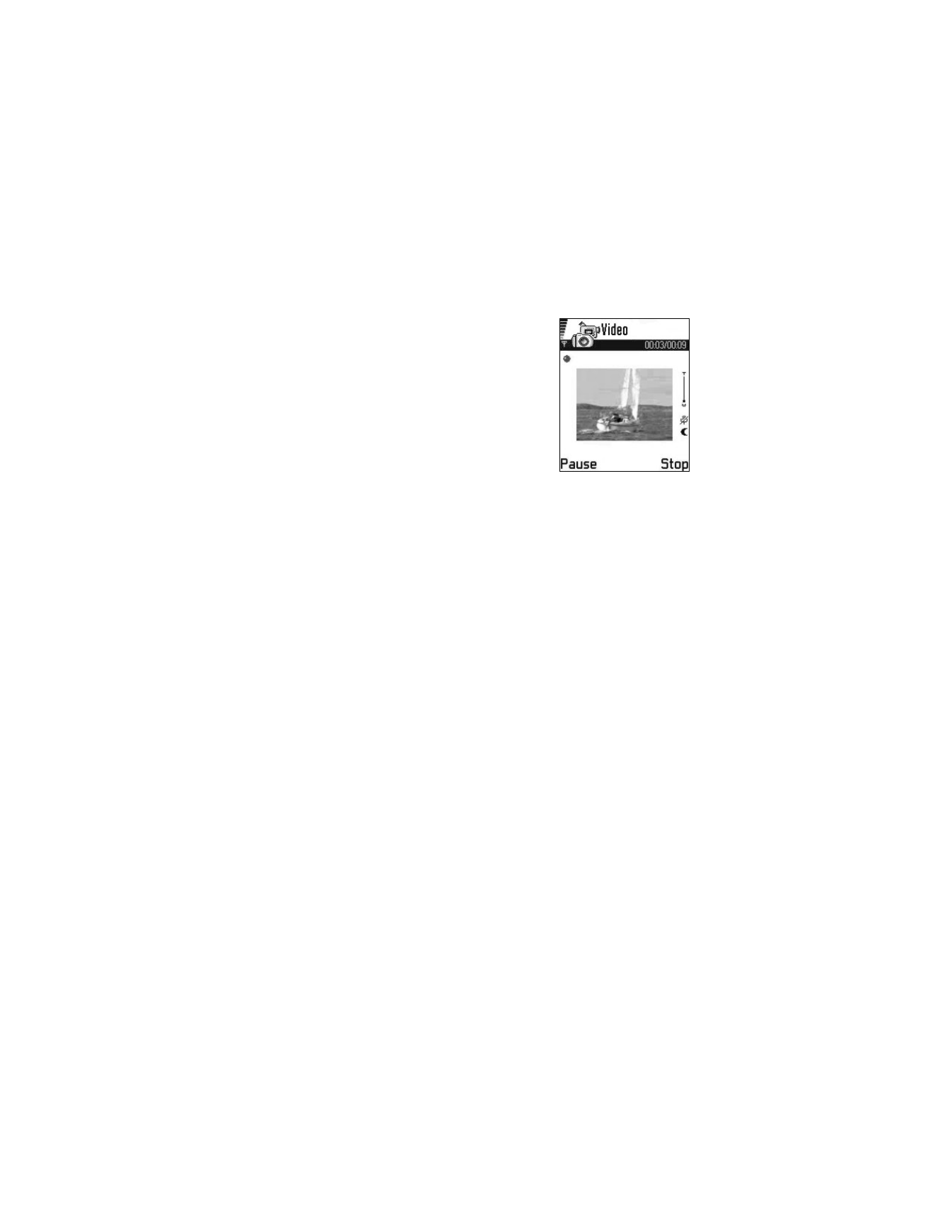
Nokia 6620 User Guide
35
Copyright © 2004 Nokia
Multimedia
2
Press the joystick to start recording.
•
To pause recording at any time, press
Pause. Press Continue to resume recording.
•
Scroll up to zoom in on your subject before
or during recording; scroll down to zoom
out again.
3
Press Stop to stop the video recording.
The video clip is saved to either phone memory or
the memory card, depending on the Memory in use
setting. See "Camera and video settings" on page 35.
To immediately play the video clip you just recorded,
select Options > Play.
To play previously saved video clips, go to Gallery. See "Gallery" on page 39.
Options after you have recorded a clip are
New
,
Play
,
Delete
,
Send
,
Rename
,
Go to
Gallery
,
Settings
,
Help
, and
Exit
.
Camera and video settings
Select Menu > Camera > Options > Settings to adjust the settings for still image
captures and video recording. Select the following options:
Image—Adjust the settings for still images:
•
Image quality—High, Normal, and Basic. The better the image quality, the
more memory the image consumes. See "Images and memory consumption"
on page 34.
•
Default image name—By default, Camera names images in the Image.jpg
format. Default image name allows you to set a name for the images stored.
•
Memory in use—Select whether you want to save your images in phone
memory or on the memory card, if you use one.
Video—Adjust the settings for recording videos:
•
Length:
•
Maximum—Recorded video length is restricted by available memory.
Recordings can last up to 10 minutes, depending on available memory.
•
Short—This optimizes the video for MMS sending, depending on the
movement, resolution, and audio.
•
Video resolution—Select 128x96 or 176x144.
•
Default video name—Define a default name. For example, if you set Holiday
as the default video clip name, the video recorder will name all video clips
Holiday(001), Holiday(002), and so on, until you change the setting again.
•
Memory in use—Select whether you want to save your videos in phone
memory or on the memory card, if you use one.
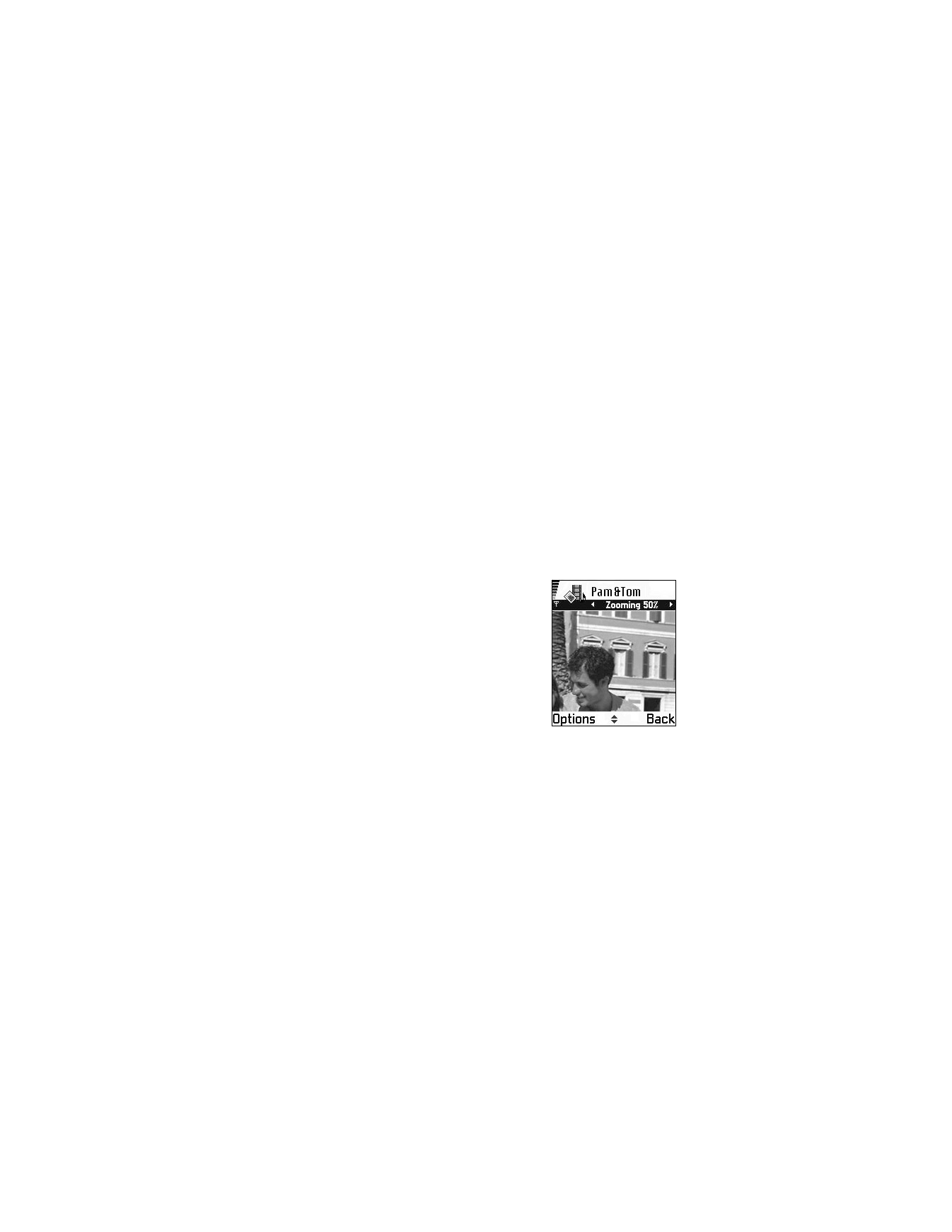
36
Copyright © 2004 Nokia
• VIEW IMAGES
Pictures taken with the camera are stored as images in Gallery. See "Gallery" on
page 39.
Select Menu > Gallery > Images, and select an image. Press the joystick to start
the image viewer and display the image.
In the images thumbnail view:
1
Scroll right or left to move between the phone and memory card.
2
To browse the list of images, scroll up and down.
3
Press the joystick to open an image. When the image is open, you can see the
name of the image.
When viewing an image, scroll right or left to go to the next or previous image in
the current folder.
Options when viewing an image are
Send
,
Set as wallpaper
,
Rotate
,
Zoom in
,
Zoom
out
,
Full screen
,
Delete
,
Rename
,