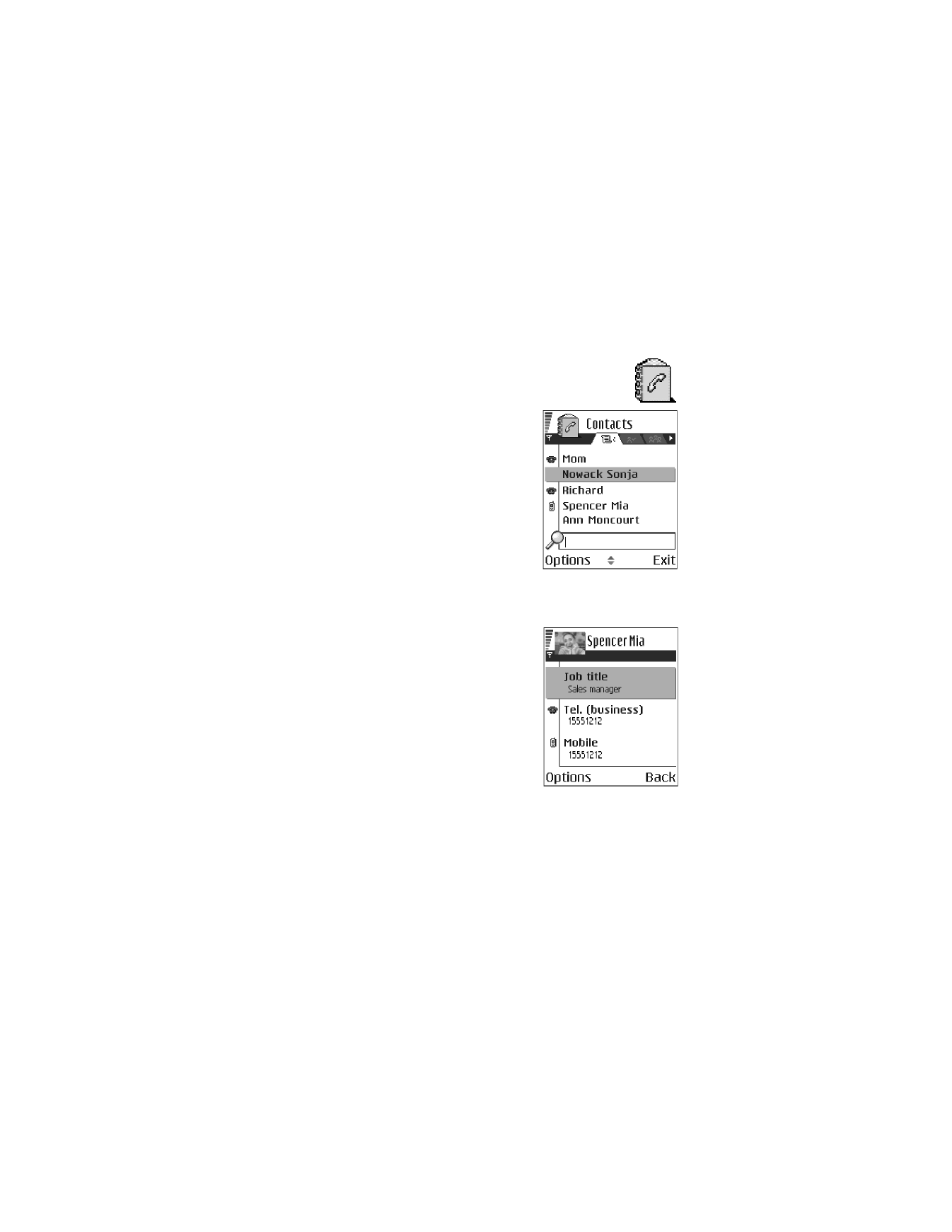
In Contacts, you can store and manage contact
information, such as names, phone numbers,
and addresses.
You can also add a personal ringing tone, voice tag,
or a thumbnail image to a contact card. You can
create contact groups, which allow you to send
text messages or e-mail to many recipients with
compatible devices at the same time.
Options in Contacts are
Open
,
Call
,
Create message
,
New contact
,
Edit
,
Delete
,
Duplicate
,
Add to group
,
Belongs to groups
,
Mark/Unmark
,
Copy to SIM direct.
,
Go to web address
,
Send
,
Contacts info
,
SIM directory
,
Service numbers
,
Settings
,
Help
, and
Exit
.
Create and edit contact cards
1
Open Contacts and select Options > New
contact. An empty contact card opens.
2
Fill in the fields you want and press Done.
The contact card is saved in the phone memory
and closed, after which you can see it in the
contacts directory.
To edit contact cards, see “Common actions for all
applications” on page 17. Options when editing a
contact card are
Add thumbnail
or
Remove thumbnail
,
Add detail
,
Delete detail
,
Edit label
,
Help
, and
Exit
.
To delete contact cards, in the contacts directory,
scroll to the contact card and select Options > Delete.
To attach a small thumbnail image to a contact card, open a contact card, and
select Options > Edit > Options > Add thumbnail. The thumbnail image is also
shown when the contact is calling you. After you attach a thumbnail image to a
contact card, select Add thumbnail to replace the image with a different thumbnail
or Remove thumbnail to remove the thumbnail from the contact card.
To assign default numbers and addresses to a contact card, open the contact card,
and select Options > Defaults. A pop-up window opens, listing the different options.
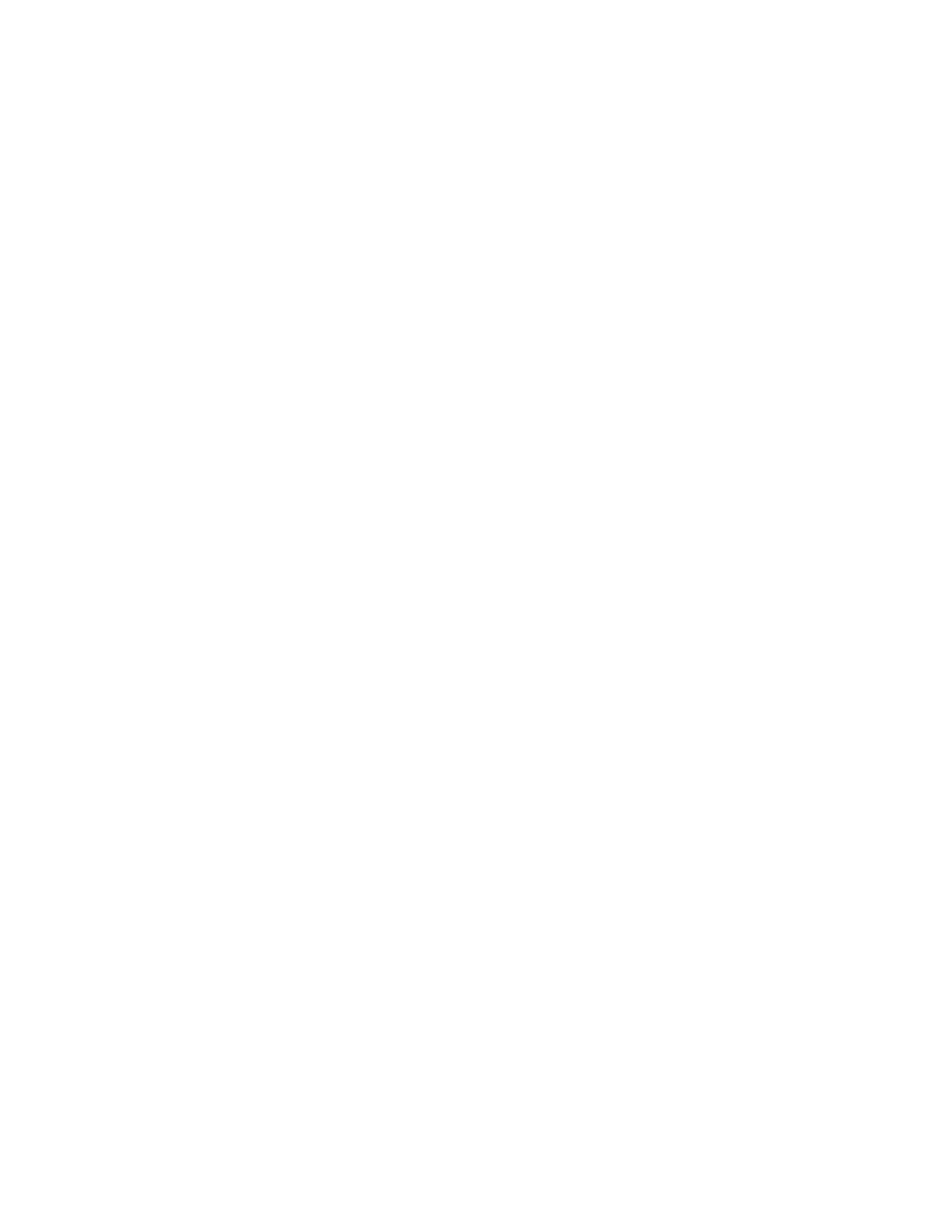
Nokia 6620 User Guide
27
Copyright © 2004 Nokia
Personal information
Copy between SIM card and phone memory
To copy names and numbers from a SIM card to your phone, open Contacts, select
Options > SIM directory, scroll to the names you want to copy, and select Options >
Copy to Contacts.
If you want to copy a phone, fax, or pager number from Contacts to your SIM card,
select Contacts, open a contact card, scroll to the number, and select Options >
Copy to SIM direct.
Add a ringing tone for a contact card or group
You can set a ringing tone for each contact card and group. When that contact or
group member calls you, the phone plays the chosen ringing tone (if the caller’s
telephone number is sent with the call and your phone recognizes it).
1
Press the joystick to open a contact card; or scroll right to go to groups, and
select a contact group.
2
Select Options > Ringing tone.
A list of ringing tones opens.
3
Use the joystick to select the ringing tone you wish to use for the contact or
group, and press Select.
4
To remove the ringing tone, select Default tone from the list of ringing tones.
For an individual contact, the phone will always use the ringing tone that was assigned
last. If you first change a group ringing tone and then the ringing tone of a single
contact that belongs to that group, the ringing tone of the single contact is used.
Voice dialing
You can make a phone call by saying a voice tag that has been added to a contact
card. Any spoken words can be a voice tag.
When recording, hold the phone at a short distance away from your mouth. After
the starting tone, say clearly the word, or words, you want to record as a voice tag.
REQUIREMENTS FOR VOICE TAGS
Before using voice dialing, note the following:
•
Voice tags are not language-dependent. They are dependent on the
speaker's voice.
•
Voice tags are sensitive to background noise. Record voice tags, and use them
in a quiet environment.
•
Very short names are not accepted. Use long names, and avoid similar names
for different numbers.
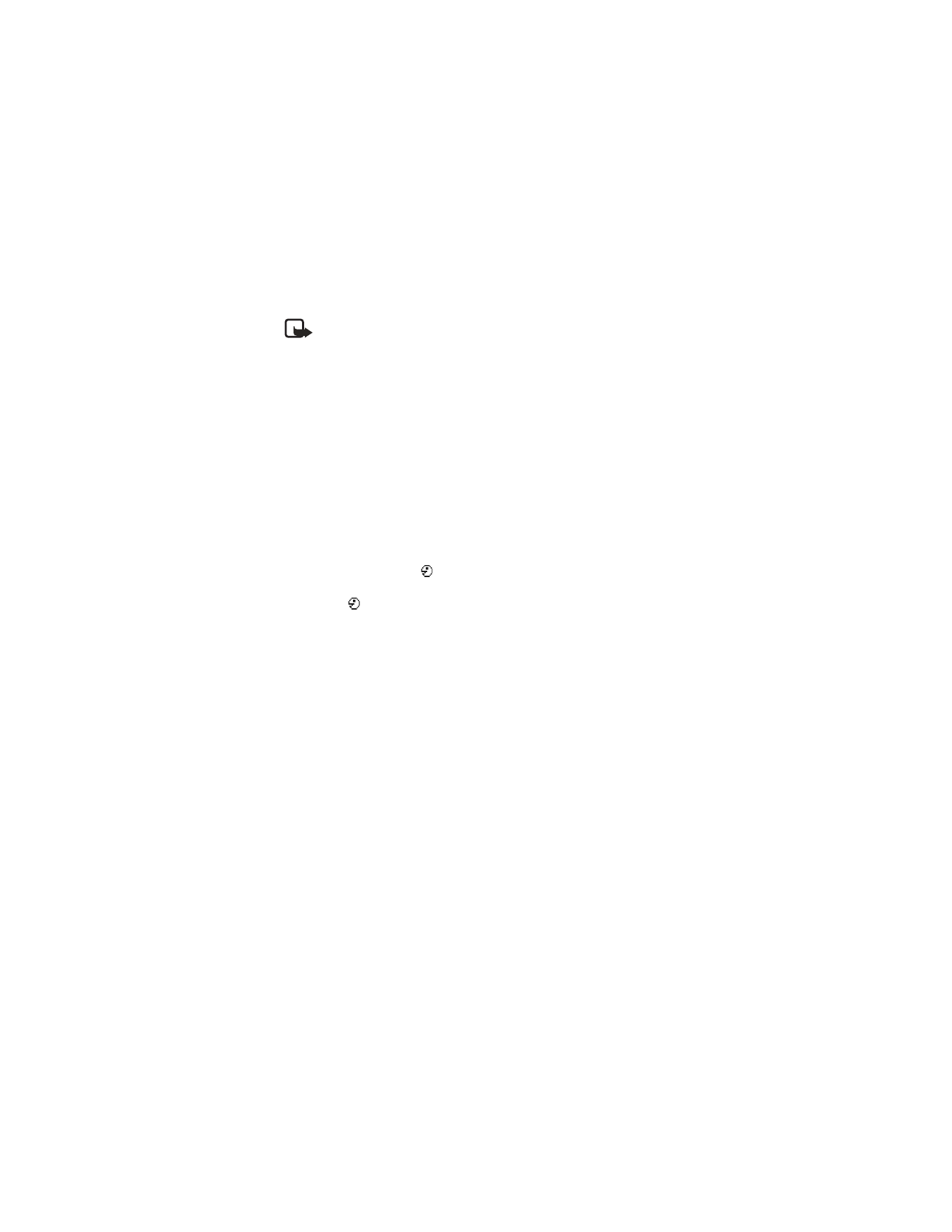
28
Copyright © 2004 Nokia
Note: You must say the name exactly as you said it when you recorded it.
This may be difficult in a noisy environment or during an emergency, so
you should not rely solely upon voice dialing in all circumstances.
ADD A VOICE TAG TO A PHONE NUMBER
Voice tags can only be added to phone numbers stored in phone memory. See "Copy
between SIM card and phone memory" on page 27.
1
In Contacts, scroll to the contact to which you want to add a voice tag, and
press the joystick to open the contact card.
2
Scroll to the number to which you want to add the voice tag, and select
Options > Add voice tag.
3
Press Start to record a voice tag.
4
After the starting tone, clearly say the words you want to use as a voice tag.
After recording, the phone plays the recorded tag and Playing voice tag
is displayed.
When the voice tag has been successfully saved, Voice tag saved is displayed and
a beep sounds. A symbol
can be seen next to the number in the contact card.
To replay, erase, or change a voice tag, scroll to the item that has a voice tag
(indicated by
), and select Options > Voice tag > Playback, Delete, or Change.
MAKE A CALL USING A VOICE TAG
1
In the standby mode, press and hold the Right selection key.
A short tone is played and Speak now is displayed.
2
When you make a call using a voice tag, hold the phone at a short distance
from your mouth, and say the voice tag clearly.
The phone plays the original voice tag, displays the name and number, and
dials the number of the recognized voice tag.
If the phone plays the wrong voice tag or if you want to retry voice dialing, press Retry.
Voice dialing should not be used when a data call or a GPRS connection is active
because the voice call will interrupt the connection.
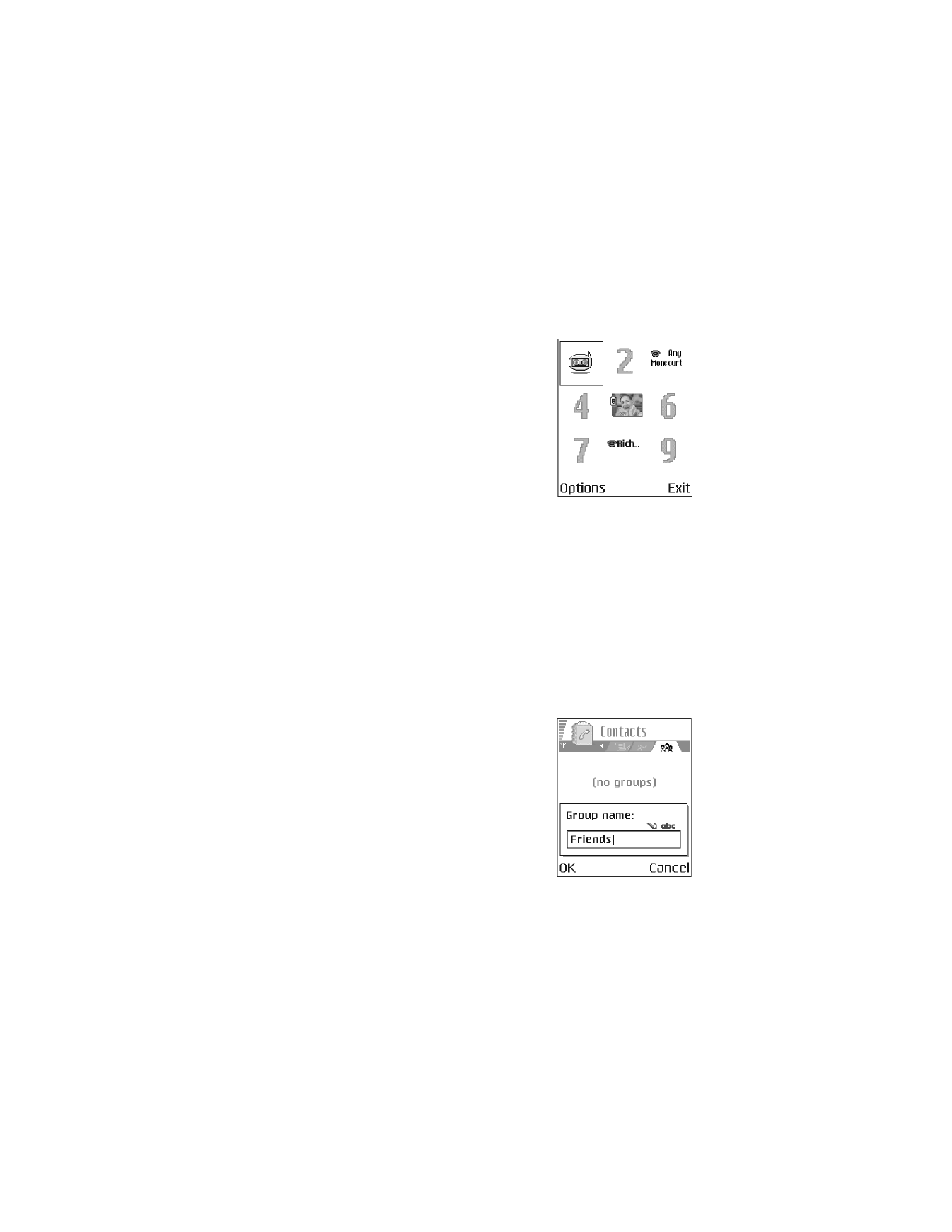
Nokia 6620 User Guide
29
Copyright © 2004 Nokia
Personal information
Assign 1-touch dialing keys
1-touch dialing is a quick way to call frequently
used numbers. You can assign 1-touch dialing keys
to eight phone numbers. Number 1 is reserved for
voice mail.
1
Open the contact card for which you want a
1-touch dialing key, and scroll to the phone
number you want to add to 1-touch dialing.
2
Select Options > Assign 1-touch no.
The 1-touch dialing grid opens, showing you
the numbers from 2–9.
3
Scroll to a number and press Assign. When you
return to the contact information view, the
1-touch dialing icon is displayed next to
the number.
4
To call the contact by 1-touch dialing, go to the standby mode, and press the
1-touch dialing key and Send key, or press and hold the 1-touch dialing key.
Manage contact groups
Select Menu > Contacts, and scroll to the third tab to open the contact groups
list. You can create contact groups, which can, for example, be used as distribution
lists for sending text messages and e-mail. A ringing tone may be added to a group.
Options in the groups list view are
Open
,
New group
,
Delete
,
Rename
,
Ringing tone
,
Contacts info
,
Settings
,
Help
, and
Exit
.
CREATE CONTACT GROUPS
1
In the contacts directory, scroll to the groups tab.
2
Select Options > New group.
3
Write a name for the group, or use the default
name Group 1, and press OK.
ADD MEMBERS TO A GROUP
1
In the contacts directory, scroll to the contact
you want to add to a group, and select Options >
Add to group.
A list of available groups opens.
2
Select a group, and press the joystick to add
the contact.
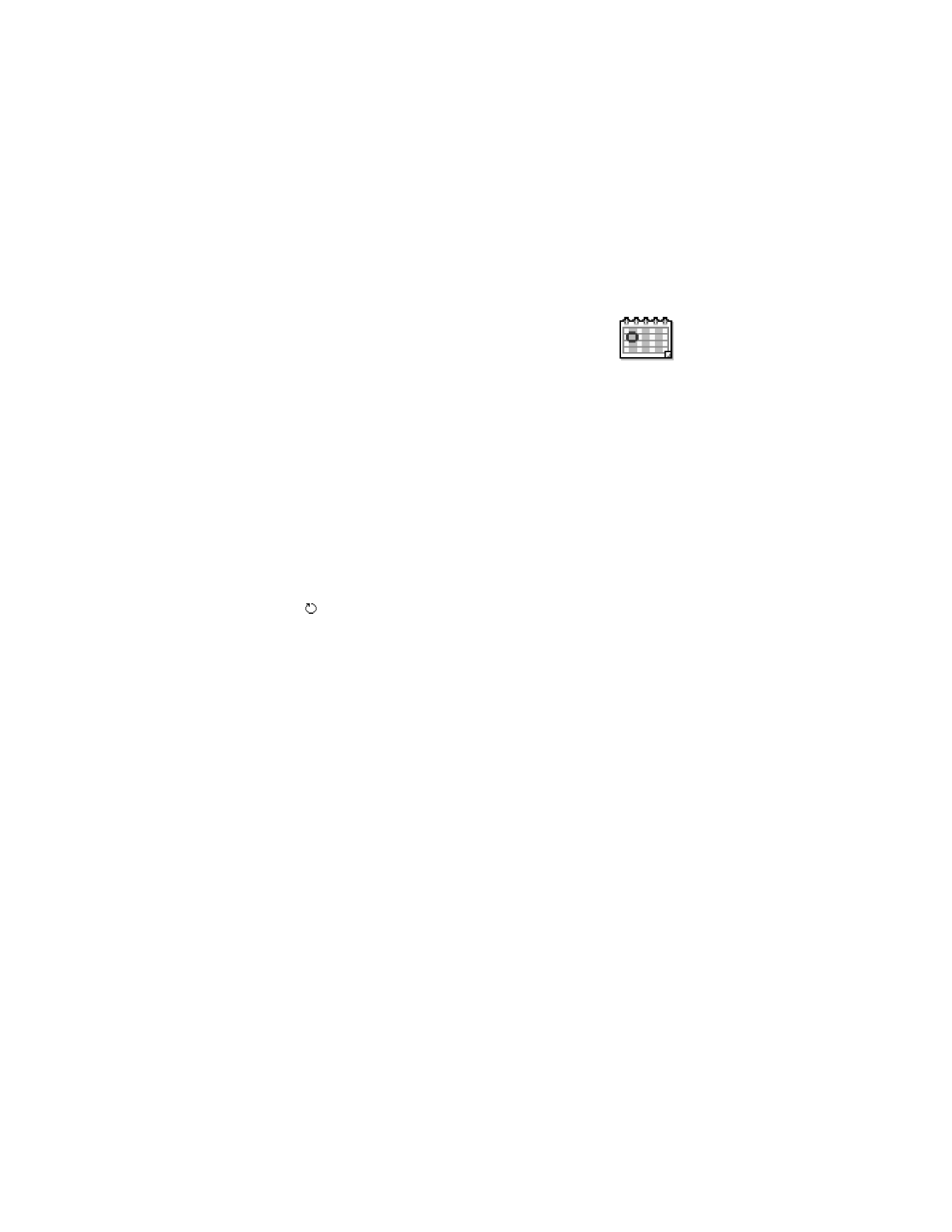
30
Copyright © 2004 Nokia
• CALENDAR