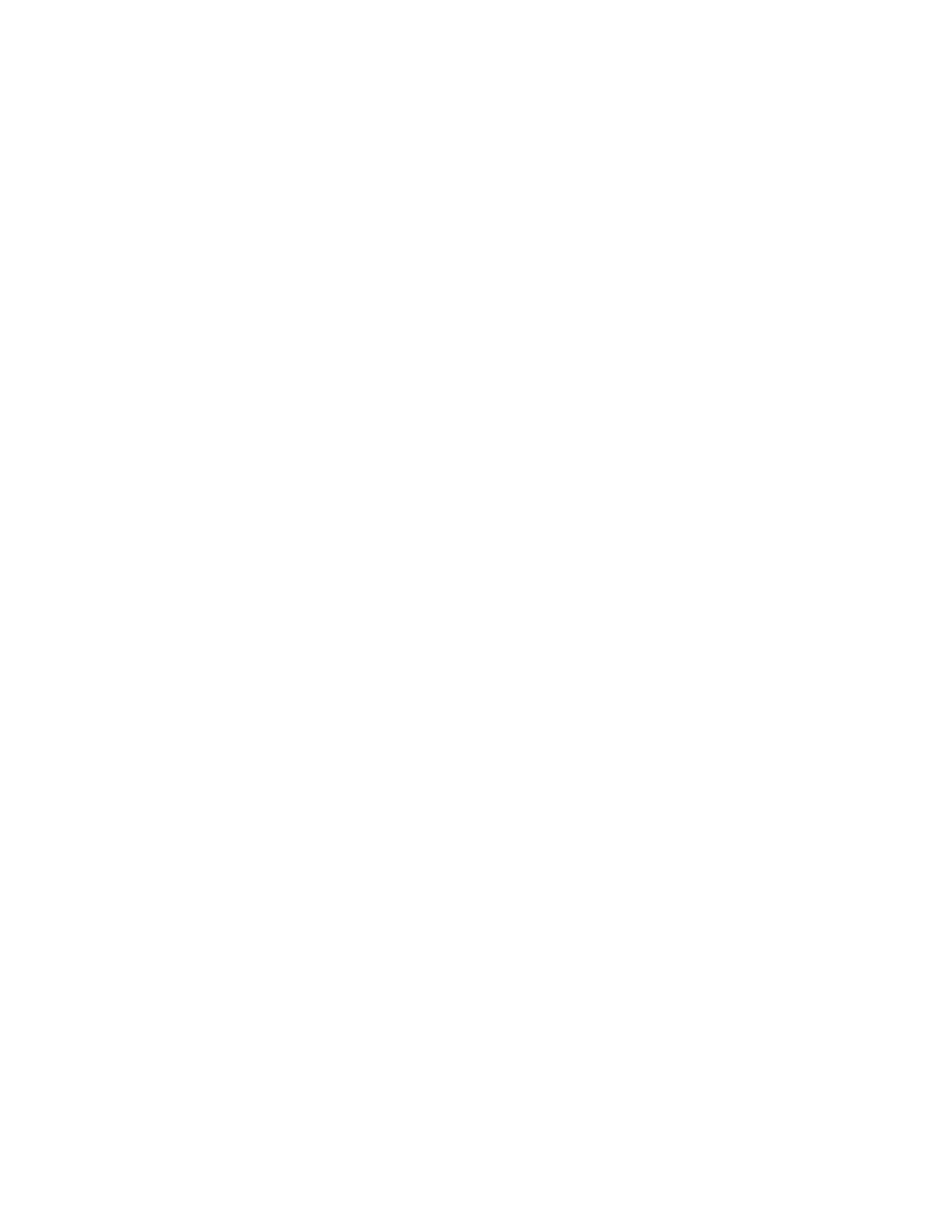
Open items for viewing
—When you are viewing a list of files or folders and want
to open an item, scroll to the item and press the joystick, or select Options > Open.
Edit items
—To change the contents of an item, open it for viewing and select
Options > Edit. Use the joystick to scroll through all fields of the item.
Rename items
—To give an item a new name, scroll to the file or folder and select
Options > Rename.
Remove, delete items
—Scroll to the item and select Options > Delete, or press the
Clear key. To delete many items at a time, you need to mark them.
Mark an item
—There are several ways to select items in a list.
•
To select one item at a time, scroll to it, and select Options > Mark/Unmark >
Mark; or press the Edit key and the joystick at the same time. A check mark
is placed next to the item.
•
To select all items in the list, select Options > Mark/Unmark > Mark all.
Mark multiple items
—Press and hold the Edit key; then move the joystick down or
up. As the selection moves, a check mark is placed next to the items. To end the
selection, stop the scrolling with the joystick and release the Edit key.
•
After you have selected all the items you want, move or delete them by
selecting Options > Move to folder or Delete.
•
To unmark an item, scroll to it, and select Options > Mark/Unmark >
Unmark; or press the Edit key and the joystick at the same time.
Create folders
—To create a new folder, select Options > New folder. You are asked
to give a name to the folder (up to 35 letters).
Move items to a folder
—To move items to a folder or between folders, select
Options > Move to folder (not shown if there are no folders available). When you
select Move to folder, a list of available folders opens and you can also see the
root level of the application (for moving an item out of a folder). Select the location
to which you want to move the item, and select OK.
Send items
—To send items to compatible devices, scroll to the item that you
want to send, and select Options > Send > Via multimedia, Via Bluetooth,
or Via infrared.
•
If you select to send the item in a multimedia message, an editor opens. Press
the joystick to select the recipients from the contacts directory or write the
phone number or e-mail address of the recipient in the To field. Add text or
sound and select Options > Send. See "Write and send messages" on page 46.
•
If you select Via infrared, see “Send and receive data by infrared” on page 97.
•
If you select Via Bluetooth, see “Send data by Bluetooth connection” on
page 95.
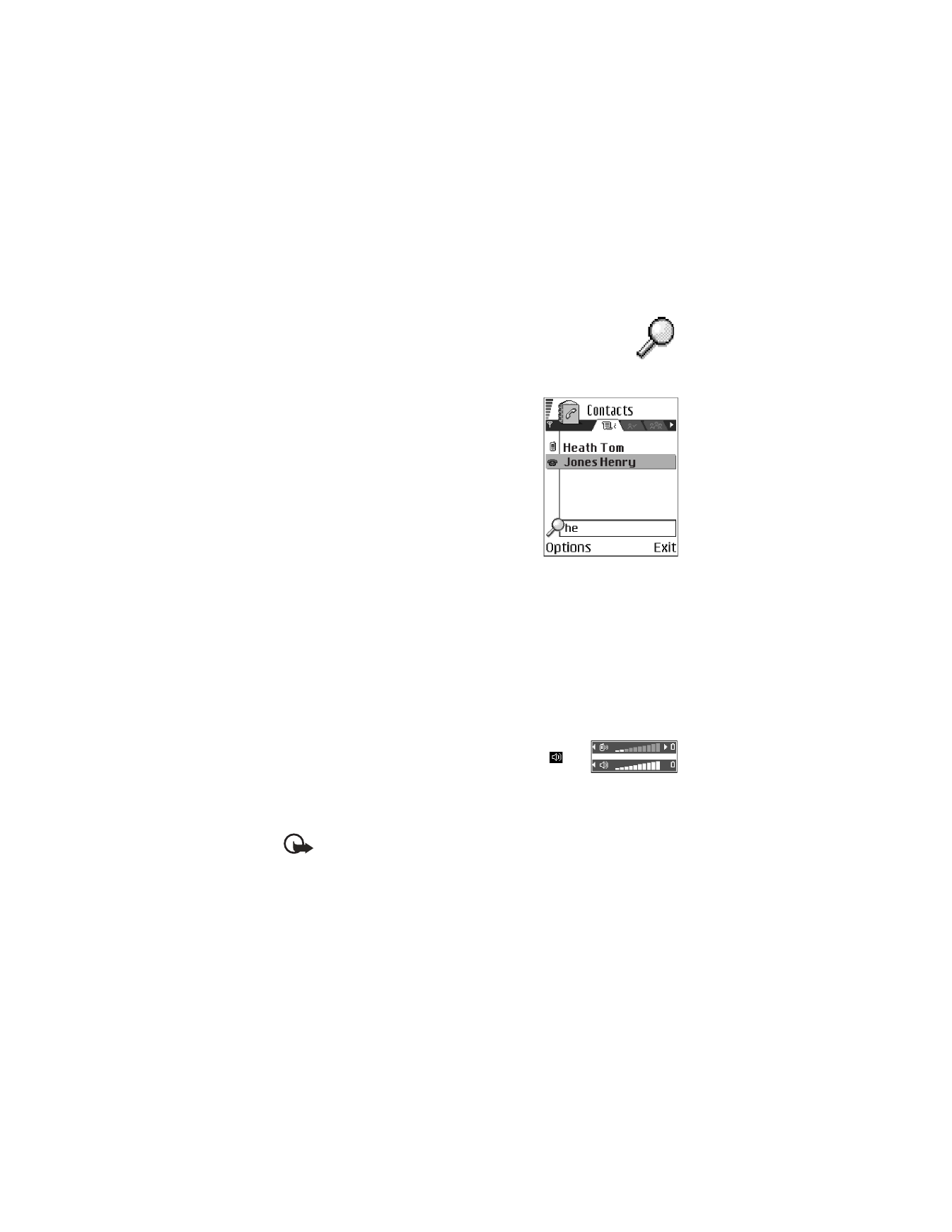
18
Copyright © 2004 Nokia
• SEARCH FOR ITEMS
You can search for a name, file, folder, or shortcut by using the search
field. In some situations the search field is not visible automatically, but
you can activate it by selecting Options > Find or just by starting to key
in letters.
1
To search for an item, start to key in text in
the search field.
The phone immediately starts to search for
matches and moves the selection to the
best match.
2
To make the search more accurate, key in
more letters and the selection moves to the
item that best matches the letters.
3
When the correct item is found, press the
joystick to open it.
• VOLUME CONTROL
When you have an active call or are listening to a sound, scroll right or left to
increase or decrease the volume level, respectively. See also “Voice volume
indicators” on page 14.
• LOUDSPEAKER
The loudspeaker allows you to speak and listen to the phone from a short distance
without having to hold the phone to your ear. The loudspeaker can be used during
a call, with sound and video applications, and when viewing multimedia messages.
Sound and video applications use the loudspeaker by default. Using the loudspeaker
makes it easier to use other applications while in a call.
To activate the loudspeaker during an active call, press Loudsp.
or select Options > Activate loudsp. A tone is played,