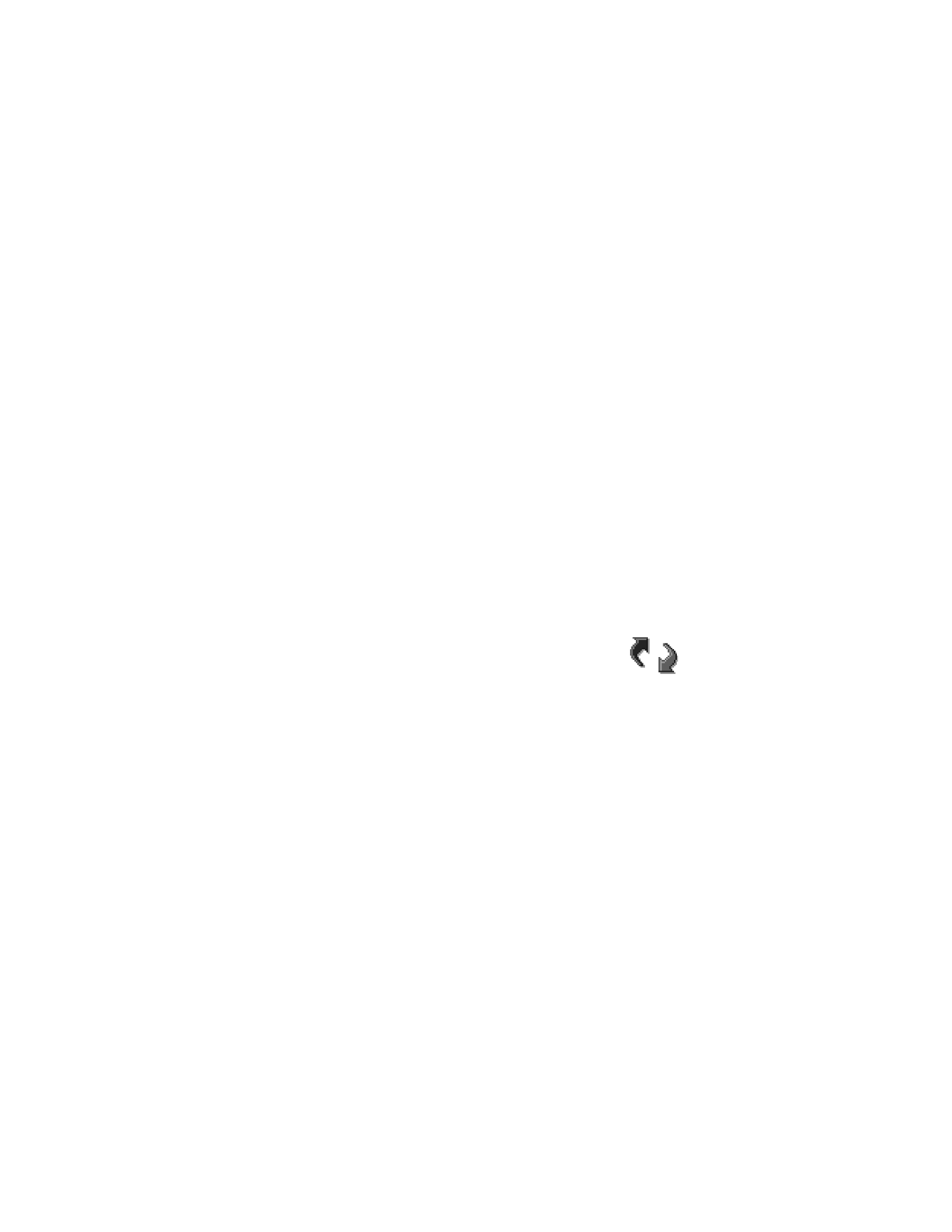
Synchronize
,
New sync profile
,
Edit sync profile
,
Delete
,
Help
, and
Exit
.
1
Select Options > New sync profile.
2
Choose whether you want to use the default setting values or copy the values
from an existing profile to be used as the basis for the new profile.
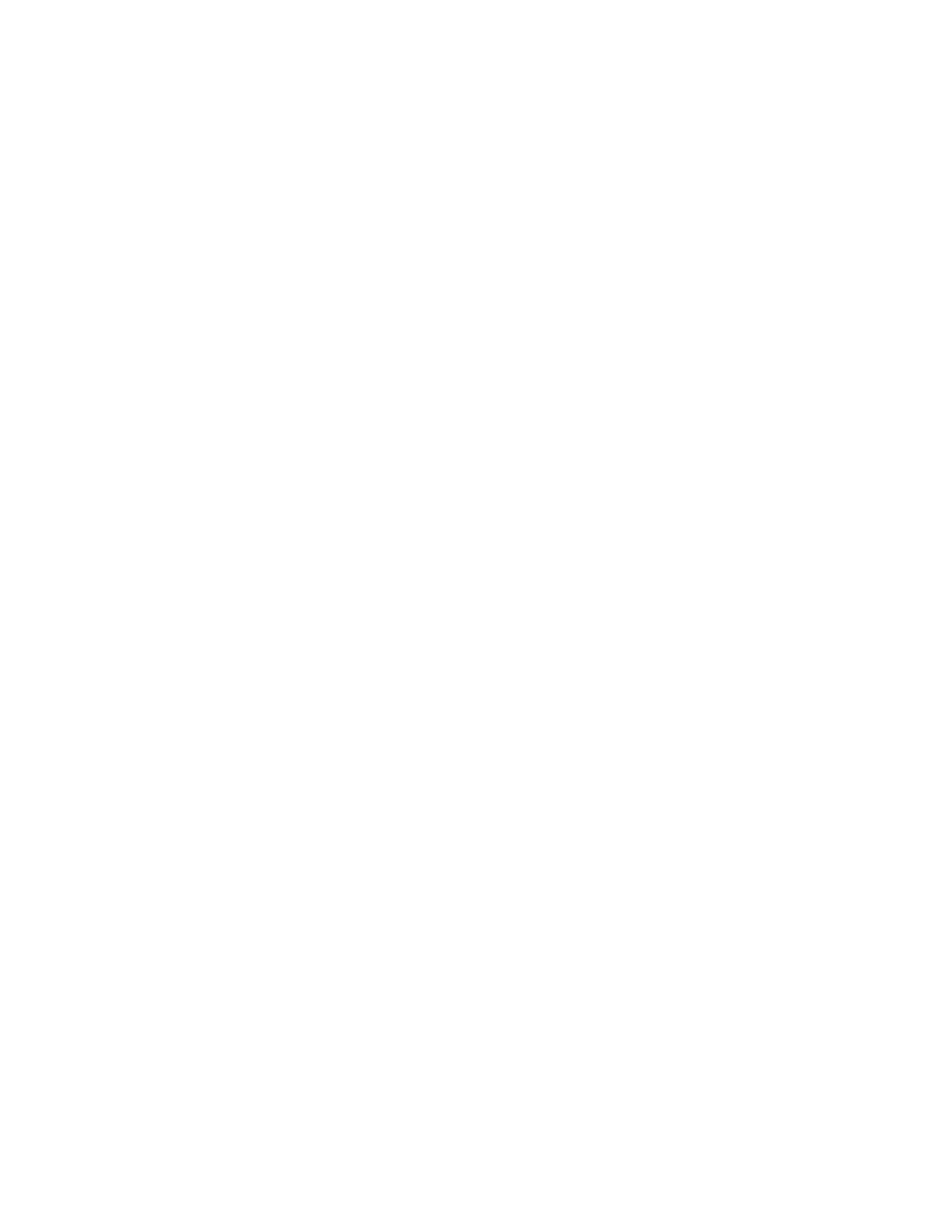
Nokia 6620 User Guide
101
Copyright © 2004 Nokia
Connectivity
3
Define the following:
Sync profile name—Write a descriptive name for the profile.
Data bearer—Select Web or Bluetooth as your synchronization method.
Access point—Select the access point you want to use for the data connection.
This option is only available if you choose Web in the Data bearer setting.
Host address—Contact your service provider or system administrator for the
correct values.
Port—Contact your service provider or system administrator for the correct
values. This option is only available if you choose Web in the Data bearer setting.
User name—Your user ID for the synchronization server. Contact your service
provider or system administrator for your correct ID.
Password—Write your password. Contact your service provider or system
administrator for the correct value.
4
Scroll right and select which applications you would like to synchronize:
Contacts—Select Yes if you want to synchronize your contacts.
Calendar—Select Yes if you want to synchronize your calendar.
Notes—Select Yes if you want to synchronize your notes.
When you select Yes to synchronize each of these applications, you must
also specify:
•
Remote database—Enter the correct path to the server for the remote
address book (to sync with Contacts), the remote calendar (to sync with
Calendar), or the remote notes application (to sync with Notes).
•
Synchronization type—Select Normal, To server only, or To phone only.
5
Press Done to save the settings.
Synchronize data
In the Sync main view, you can see the different profiles, and what kind of data
will be synchronized: Calendar, Contacts, Notes, or all three.
1
In the main view, scroll to a profile and select Options > Synchronize.
The status of the synchronization is shown at the bottom of the screen.
To cancel synchronization before it is finished, press Cancel.
You are notified when the synchronization has been completed.
2
After synchronization is complete, press View log, or select Options > View log
to open a log file showing the synchronization status (Complete or Incomplete)
and how many calendar, contact, and notes entries have been added, updated,
deleted, or discarded (not synchronized) in the phone or on the server.
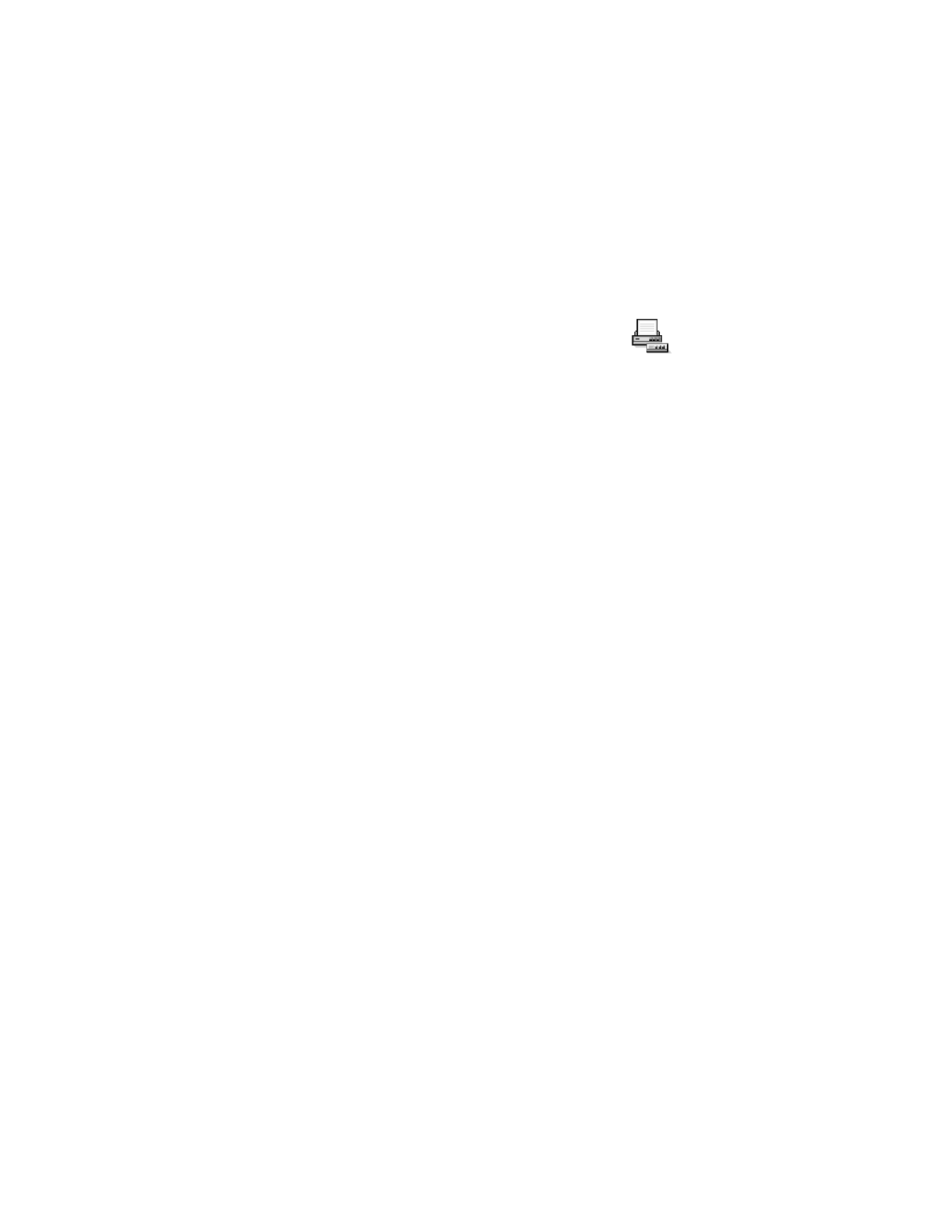
102
Copyright © 2004 Nokia
• USE YOUR PHONE AS A MODEM