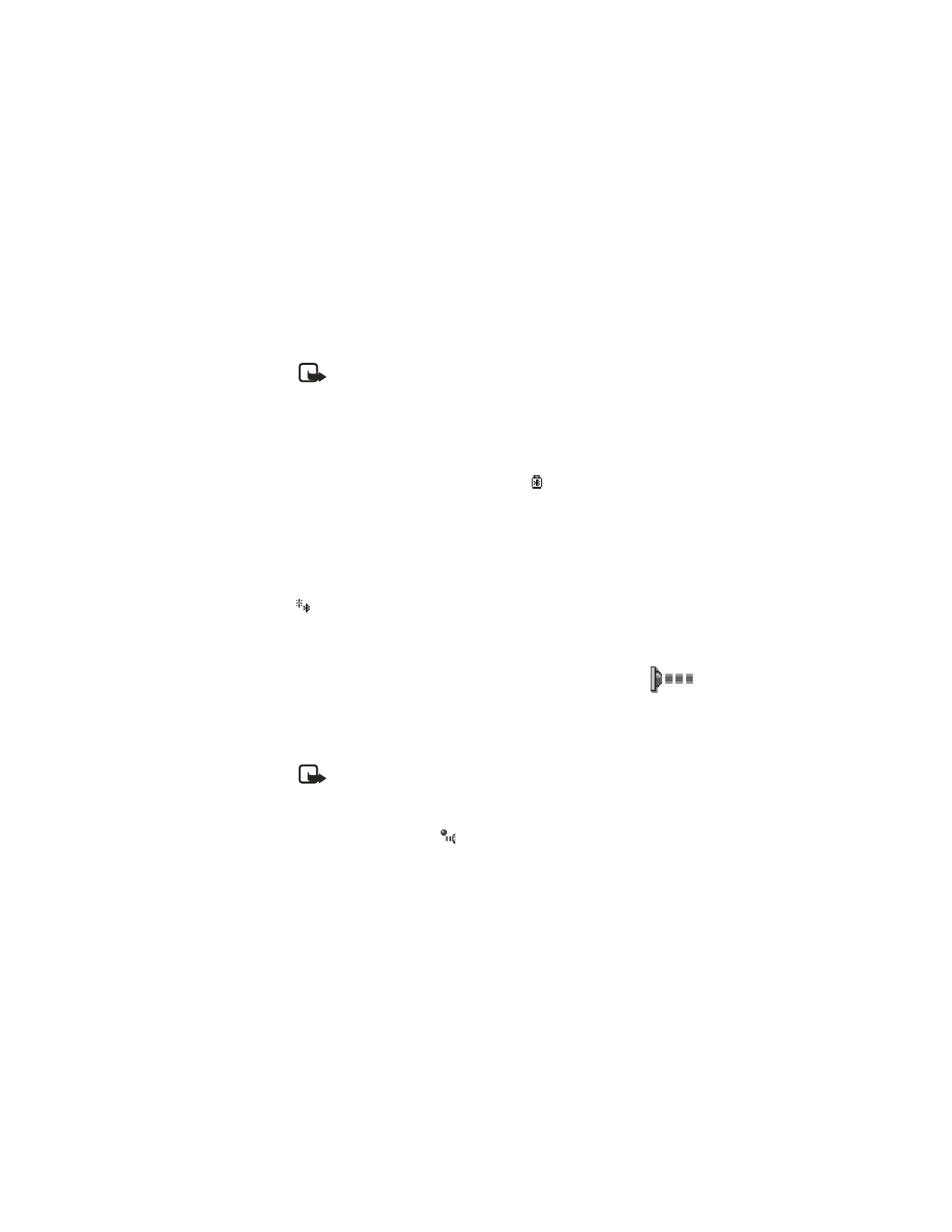
Connectivity
•
To cancel pairing, scroll to the device whose pairing you want to cancel and
press the Clear key or select Options > Delete. If you want to cancel all
pairings, select Options > Delete all.
Note: If you are currently connected to a device and you delete the pairing
with that device, the pairing is removed and the device connection is
terminated, but the Bluetooth connection remains active.
•
To set a device to be authorized or unauthorized, scroll to the device, select
Options, and then select one of the following:
Set as authorized—Connections between your phone and this device can be
made without your knowledge. No separate acceptance or authorization is
needed. Use this status for your own devices, for example, your PC, or devices
that belong to someone you trust. The icon
is added next to authorized
devices in the Paired devices view.
Set as unauthorized—Connection requests from this device need to be
accepted separately every time.
Receive data by Bluetooth connection
When you receive data by Bluetooth connection, a tone is played, and you are asked
if you want to accept the message. If you accept, the item is placed in the Inbox
folder in Messaging. Messages received by Bluetooth connection are indicated by
. See "Inbox—receive messages" on page 48.
Close the Bluetooth connection
A Bluetooth connection is disconnected automatically after sending or receiving data.
• INFRARED CONNECTION
Select Menu > Connect. > Infrared to activate an infrared (IR) connection.
By infrared, you can send or receive data such as business cards and
calendar notes to and from a compatible phone or data device.
Do not point the IR beam at anyone's eye or allow it to interfere with other IR
devices. This device is a Class 1 laser product.
Note: Making or answering phone calls during a computer connection is
not recommended because it might disrupt the operation.
Send and receive data by infrared
All items that are received by IR are placed in the Inbox folder in Messaging. New
IR messages are indicated by
. See "Inbox—receive messages" on page 48.
1
Make sure that the IR ports of the sending and receiving devices are pointing
at each other and that there are no obstructions between the devices.
The preferable distance between the two devices is approximately 36 inches
(1 meter) at most. To find the IR port, see “Nokia 6620 phone at a glance” on
page v.
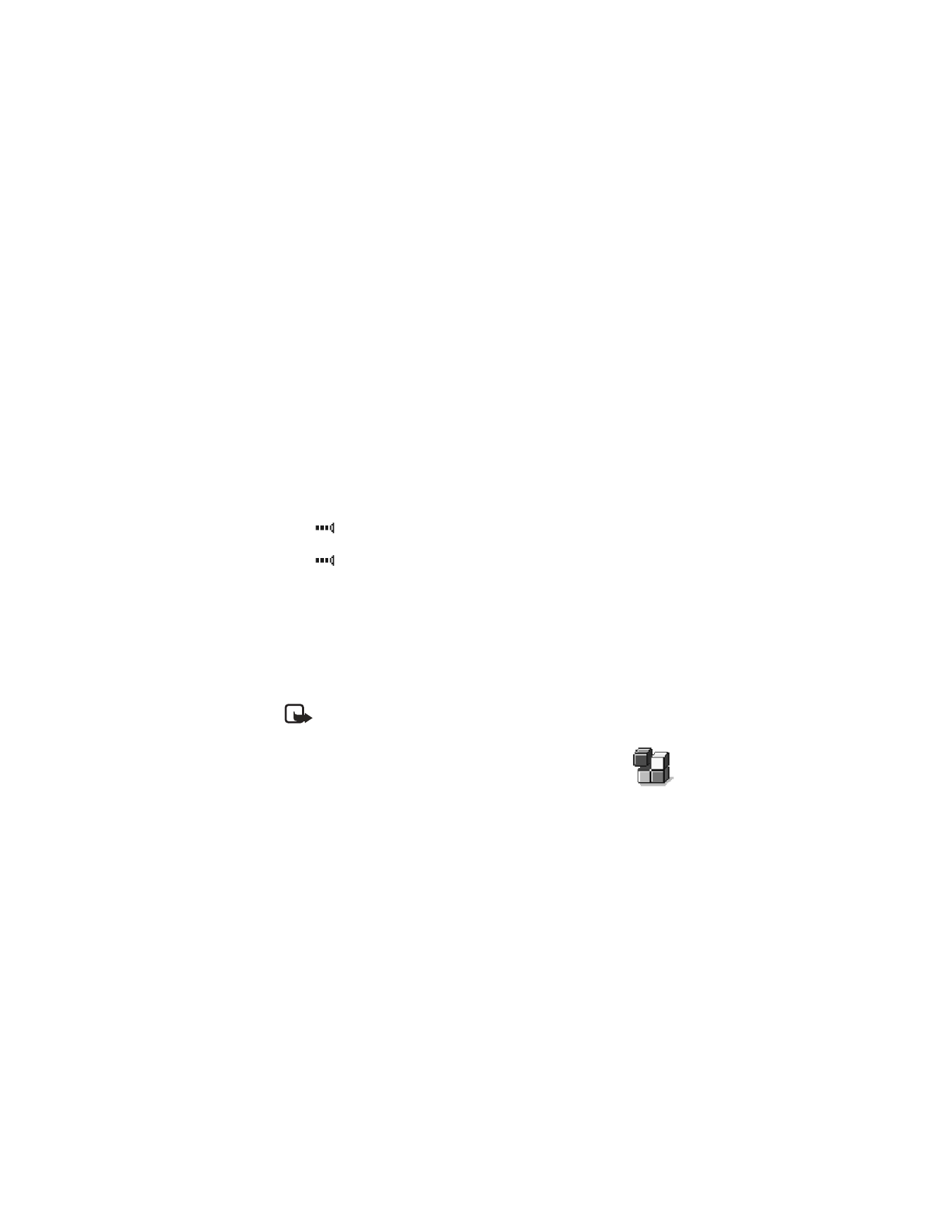
98
Copyright © 2004 Nokia
2
The user of the receiving device activates the IR port.
To activate your phone IR port to receive data, select Menu > Connect. >
Infrared and press the joystick.
3
The user of the sending device selects the desired IR function to start data transfer.
To send data by IR, select Options > Send > Via infrared in an application.
If data transfer is not started within one minute after the activation of the IR port,
the connection is cancelled and must be started again.
If you are using Windows 2000 and you want to use IR to transfer files between
your phone and a compatible computer, open the Control Panel and select Wireless
Link. In the Wireless Link File Transfer tab, check the box for “Allow others to send
files to your computer using IR.”
Check infrared connection status
When
blinks, your phone is trying to connect to the other device or a
connection has been lost.
When
is shown continuously, the IR connection is active and your phone is
ready to send and receive data by its IR port.
• USB CONNECTION
You can use the Connectivity Cable DKU-2 to connect your Nokia 6620 phone to
the USB port on your computer. Before using the connectivity cable, you must
install the cable driver prior to PC Suite installation. Carefully follow the installation
instructions given in the User’s Guide for Nokia PC Suite and the Quick Guide for
Installing DKU-2 (USB) Drivers on the CD-ROM supplied with the phone.