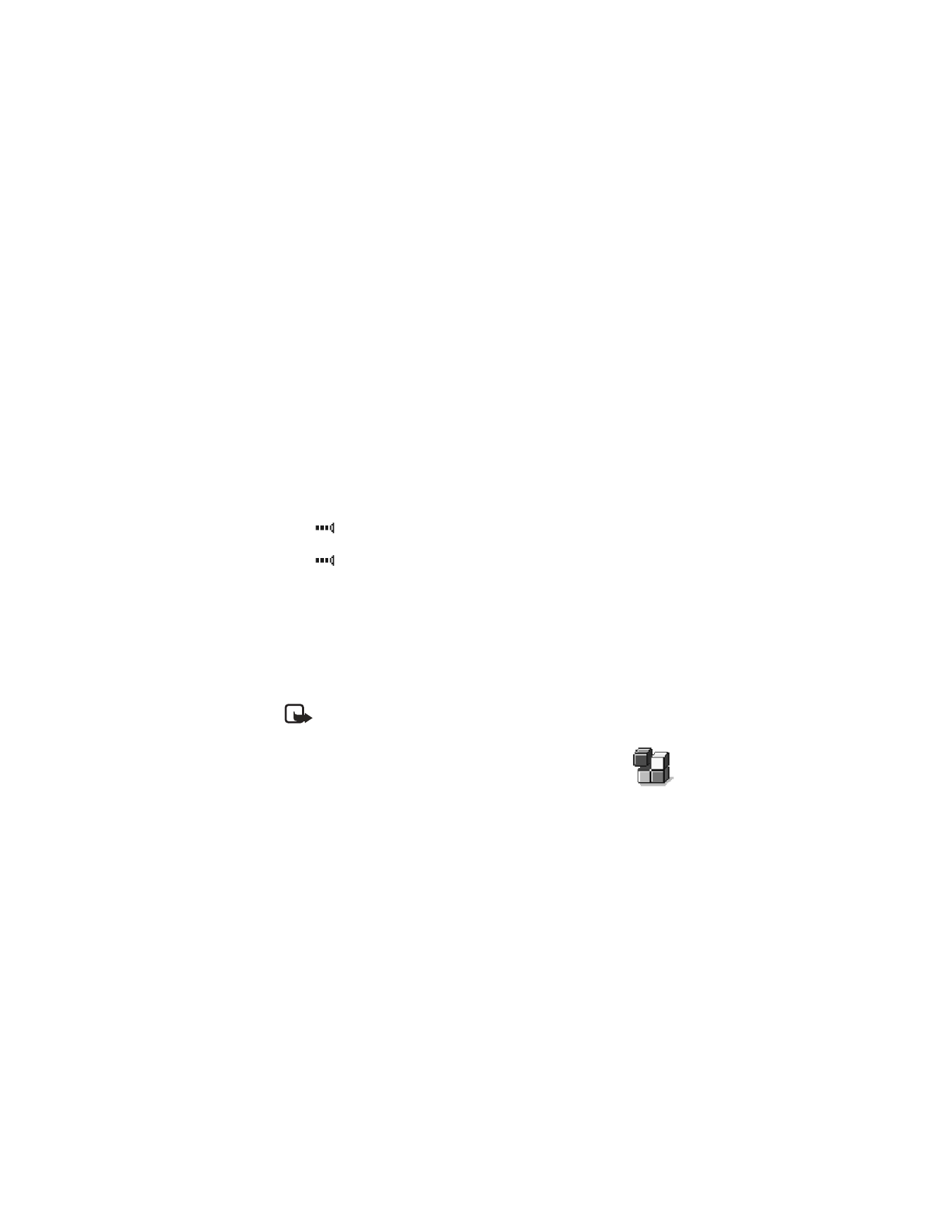
Note: Making or answering phone calls during a computer connection is
not recommended because it might disrupt the operation.
• CONNECTION MANAGER
Select Menu > Connect. > Conn. mgr.
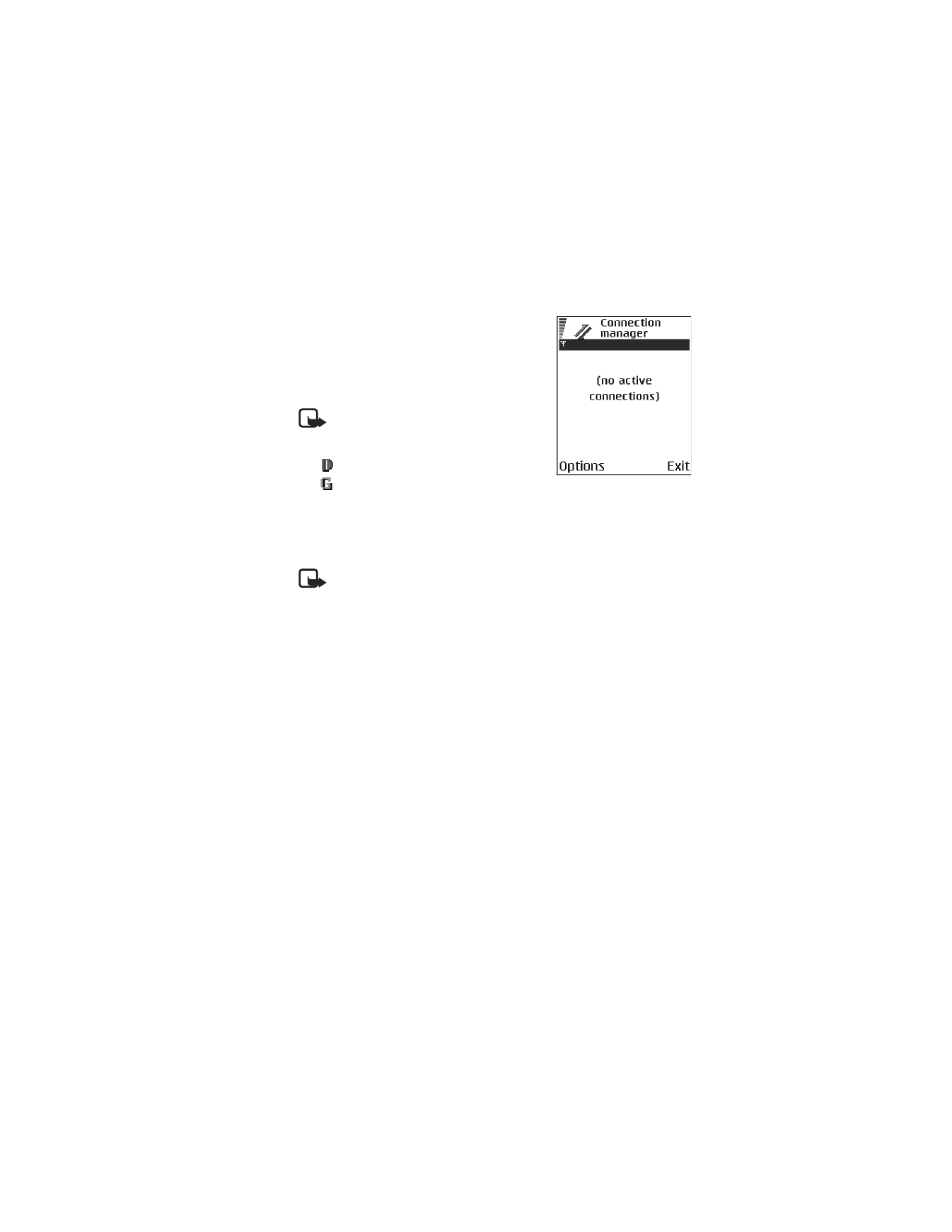
Nokia 6620 User Guide
99
Copyright © 2004 Nokia
Connectivity
In Connection manager you can identify the status
of multiple data connections, view details on the
amount of data sent and received, and end
unused connections.
You can view details of data connections only.
Voice calls are not listed.
Note: When you open Connection
manager, you can see the following:
•
Open data connections:
Data call
GPRS
•
The status of each connection
•
Amount of data uploaded and downloaded for each connection (GPRS
connections only)
•
The duration of each connection (GSM data connections only)
Note: The actual time invoiced for calls by your service provider may vary,
depending upon network features, rounding-off for billing, and so forth.
Options in Connection manager when there are one or more connections are
Details
,
Disconnect
,
Disconnect all
,
Help
, and
Exit
.
View connection details
To view the details of a connection, scroll to a connection and select Options >
Details. The following information is displayed:
Name—The name of the Internet access point (IAP) in use, or Modem connection
if the connection is a dial-up connection
Bearer—The type of data connection: Data call or GPRS
Status—The current status of the connection
Received—The amount of data, in bytes, received to the phone
Sent—The amount of data, in bytes, sent from the phone
Duration—The length of time that the connection has been open
Speed—The current speed of both sending and receiving data in kB/s
Dial-up (GSM) or Name (GPRS)—The GSM dial-up number used or the name of the
GPRS access point used
Shared—The number of applications using the same connection. This option is not
displayed if the connection is not shared.
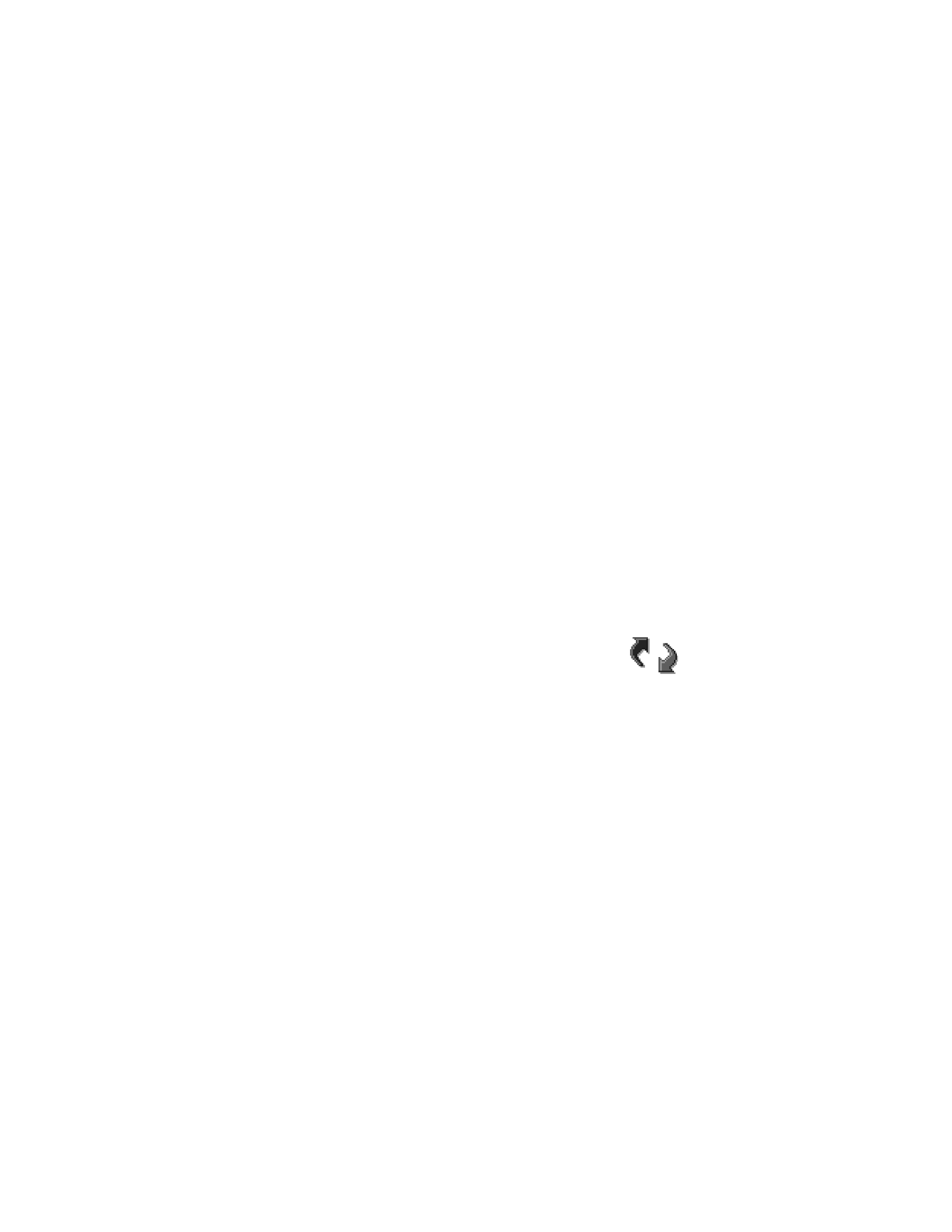
100
Copyright © 2004 Nokia
End connections
Scroll to a connection and select Options > Disconnect to end that connection
only, or select Options > Disconnect all to close all currently open connections.
• CONNECT YOUR PHONE TO A COMPUTER
For further information on how to make a connection to a compatible computer
by infrared, USB, or Bluetooth connection, and how to install PC Suite, see the
User’s Guide for Nokia PC Suite in the CD-ROM Install Software section. For further
information on how to use PC Suite, see the help function on PC Suite.
Use the CD-ROM
The CD-ROM should launch itself after you have inserted it into the CD-ROM drive
of your compatible PC. If not, proceed as follows:
1
Click the Windows Start button and select Programs > Windows Explorer.
2
On the CD-ROM drive, locate a file called Nokia6620.exe and double-click it.
The CD-ROM interface opens.
3
Locate PC Suite in the Install Software section.
4
Double-click Nokia PC Suite file. The installation wizard will guide you
through the installation process.
• SYNCHRONIZATION