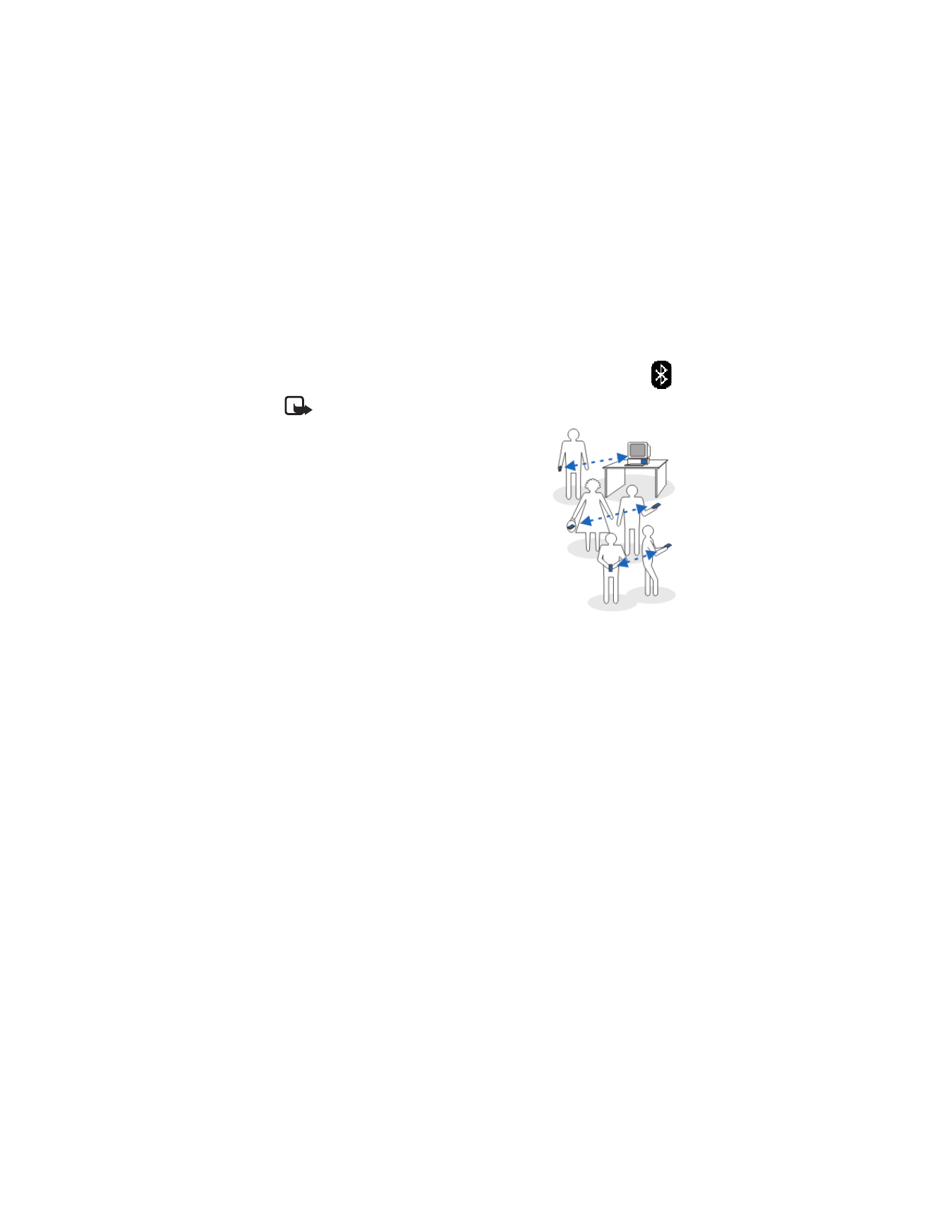
13 Connectivity
• BLUETOOTH CONNECTION
Select Menu > Connect. > Bluetooth.
Note: There may be restrictions on using Bluetooth devices in
some locations. Check with your local authorities or service provider.
Bluetooth technology enables cost-free wireless
connections between electronic devices within a
maximum range of 30 feet (10 meters). A Bluetooth
connection can be used to send images, videos, texts,
business cards, and calendar notes, or it can be used
to connect wirelessly to devices supporting the same
Bluetooth protocols, such as computers.
Since devices using Bluetooth technology communicate
using radio waves, your phone and the other devices
do not need to be in direct line-of-sight. The two
devices only need to be within a maximum of 30 feet
(10 meters) of each other, although the connection
can be subject to interference from obstructions such
as walls or from other electronic devices. Using a
Bluetooth connection consumes the battery, and
the phone operating time will be reduced.
When you activate a Bluetooth connection for the first time, you are asked to give
a name to your phone.
Bluetooth device compatibility
This phone is designed to be compliant with and to adopt Bluetooth Specification 1.1.
However, interoperability between the phone and other products with Bluetooth
wireless technology depends also on the profiles and protocols used. The Nokia 6620
phone supports the following profiles:
•
Dial-up networking profile (DUN) as a gateway
•
Fax profile (FAX) as a gateway
•
Object push profile (OPP) as a client and server
•
File transfer profile (FTP) as a server
•
Hands-free profile (HFP) as an audio gateway
•
Generic object exchange profile (GOEP)
•
Generic access profile (GAP)
•
Serial port profile (SPP) with the PC connectivity software
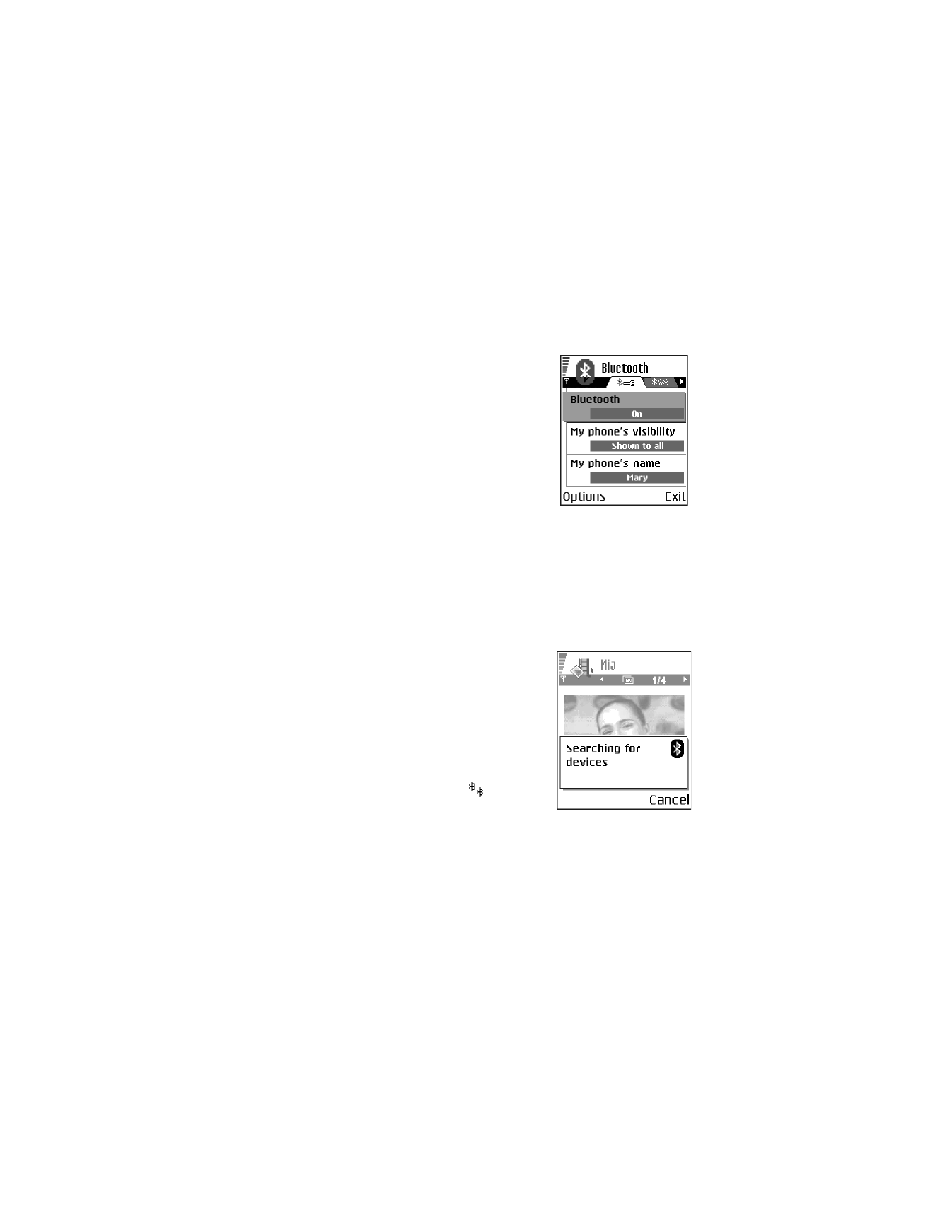
Nokia 6620 User Guide
95
Copyright © 2004 Nokia
Connectivity
For more information on the compatibility between Bluetooth devices, consult
their manufacturers.
Bluetooth connection settings
•
Bluetooth—Select On if you want to use a
Bluetooth connection. If you select Off, all
active Bluetooth connections are ended, and
Bluetooth connection cannot be used for
sending or receiving data.
•
My phone's visibility—If you select Shown to
all, your phone can be found by other devices
during device search. If you select Hidden, your
phone cannot be found by other devices.
•
My phone’s name—Define a name for
your phone.
After you have set your Bluetooth connection to be active and changed My phone's
visibility to All, your phone and this name can be seen by other devices. If you set
your phone to the Offline profile, your Bluetooth connection will be automatically
turned off.
Send data by Bluetooth connection
Your phone can only have one active Bluetooth connection at a time.
1
Open an application where the item you wish to send is stored.
For example, to send a photo to another device,
open the Gallery application.
2
Scroll to the item you want to send, and select
Options > Send > Via Bluetooth.
The phone starts to search for devices within
range. Devices using Bluetooth technology that
are within range start to appear on the display
one by one. You can see a device icon, the
device name, the device type, or a short name.
Paired devices are shown with
. A paired
device is one where a Bluetooth connection
already exists between your phone and the
other device.
To interrupt the search, press Stop. The device list freezes and you can start to
form a connection to one of the devices already found.
When searching for devices, some devices may show only the unique device
addresses. To find out the unique address of your phone, enter the code
*#2820# in the standby mode.
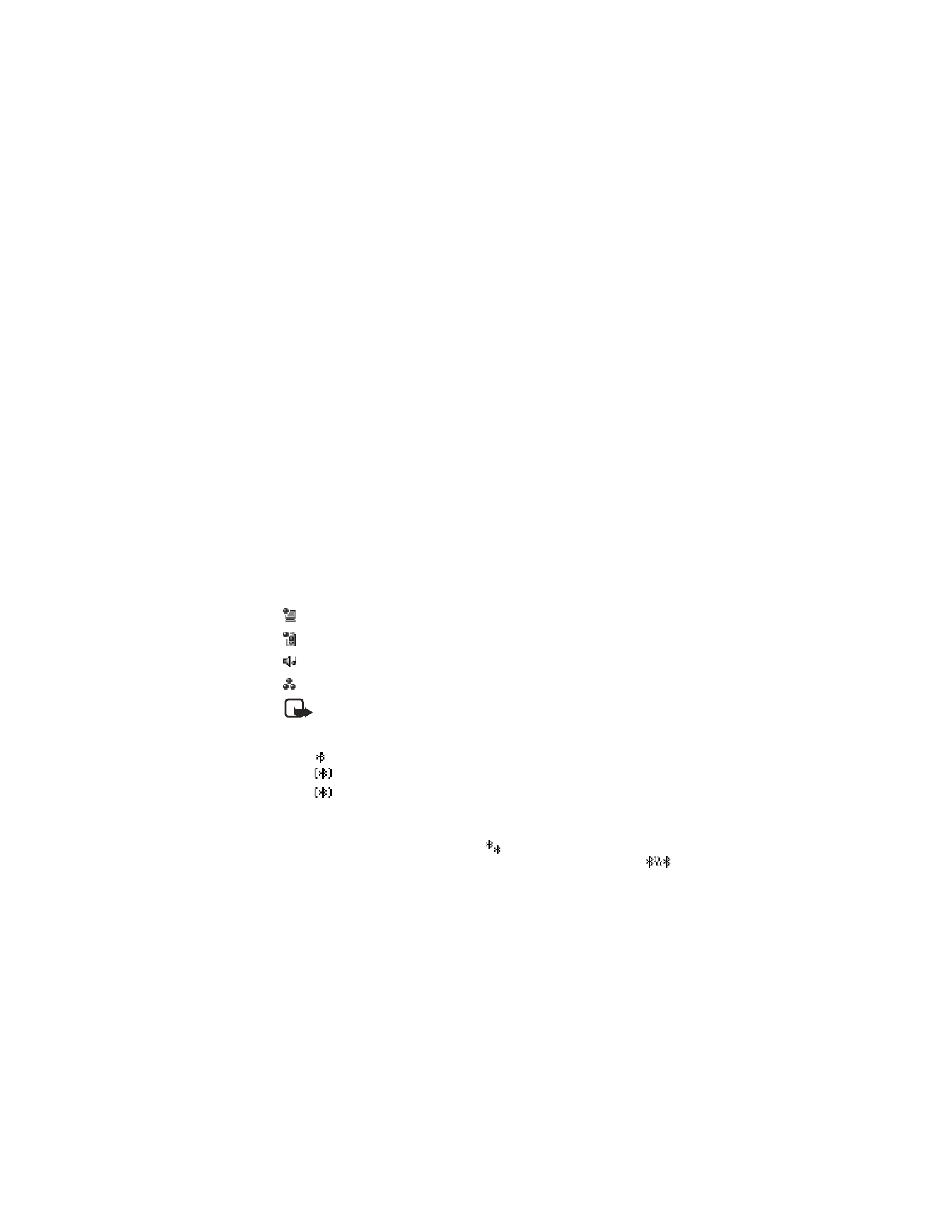
96
Copyright © 2004 Nokia
If you have searched for devices earlier, a list of the devices that were found
previously is shown first. To start a new search, select More devices. If you
switch off the phone, the list of devices is cleared and the device search needs
to be started again before sending data.
3
Scroll to the device with which you want to connect and press Select.
The item you are sending is copied to Outbox and the note Connecting is shown.
4
Pairing (if not required by the other device, go to step 5.)
•
If the other device requires pairing before data can be transmitted, a tone
sounds and you are asked to enter a passcode.
•
Create your own passcode (1–16 characters long, numeric) and agree
with the owner of the other device to use the same code. This passcode is
used only once and you do not have to memorize it. Devices that do not
have a user interface have a preset passcode. See "Paired devices view"
on page 96.
•
After pairing, the device is saved to the Paired devices view.
5
When the connection has been successfully established, Sending data is shown.
Data received by Bluetooth connection can be found in the Inbox folder in Messaging.
See "Inbox—receive messages" on page 48.
Icons for different devices:
Computer
Phone
Audio/video
Bluetooth device
Note: If sending fails, the message or data will be deleted. The Drafts
folder in Messaging does not store messages sent by Bluetooth connection.
Check Bluetooth connection status
When
is shown in the standby mode, Bluetooth connection is active.
When
is blinking, your phone is trying to connect to the other device.
When
is shown continuously, the Bluetooth connection is active.
Paired devices view
Pairing with a device makes device searches easier and quicker. Paired devices are
easier to recognize; they are indicated by
in the search result list. In the
Bluetooth connection main view, scroll right to open a list of paired devices (
).
•
To pair with a device, select Options > New paired device. The phone starts a
device search. Scroll to the device with which you want to pair and press Select.
After you exchange passcodes, the device is added to the paired devices list.
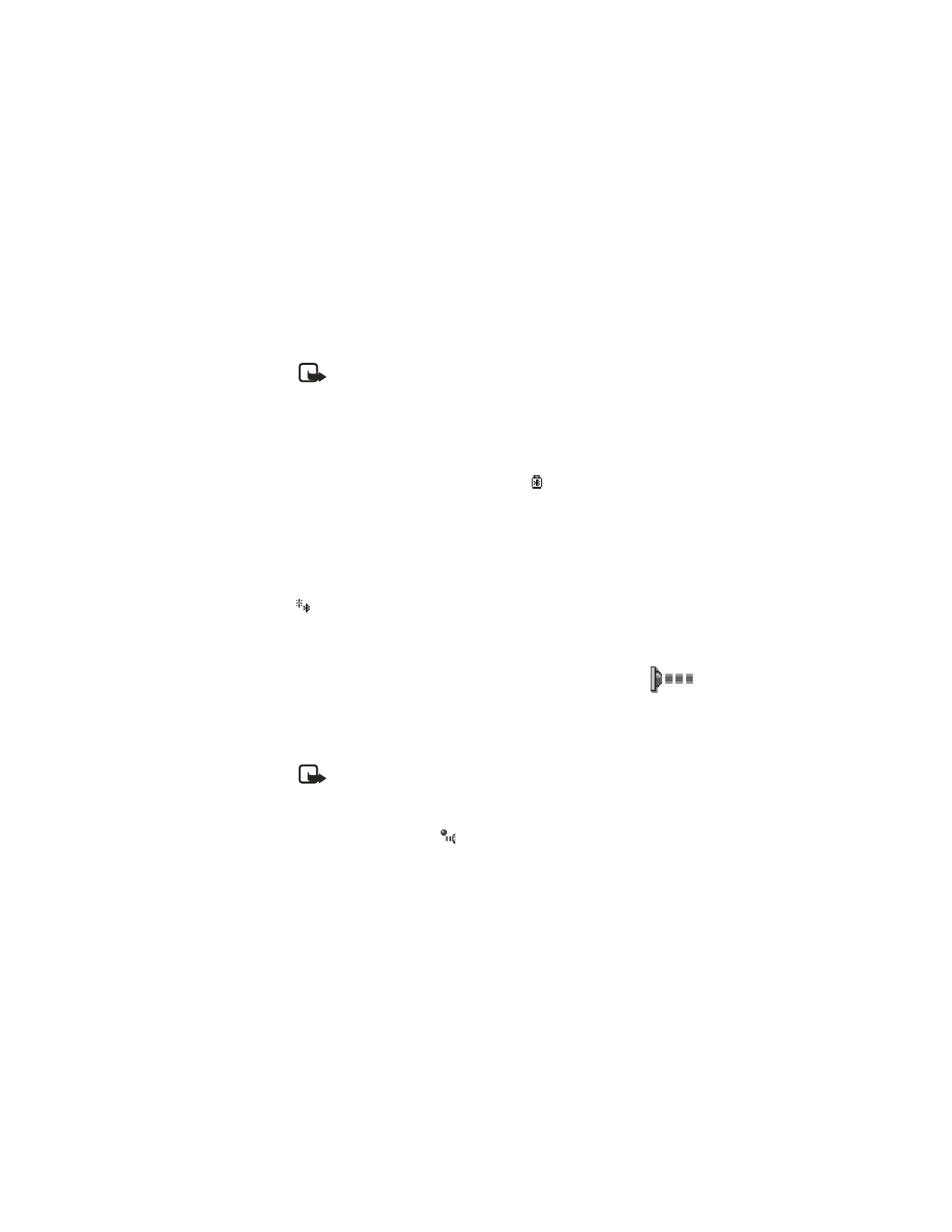
Nokia 6620 User Guide
97
Copyright © 2004 Nokia