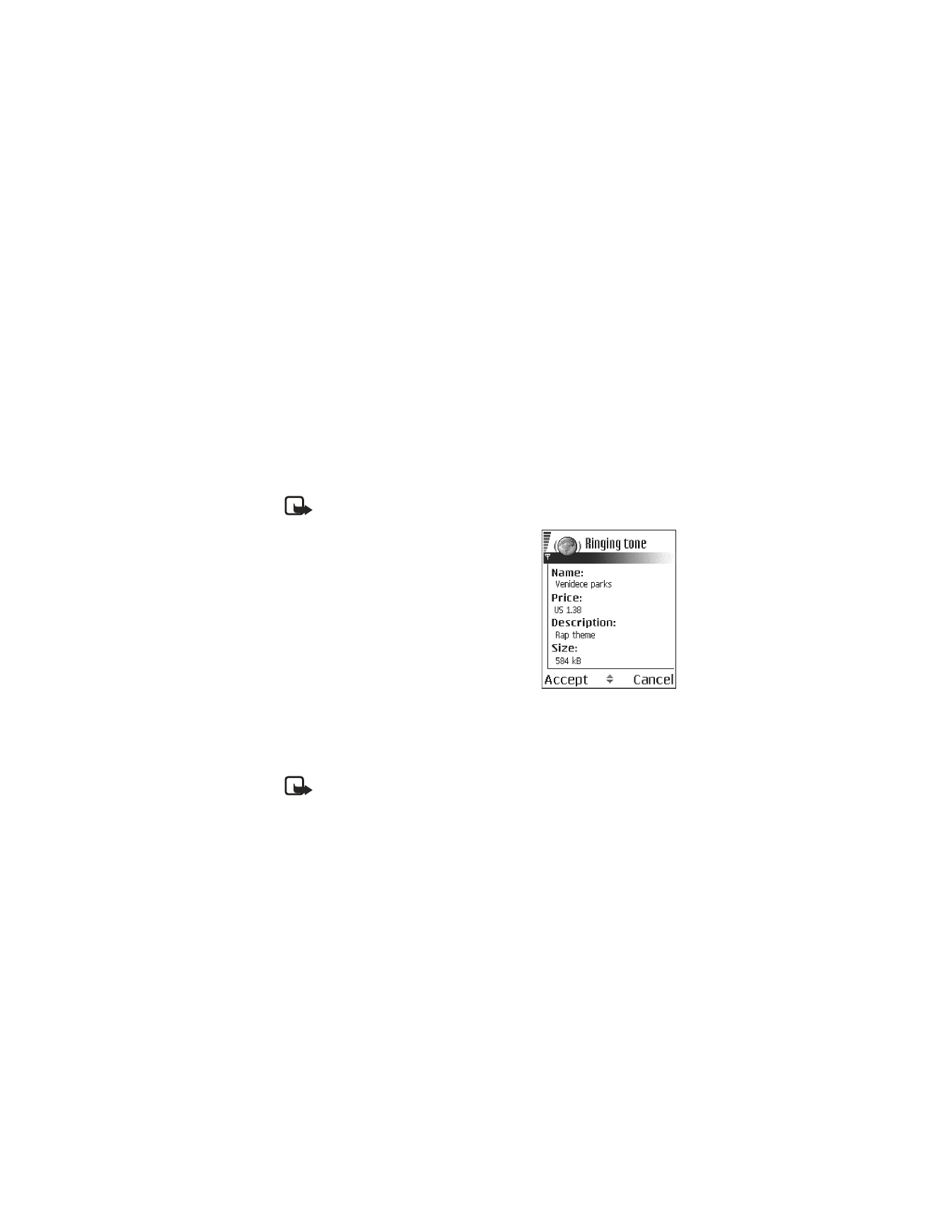
Select Fill in.
This uploads the selected wallet information.
If the wallet does not contain all information necessary for the purchase, you will
be requested to enter the remaining details manually.
Note: Copyright protections may prevent some images, ringing tones, and
other content from being copied, modified, transferred, or forwarded.
Check an item before
downloading
You can see details about an item before you
download it. Details about an item may include
the price, a brief description, and size.
1
Scroll to the link and select Options > Open.
Details about the item are displayed on
your phone.
2
If you want to continue with the downloading,
press Accept, or if you want to cancel the
download, press Cancel.
• END A CONNECTION
Select Options > Advanced options > Disconnect, or press and hold the End key
to quit browsing and return to the standby mode.
Note: If you have accessed confidential information during browsing, you
should clear the cache. See "Clear the cache" on page 92.
• CLEAR THE CACHE
The information or services you have accessed are stored in the cache memory of
the phone. A cache is a buffer memory that is used to store data temporarily. If you
have tried to access or have accessed confidential information requiring passwords
(for example, your bank account), empty the cache after each use. The information
or services you have accessed are stored in the cache. To empty the cache, select
Options > Navigation options > Clear cache.
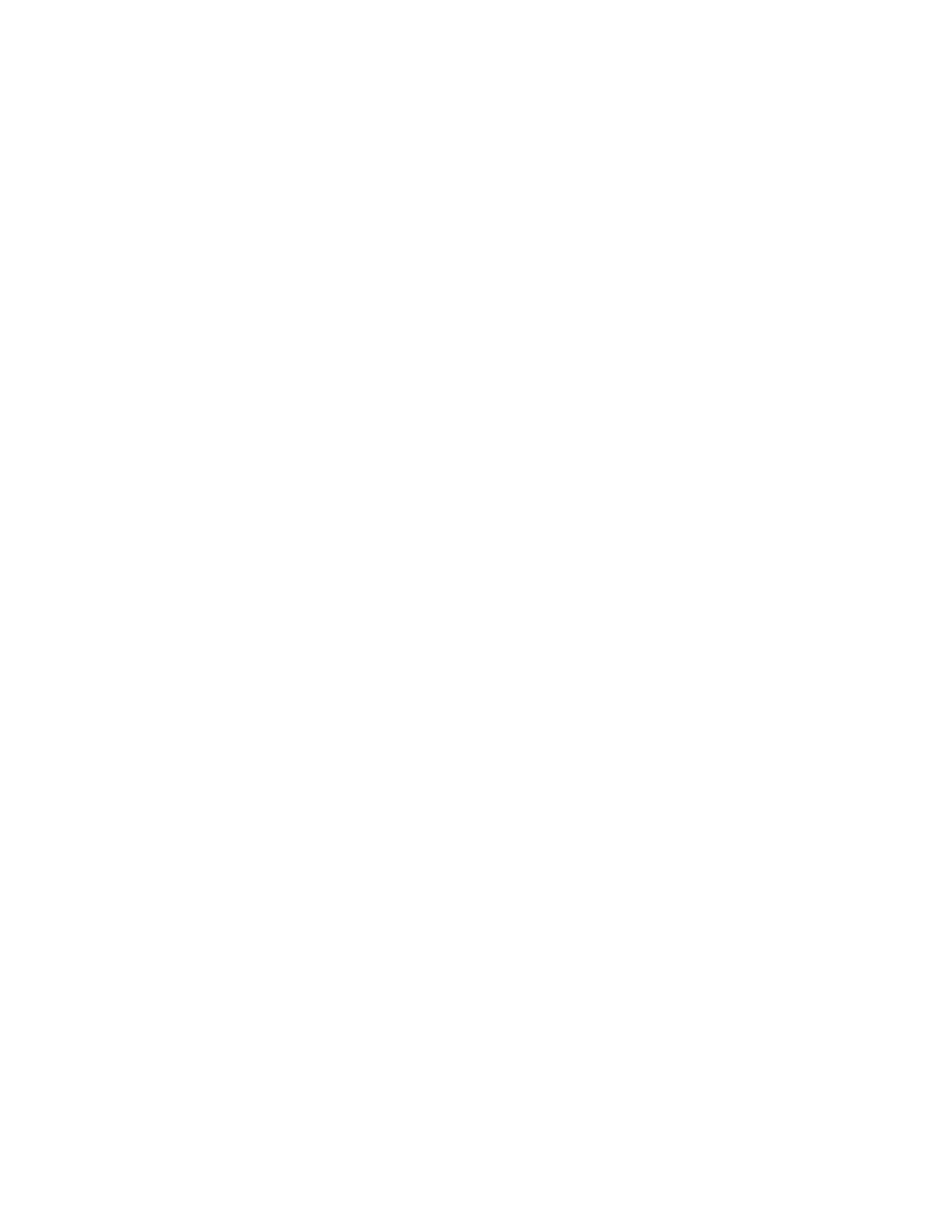
Nokia 6620 User Guide
93
Copyright © 2004 Nokia
Web (mobile browser)
• BROWSER SETTINGS
From the Bookmarks screen, select Options > Settings and one of the following:
Default access point—To change the default access point, press the joystick to open
a list of available access points. The current default access point is highlighted. See
"Connection" on page 59.
Show images—Choose if you want to view pictures when you are browsing. If you
choose No, you can later load images during browsing by selecting Options >
Show images.
Font size—You can choose 5 text sizes in the browser: Largest, Large, Normal,
Small, and Smallest.