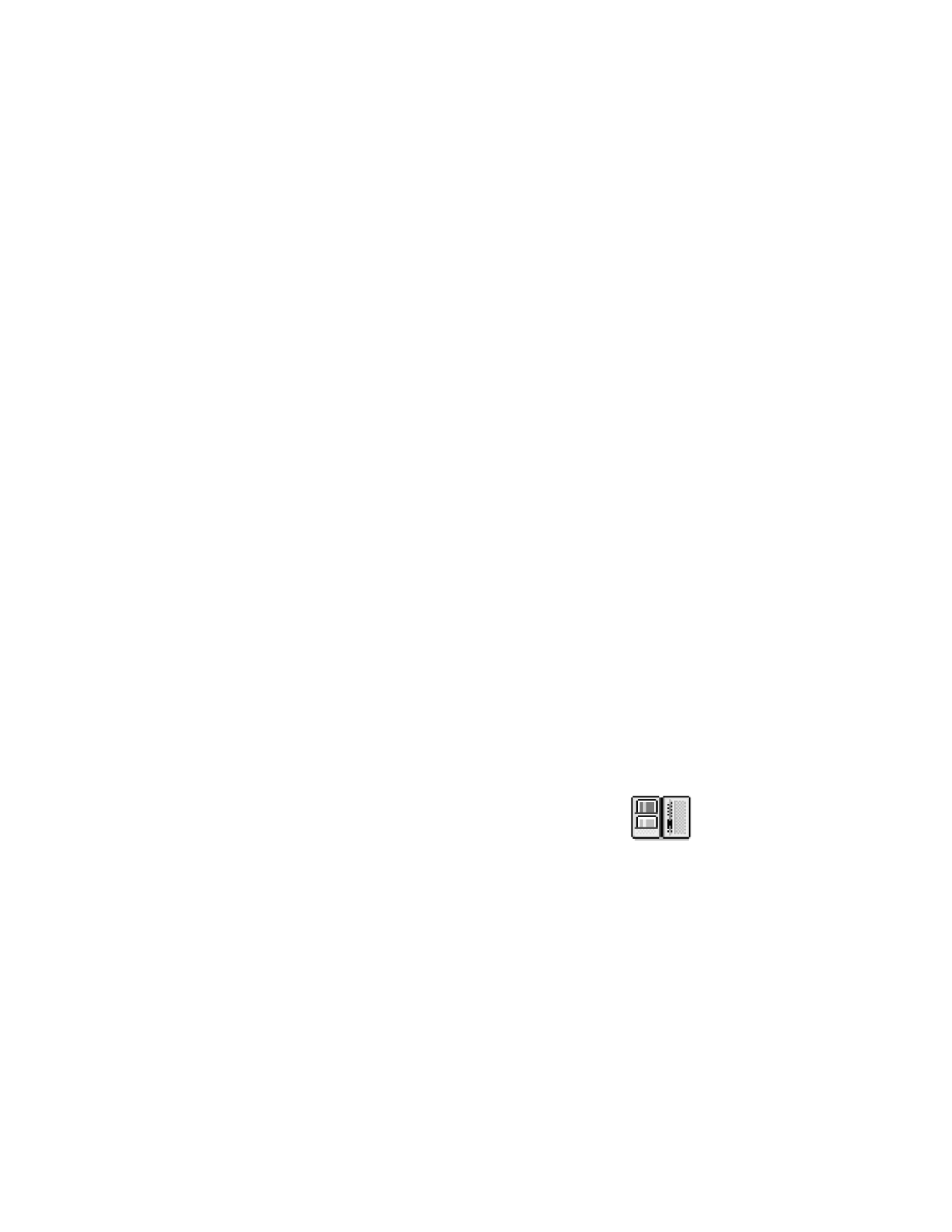
Wallet provides you with a storage area for your personal
information, such as credit and debit card numbers, addresses, and
other useful data (for example, user names and passwords).
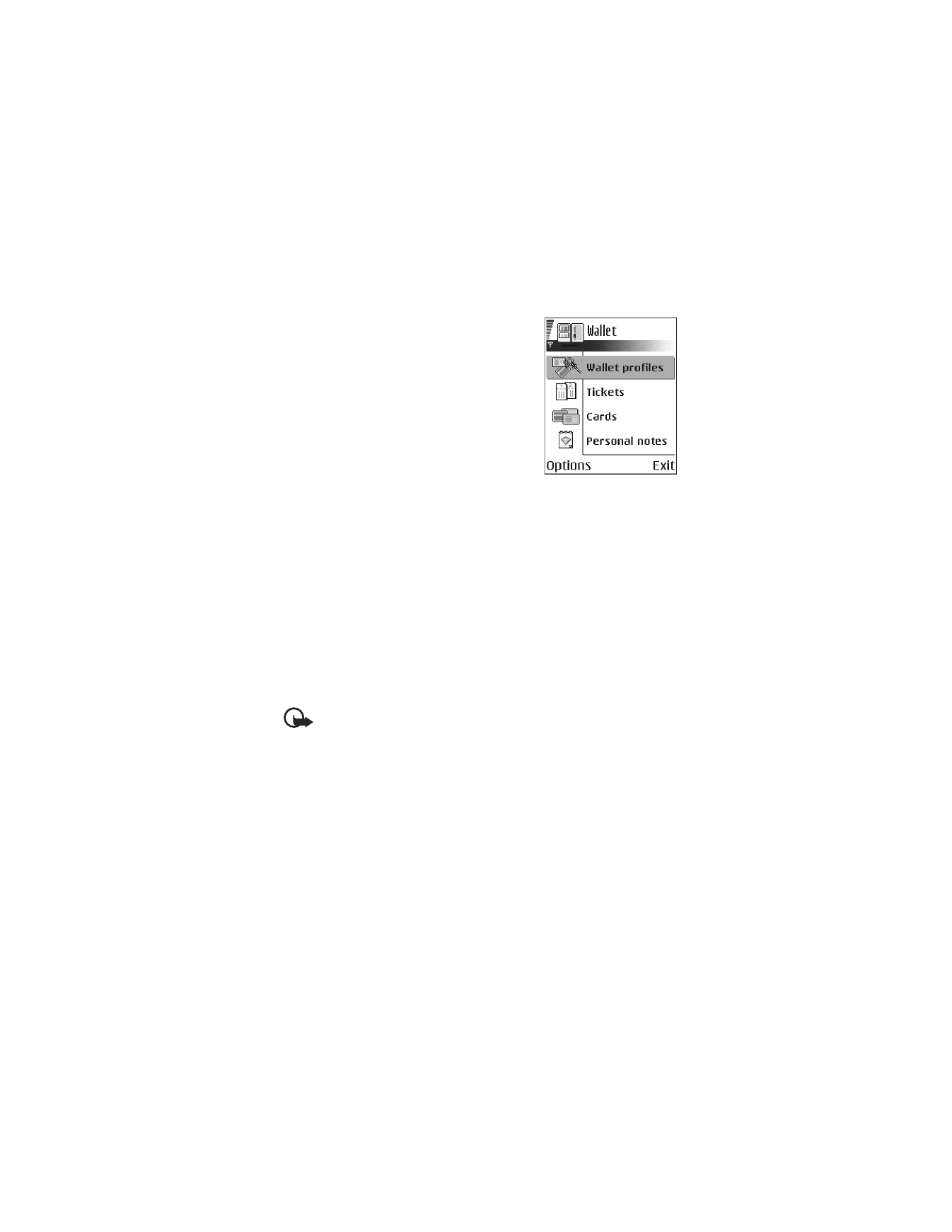
84
Copyright © 2004 Nokia
The information stored in the wallet can be easily
retrieved while browsing to automatically fill in
online forms on browser pages, for example, when
the service asks for credit card details. Data in the
wallet is encrypted and protected with a wallet code
that you define.
You can group wallet data into profiles that can be
accessed, for example, for making purchases online.
Because of the nature of the wallet, it will automat-
ically close after 5 minutes. Enter the wallet code to
regain access to the contents. You can change this
automatic time-out period, if required. See "Wallet
settings" on page 86.
Options in Wallet are
Open
,
Settings
,
Help
, and
Exit
.
Enter the wallet code
Each time you open the wallet you will be prompted for a wallet code.
When you open the wallet for the first time, you must create your own security code:
1
Enter a code of your choice (4–10 alphanumeric characters), and press OK.
You will be prompted to verify the code.
2
Enter the same code, and press OK.
Do not give your wallet code to anyone else.
If you enter the wallet code incorrectly on three consecutive attempts, the
wallet application is blocked for 5 minutes. The blocked time increases if
further incorrect wallet codes are entered.
Important: If you forget your wallet code, you will have to reset the code,
and you will lose all information stored in the wallet. See "Reset the wallet
and wallet code" on page 87.
Store personal card details
Options when viewing or editing card details are
Delete
,
Help
, and
Exit
.
1
Select Cards from the main wallet menu.
2
Select a type of card:
Payment cards—Credit and debit cards
Loyalty cards—Membership and store cards
Online acc. cards—Personal user names and passwords to online services
Address cards—Basic contact details for home/office
User info cards—Customized personal preferences for online services
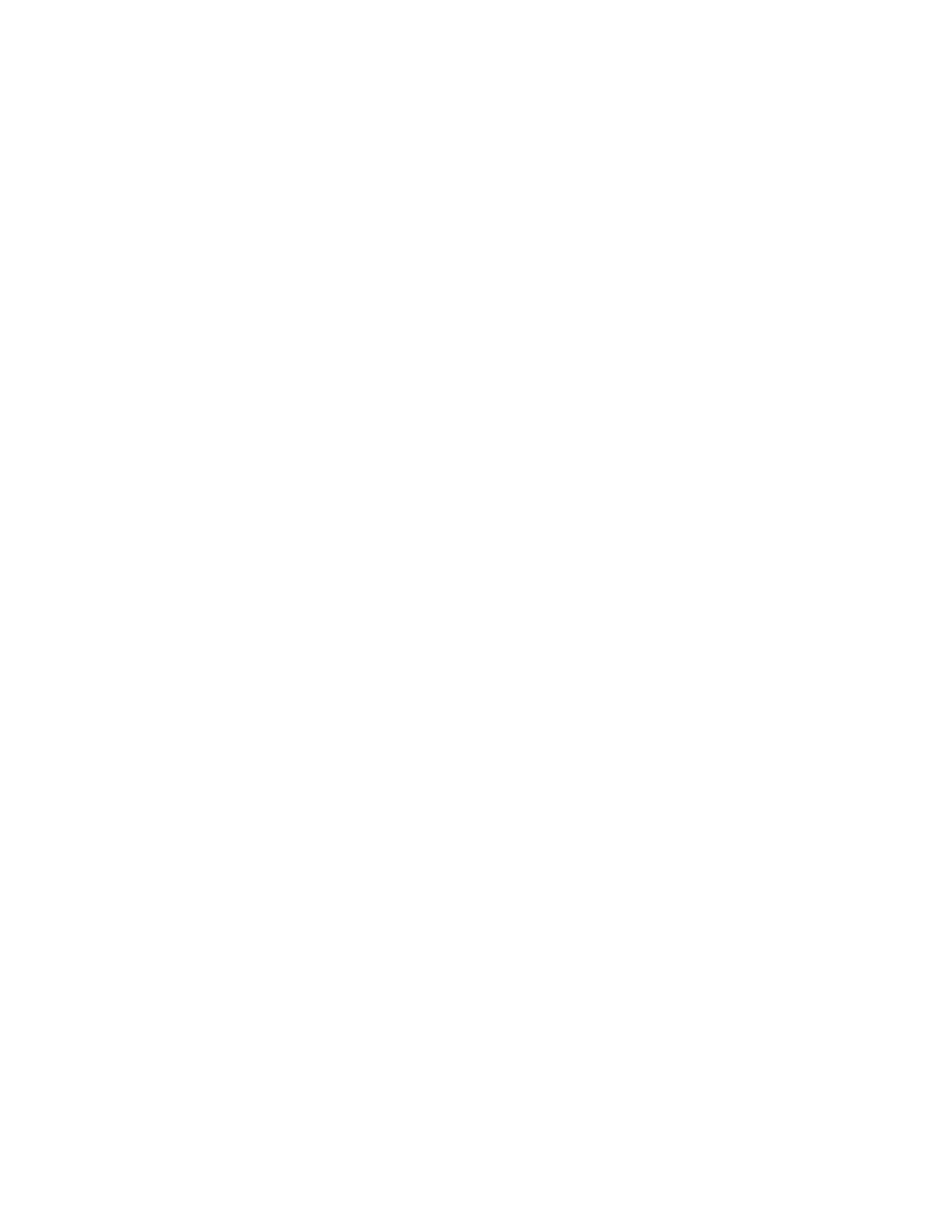
Nokia 6620 User Guide
85
Copyright © 2004 Nokia
Extras
3
Select Options > Create new.
An empty form opens.
4
Fill in the fields, and press Done.
You can also receive card information directly to the phone from a card issuer or
service provider (if they offer this service). You are notified as to which category
the card belongs. Save or discard the card. You can view and rename a saved card,
but you cannot edit it.
You can open, edit, or delete the fields in the card. Any changes will be saved
upon exiting.
Create personal notes
Personal notes are a means of storing sensitive information, for example, a bank
account number. You can access the data in a personal note from the browser or
send a note as a message.
1
Select Personal notes from the main wallet menu.
2
Select Options > Create new.
An empty note opens.
3
Press any key from 1 to 0 to start writing, and press the Clear key to clear
characters if necessary.
4
Press Done to save.
Create a wallet profile
Once you have stored your personal details, you can combine them into a wallet
profile. Use a wallet profile to retrieve wallet data from different cards and
categories to the browser.
1
Select Wallet profiles from the main wallet menu.
2
Select Options > Create new.
A new wallet profile form opens.
3
Enter a name for the profile in the Profile name field.
4
Scroll to each of the following fields, and press the joystick to open a list
of selections:
Payment card—Select a card from the list.
Loyalty card—Select a card from the list.
Online access card—Select a card from the list.
Shipping address—Select an address from the list.
Billing address—By default this is Use shipping ad. If you require a billing
address that is different from the shipping address, select one from the billing
address list.
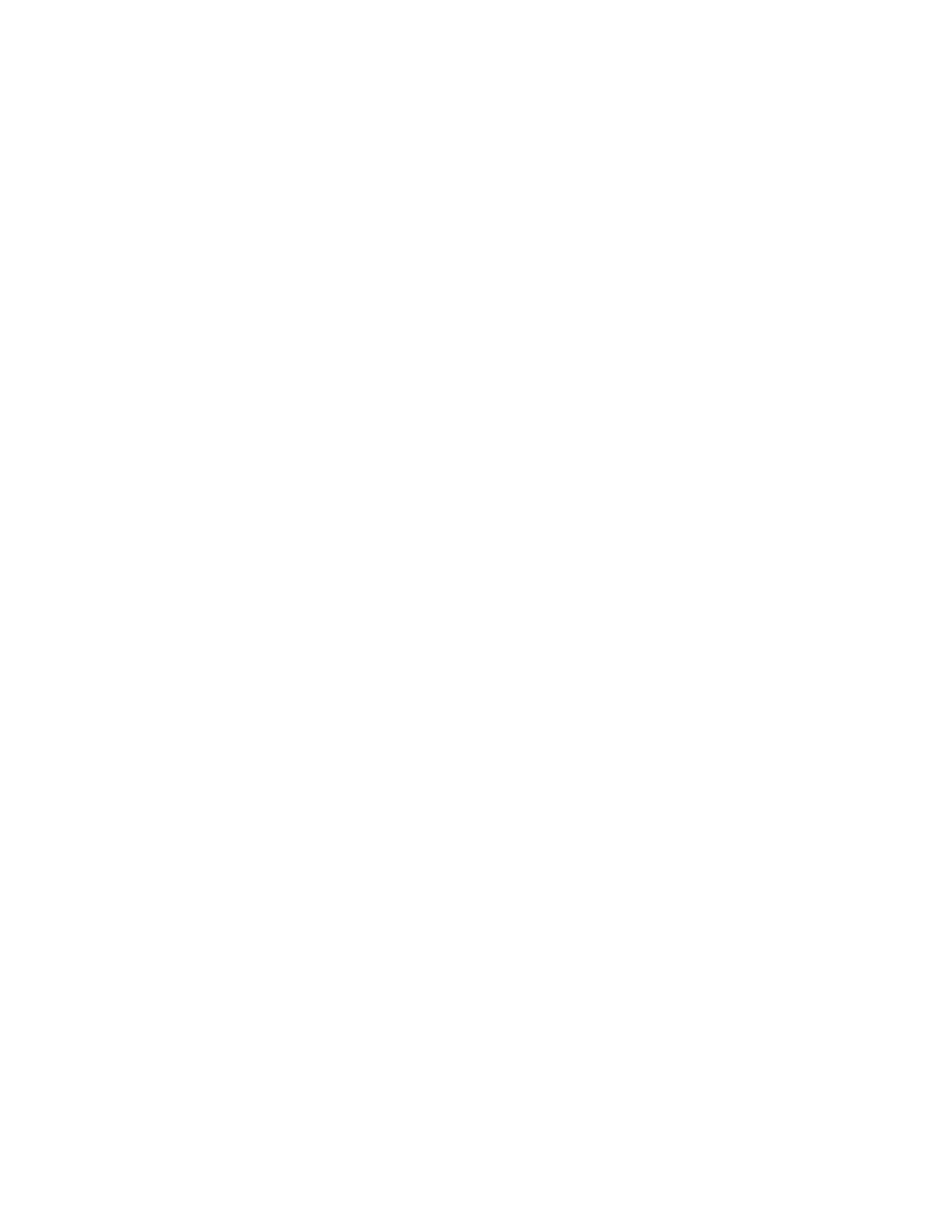
86
Copyright © 2004 Nokia
User info card—Select a card from the list.
Receive e-receipt—Select a destination from the list.
Deliver e-receipt—Select To phone, To e-mail, or To pho. & e-mail.
RFID sending—Set to On or Off. Defines whether or not your unique phone
identification is sent with the wallet profile (for future development dependent
on RFID-based ticketing).
5
Press Done to save the new profile.
Retrieve information from wallet to your browser
When using online mobile services supporting the wallet functionality, you can
upload the data stored in your wallet to automatically enter your details into an
online form. For example, by uploading your payment card details, you do not need
to key in the card number and expiration date each time you need them (depending
on the content being browsed). Also, you can retrieve your user name and password
stored as an access card when connecting to a mobile service that requires
authentication. See "Purchase an item" on page 91.
View ticket details
You can receive notifications of electronic tickets purchased online with the browser.
Received ticket notifications are stored in the wallet. To view the notifications:
1
Select Tickets from the main Wallet menu.
2
Select Options > View.
The ticket details are displayed in a form. None of the fields in the ticket
notification form can be edited.
Options in Tickets are
View
,
Delete
,
Rename
,
Mark
or
Unmark
,
Help
, and
Exit
.
Wallet settings
Select Options > Settings from the main wallet menu to modify the following items:
Wallet code—Change your wallet code. You will be prompted to enter the current
code, create a new code, and verify the new code.
RFID—Set the phone ID code, type, and sending options (for future development
dependent on RFID-based ticketing).
Automatic close—Change the automatic time-out period (1–60 minutes). After
the time-out period has elapsed, the wallet code must be re-entered to gain access
to the contents.
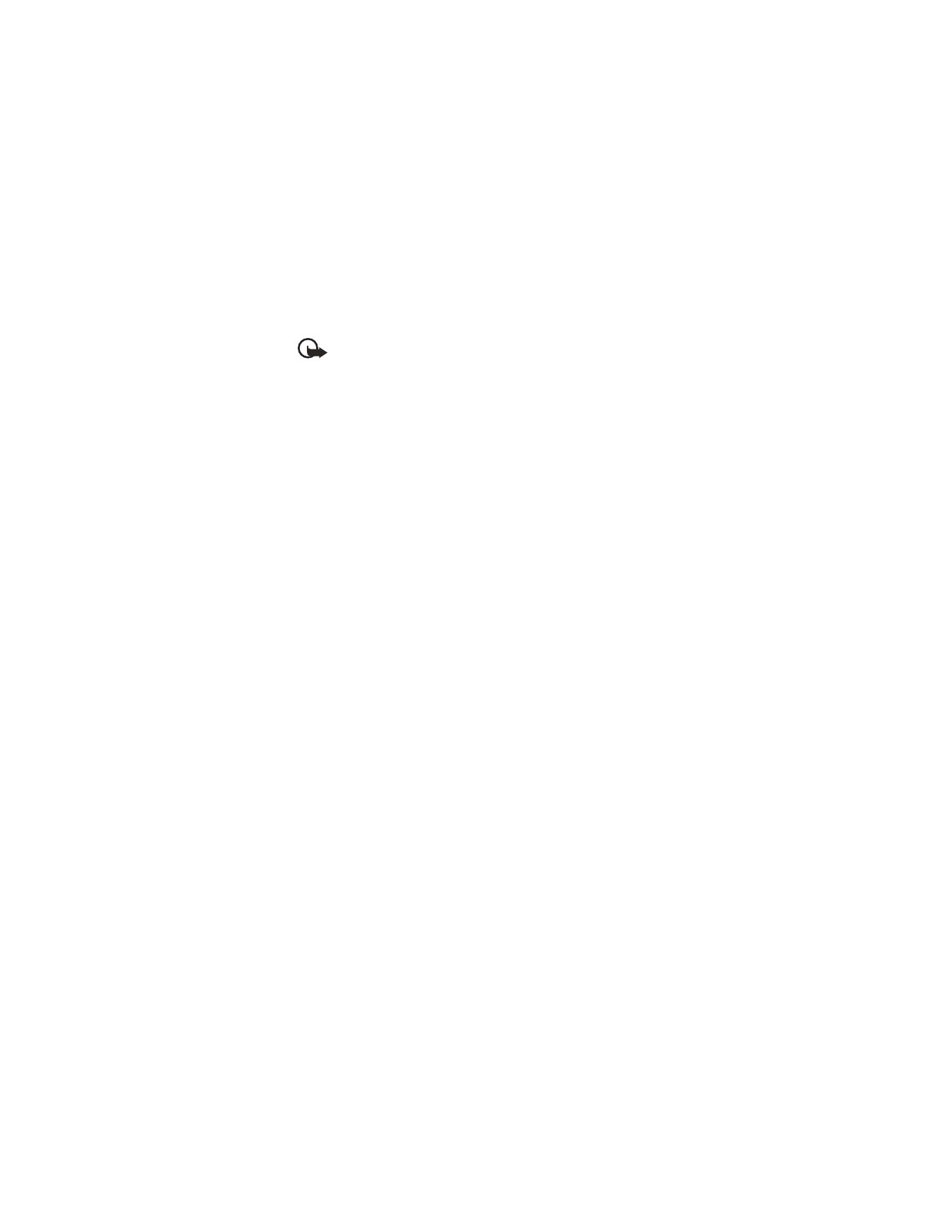
Nokia 6620 User Guide
87
Copyright © 2004 Nokia
Extras
Reset the wallet and wallet code
Important: This operation erases all contents of the wallet.
To reset both the contents of the wallet and the wallet code:
1
Key in *#7370925538# in the standby mode.
2
Enter the phone lock code, and press OK. See "Security" on page 63.
3
To confirm that the data is erased, press OK.
When opening the wallet again, you must enter a new wallet code. See "Enter the
wallet code" on page 84.
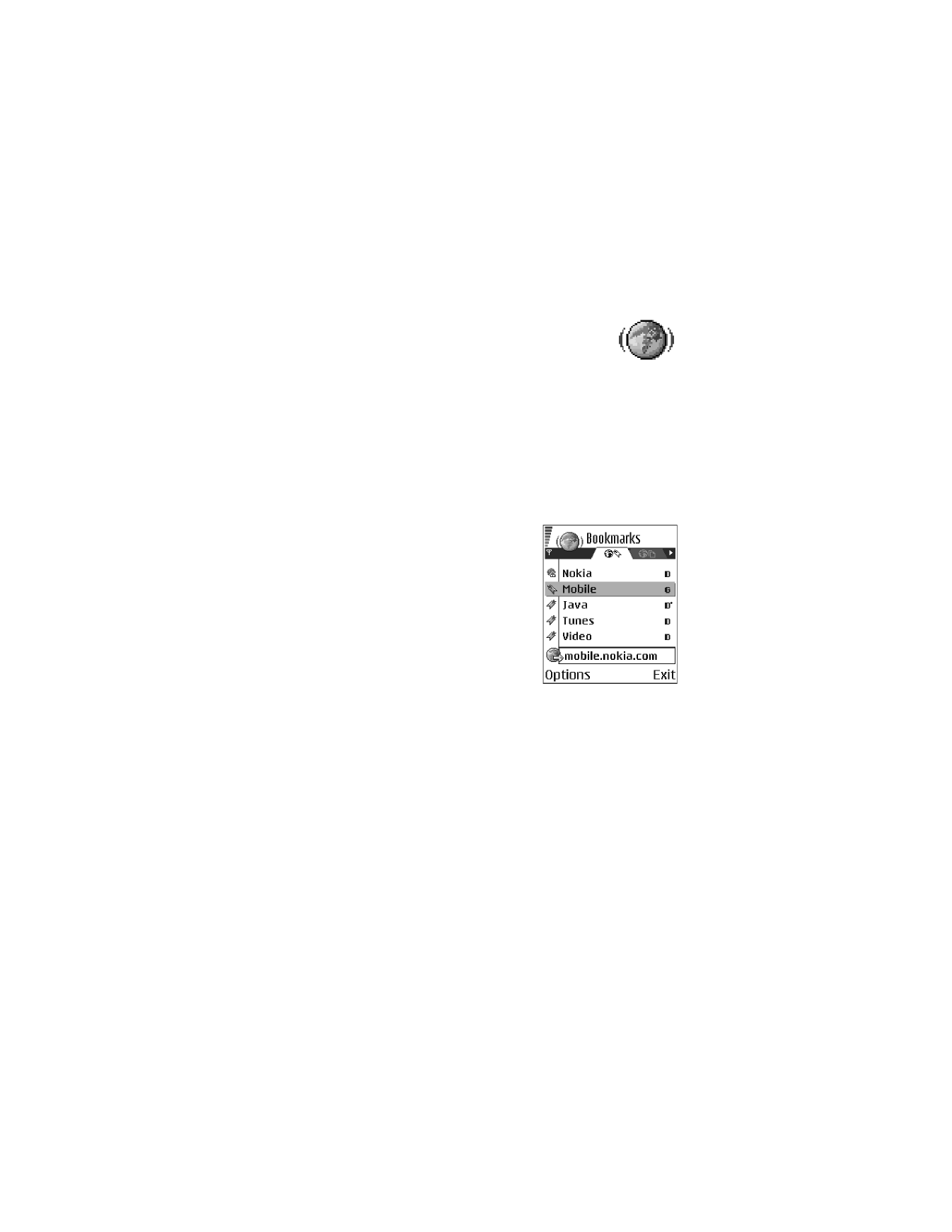
88
Copyright © 2004 Nokia